[Download] Siemens STEP 7-MicroWin Windows 10 “S7-200 PLC” Software & Step 7 Microwin Simulator Free download

Software Step7 V4 SP9 is the Latest Programming software for Siemens S7-200 All series PLCs Including China PLCs CPU 224CN/ CPU 226CN. However, We have described the software [Download] MicroWin Windows 10 S7-200 PLC Software (Real) and how to download the software micro win, and How to solve the critical issue. Also we have share and details described the Below for simulate the program step 7 Microwin simulator free download.
For program upload and download, we need to (PC to PLCs) PPI Cable or PPI/MPI Cable.
So Today plchmiservo.com want to share the software with you Siemens Step7 MicroWIN Version 4 windows based 32 and 64-bit Software that’s used to Program Siemens All 200 series PLCs
+S7300 PLC Programming software Download
What is Step 7 Microwin SP9 & Step7 MicroWin V4 0 SP9 Software Step 7 Microwin SP9?
The Step 7 Microwin V4 0 SP9 Software is the latest version for programming & troubleshooting the Siemens S7-200 Programmable Logic Controller (PLC). The Step 7 Microwin SP9 Version 4 is the windows-based programming software and supports the 32 and 64-bit that is utilized for programming all Siemens 200 series Programmable Logic Controller (PLC). That means, this latest programming software for Siemens is compatible with all S7-200 series, including the Chinese models: Siemens CPU22CN, CPU224CN, CPU226CN. To upload and download programs by using this software, you require a PPI Cable or PPI/MPI Cable for communication between the PC and the PLCs.
Does support step 7 Microwin Windows 10?
Yes, the Step 7 Microwin supports Windows 10 operating system. It also supports installation on Windows 7 and Windows 8 for 64-bit operating system. But the STEP 7 MicroWIN V4 software supports for both 32 bit and 64-bit operating systems in Windows 10.
What is the S7 200 MicroWin Programming Software Step 7 Microwin 4.0 & Programming cable, siemens pc adapter usb, s7 200 MPI & USB to PPI?
The Siemens S7-200 is the PLC series & The STEP 7 MicroWin V4 is the software of the programming Siemens S7-200 Programmable Logic Controller (PLC). This advanced software not only facilitates the programming aspect but also provides the functionality to establish connection of PLCs with various modules including the EM241 communication module, position control module EM, and monitor TD200. In order to effectively program and communicate with the S7-200 PLC, there are three different connection options available for you to choose from:
+1. The first option involves utilizing a PC/ PPI cable USB cable, allowing you to establish a connection via the USB port of your device and the S7-200 PLC.
+2. The second option requires the use of a PC/ PPI cable which will be connected to the RS232 port of the S7-200 PLC. To ensure successful connectivity, a COM port or a COM to USB converter cord will be necessary for this type of connection.
+3. Finally, the third option entails the usage of a PC/ MPI cable for establishing communication with the S7-200 PLC.
Regardless of the connection option you choose, STEP 7 MicroWin V4 offers an extensive range of capabilities to ensure seamless programming and efficient communication with the S7-200 PLC.
Supported Models of MicroWin Windows 10 S7-200 PLC Software
Micro Win Software supports the following models
CPU-212/ CPU 214/ CPU 215/ CPU 216/ CPU 221/ CPU 222/ CPU 224/ CPU 224 XP/ CPU 224CN/ CPU 224XP CN/ CPU 226/ CPU 226 CN / CPU 226XM

Addressing and Programming Instruction of S7-200 PLCs
+Inputs: Input Indicates I0.0, I0.1, I0.2…………I0.7, I1.0, I1.1, I1.2..…….I1.7 (Octal) Maximum I15.0, I15.1……………………I15.7
+Output: Output Indicates Q0.0, Q0.1, Q0.2…..….Q0.7, Q1.0, Q1.1, Q1.2…..….Q1.7 (Octal System)
Q15.0, Q15.1…………………Q15.7
+Timer: Timer IndicatesT0, T1, T2………….…….T255 (Decimal System)
+Counter: Counter IndicatesC0, C1, C2…………….C255 (Decimal)
+Internal Memory: Relay IndicatesM0.0, M0.1, M0.2……………M0.7, M31.0, M31.1……………………………………..M31.7 (Octal)
+Special Memory: SM=SM0.0, SM0.1…549.7 (Octal)
+Data Resistor V: Indicates V=0.00-10239.7, VB=0-10239, VW=0-10238, VD=0-10236
+Analog Input: AIW0, AIW2, AIW4………….……….AIW2
+Analog Output: AQW0, AQW2, AQW4…….…………..AQW62

Software “STEP-7 MicroWIN_V4” Setup Process
First, download the software MicroWIN V4 and then extract it.
+Step 01: After Unzip the software and open the software step7 _V4_SP9 then Double click on Setup and Yes
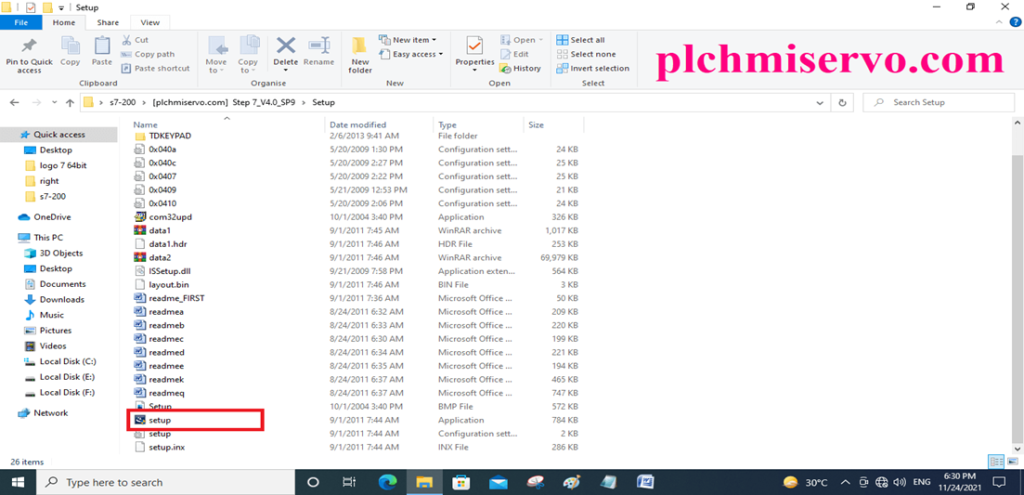
+Step 02: Then Select “Language the click next 02 times
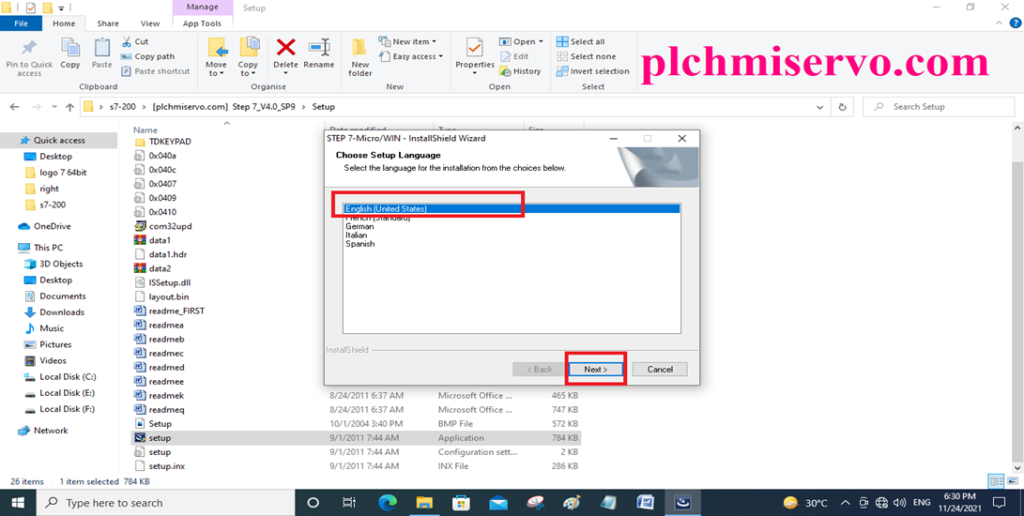
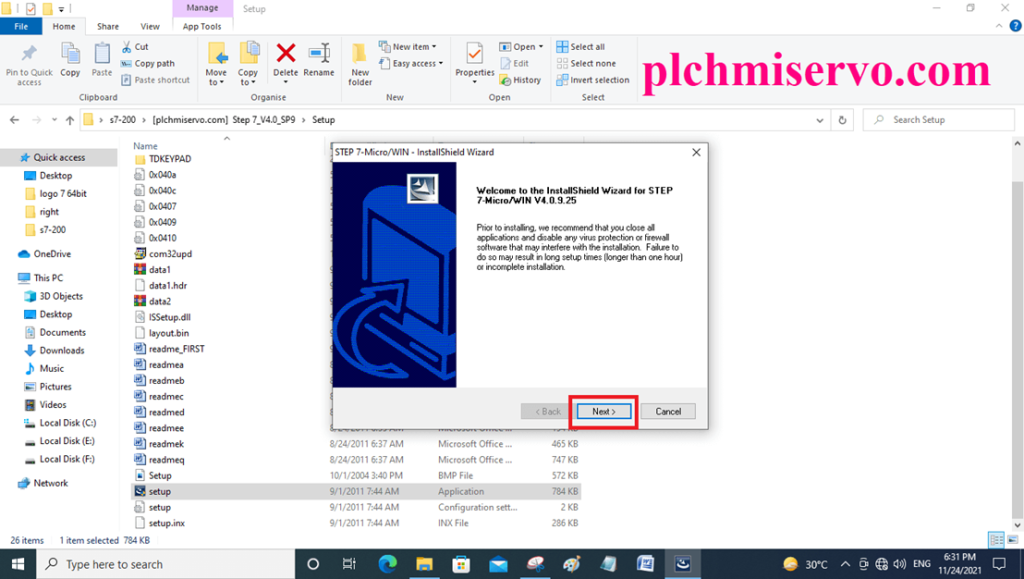
+Step 04: Then license agreement so click yes
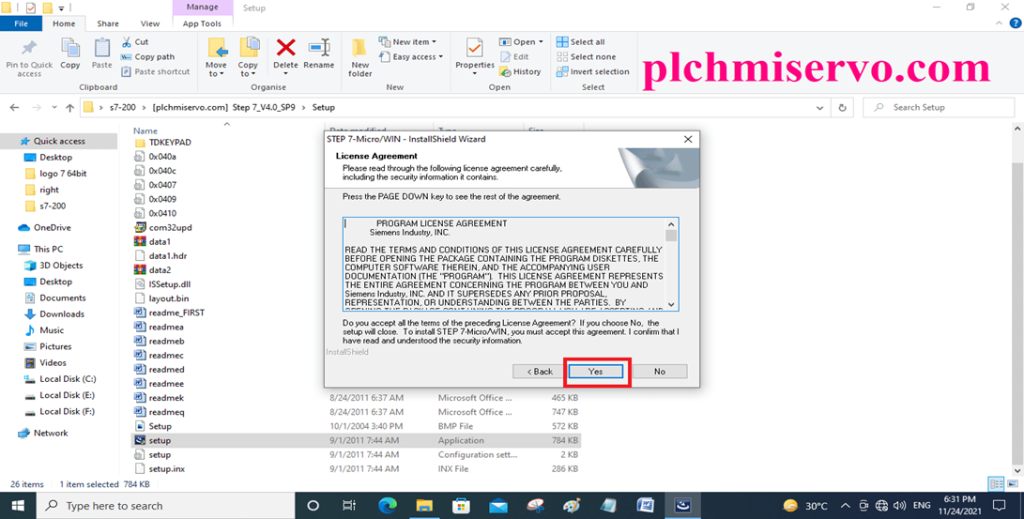
+Step 05: Choose Destination Location & next
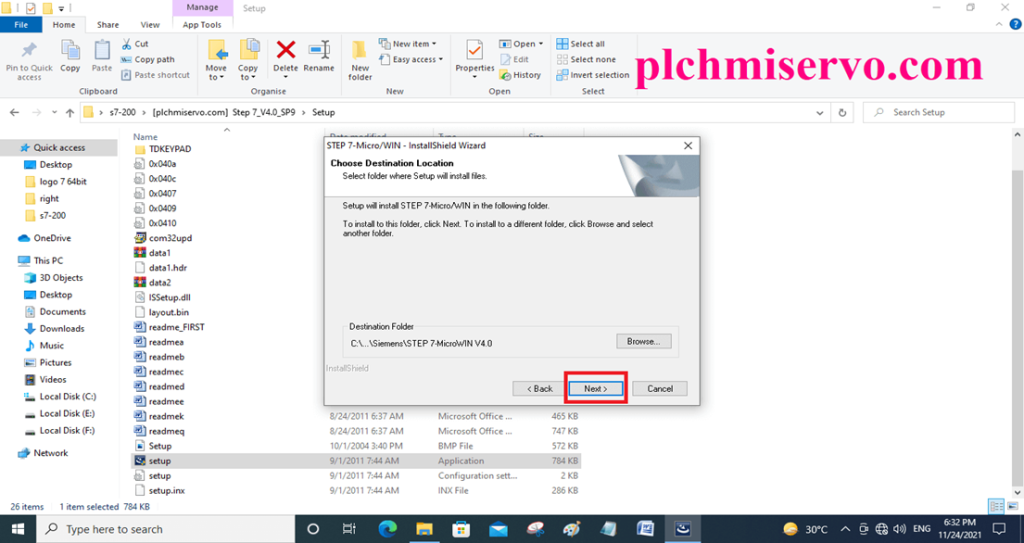
+Step 06: Then OK
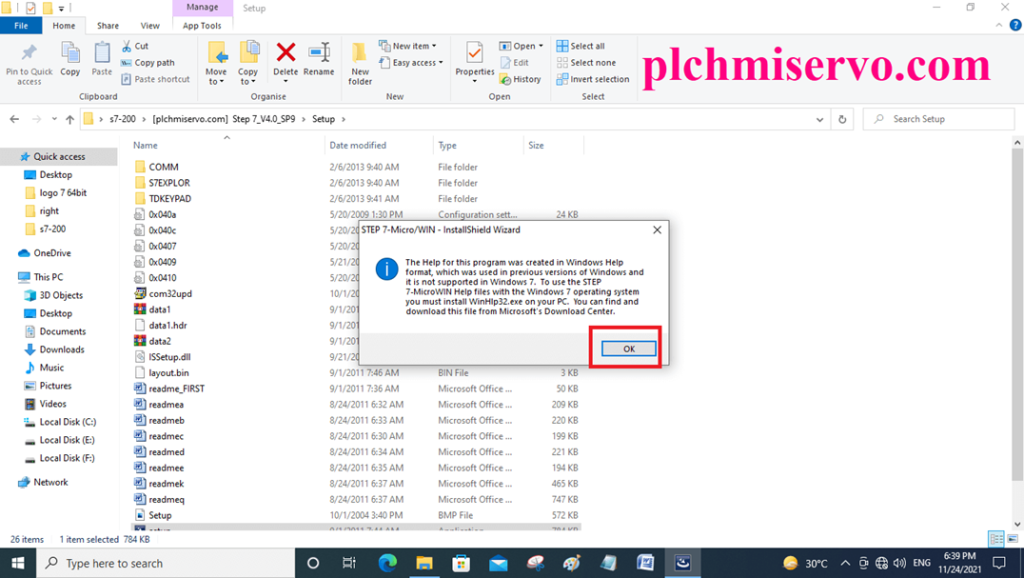
+Step 07: Click “Finish” when the software Setup is Complete
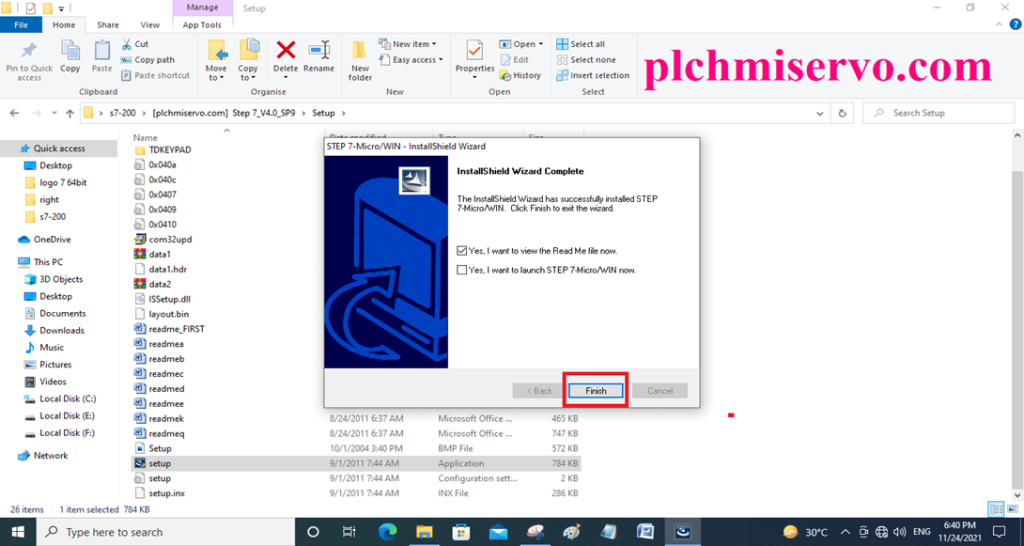
+Step 08: After setup open the software STEP -7 MicroWin then ready for Programming
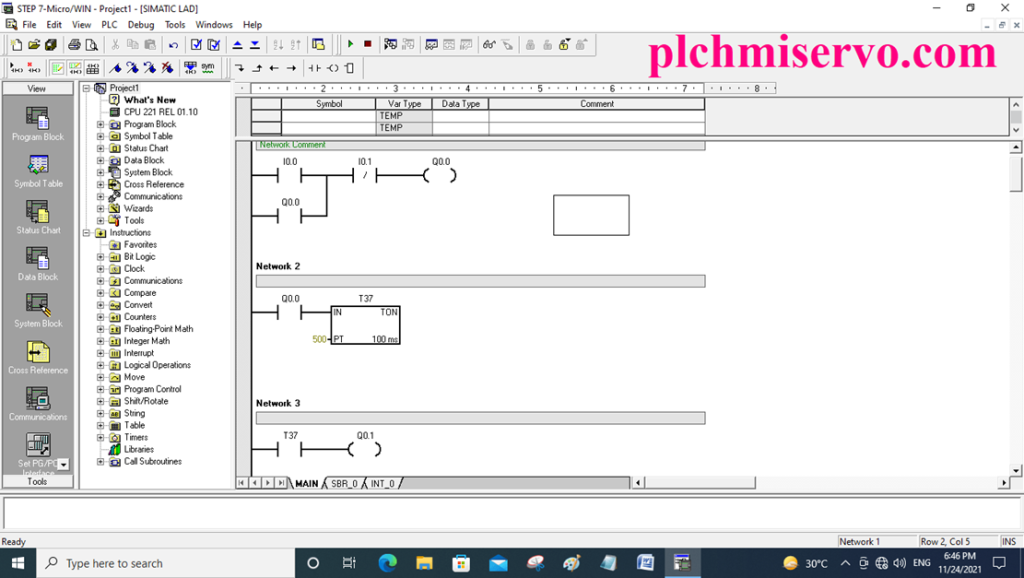
Upload/Download/Com Setting system of STEP 7 MicroWin Windows 10
+ Go to Set PG/PC Interface then click on PC/PPI then click on properties then Local connection and select the port then finally click ok.
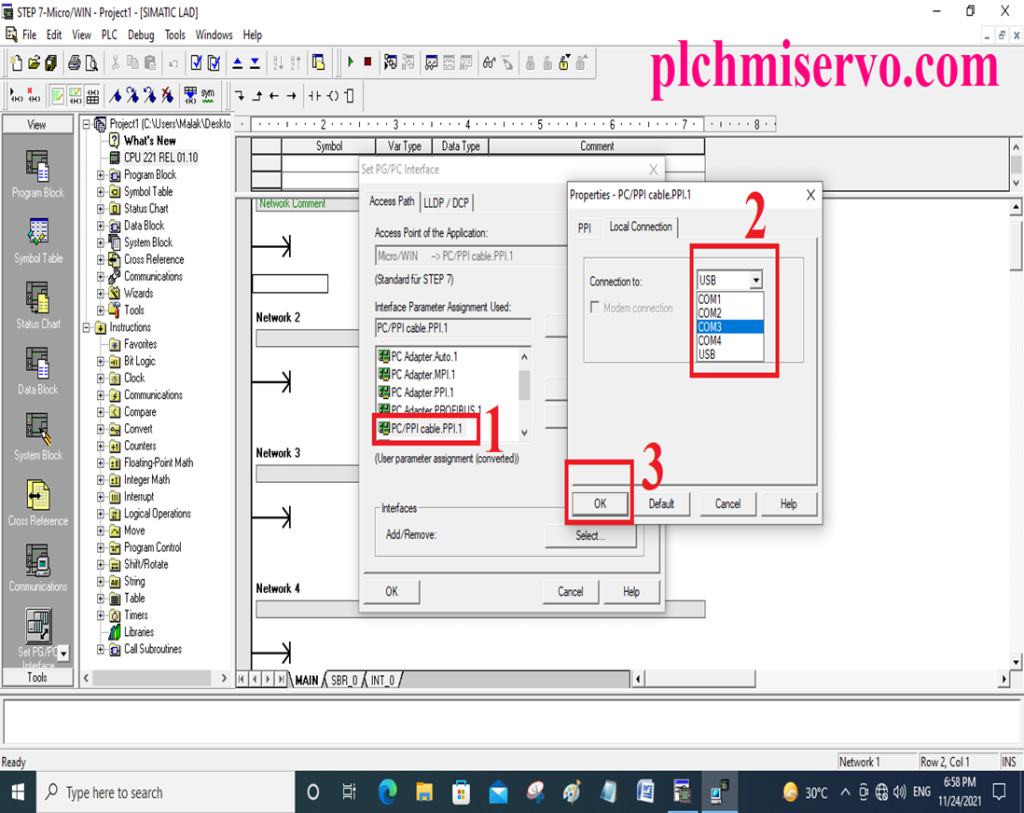
Download Program
+Go to the File
+Then Click on Download

+Click Communication then double click PC/PPI Cable Address 0, when we will find the CPU then select the CPU and click ok
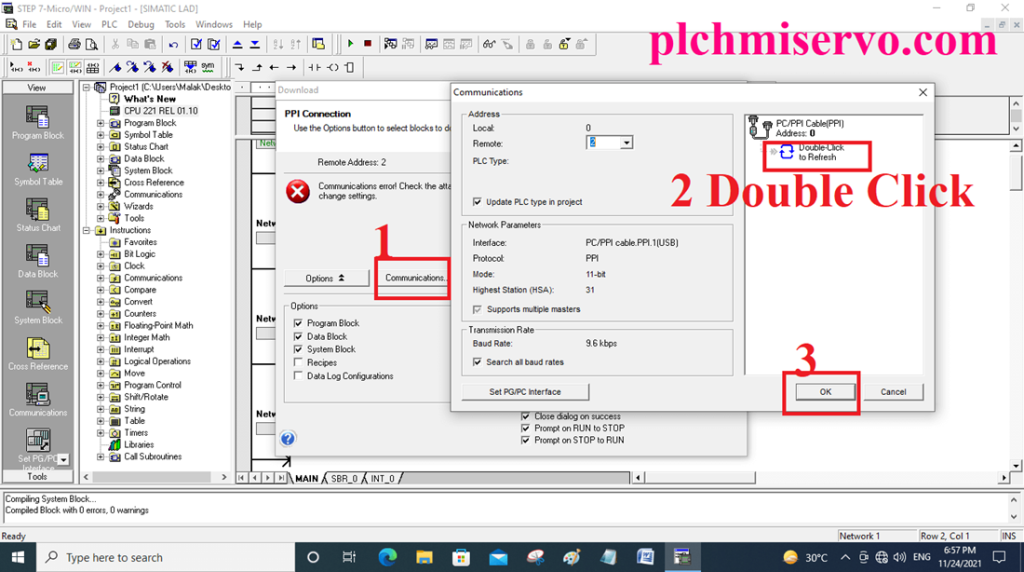
Upload Program
+ Go to File then click upload then the same process as Download and save the project

Siemens CN PLC Communication System
The communication system same as Siemens S7-200 PLCs but sometimes needs to change Software Language for program uploading.
+Go to Tools
+Click the Option
+Click General (01: German, 02: English, 03: French, 04: Spanish 05: Italian 06: Chinese, 07: Korean)
+Click Language 06 Number Chinese
+Then Click is OK.
+When Work is done then Change the Again Language Same Process and Select the language 02 English
How to step 7 Microwin simulator free download & Simulation Program by Simulator Software
Before program you can download the step 7 Microwin simulator free download from our website plchmiservo.com, After Programming then you have to saved the Program then go to the file then Click Export
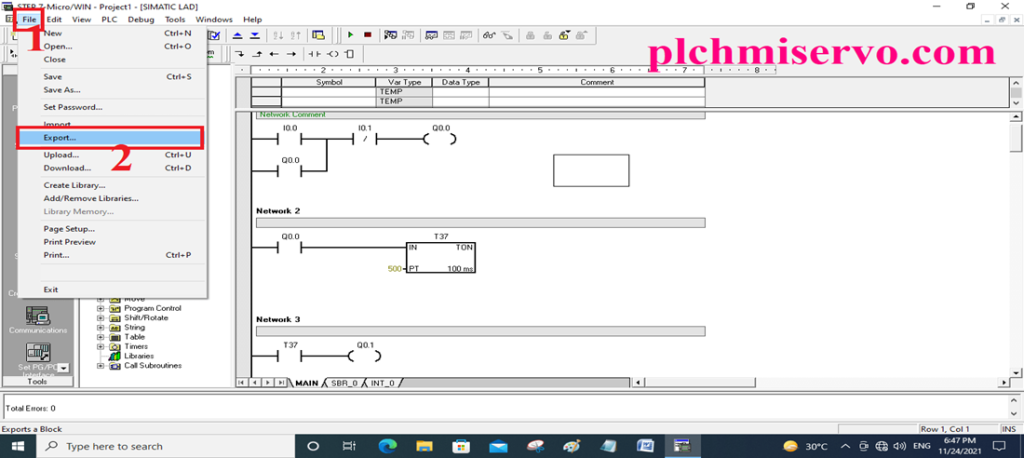
+Type file name and save on desktop, then click save the program.
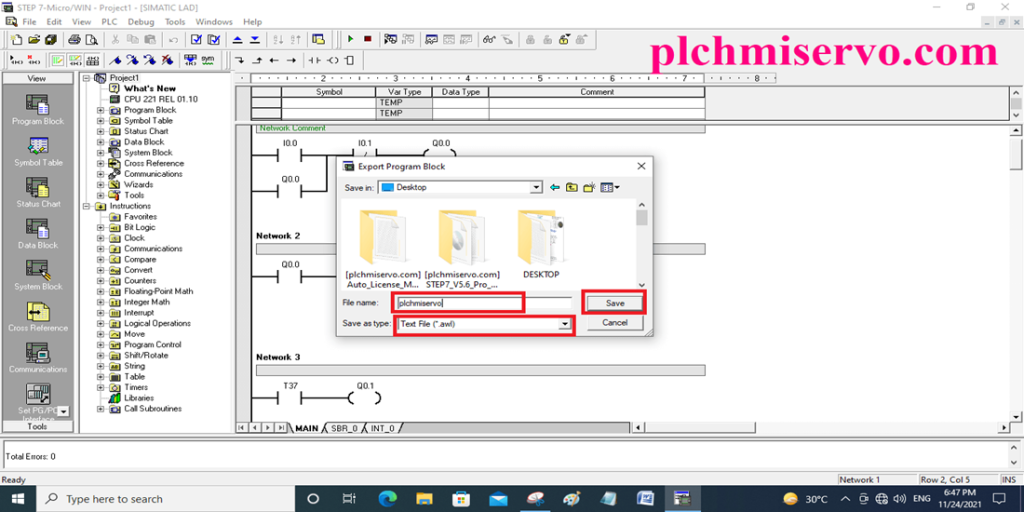
+Download and Open the Software then click S7_200, then type password: 6596
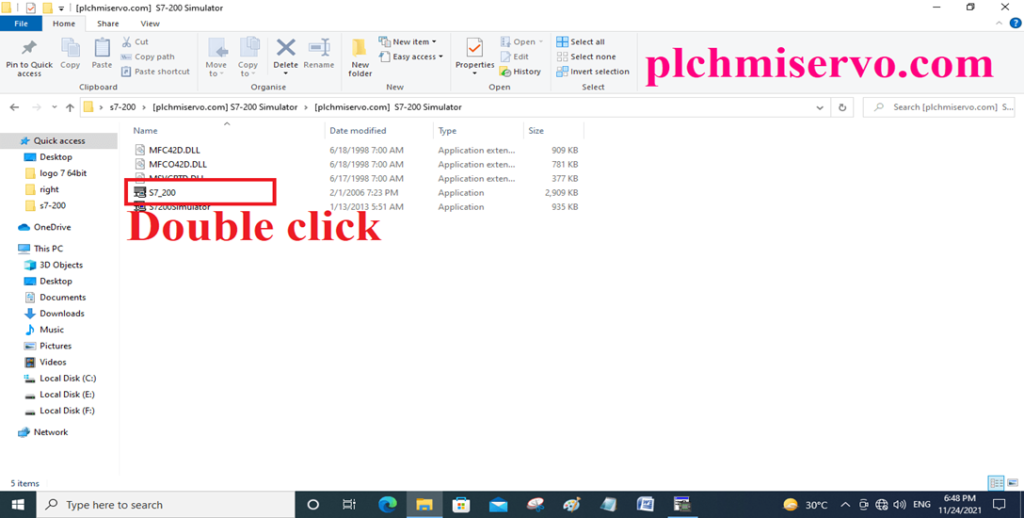
+Go to Program
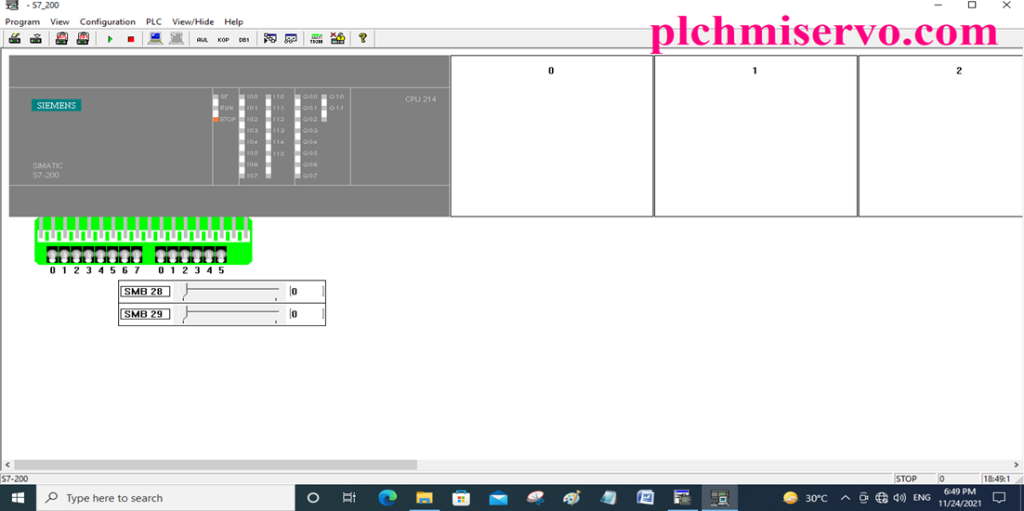
+Load program
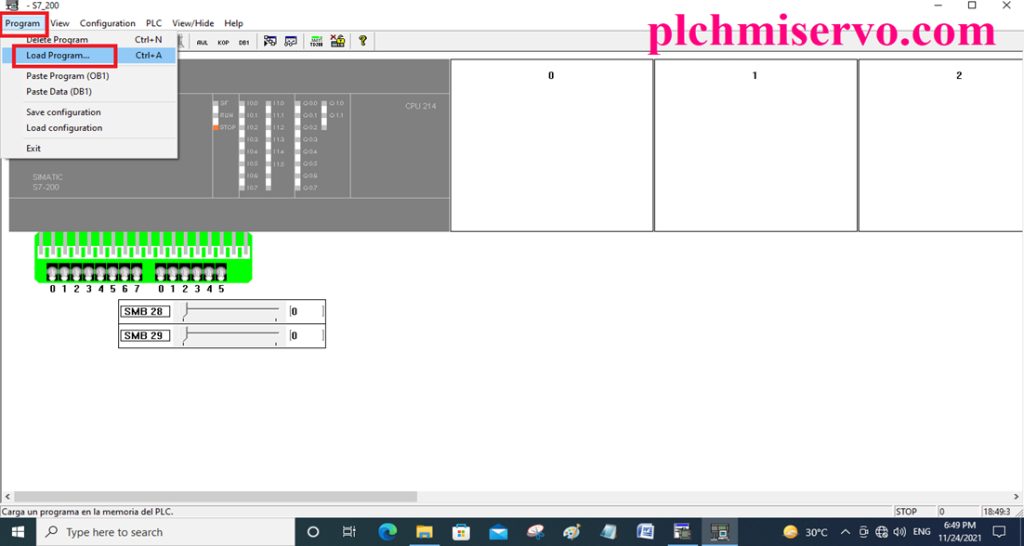
+Click accept
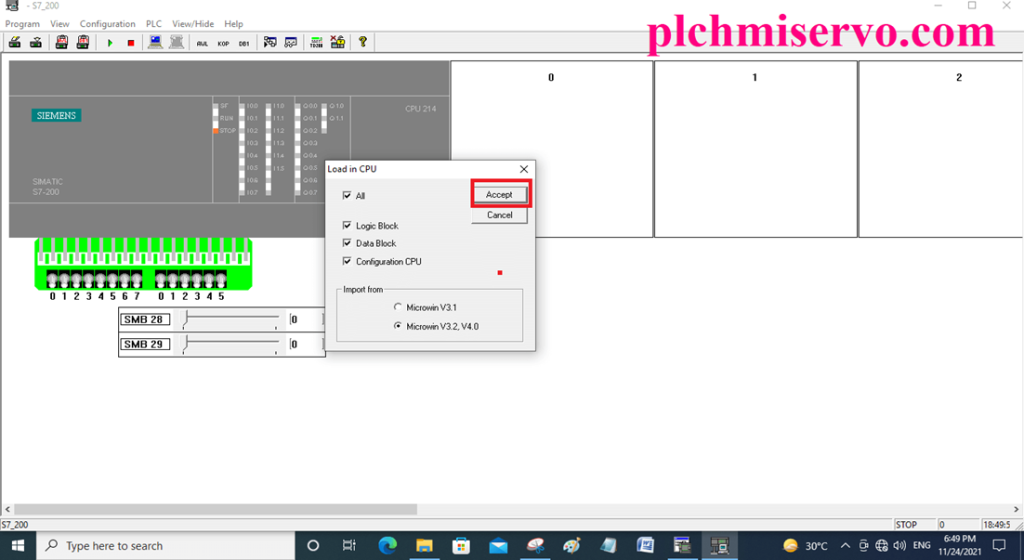
+Select save the program and open
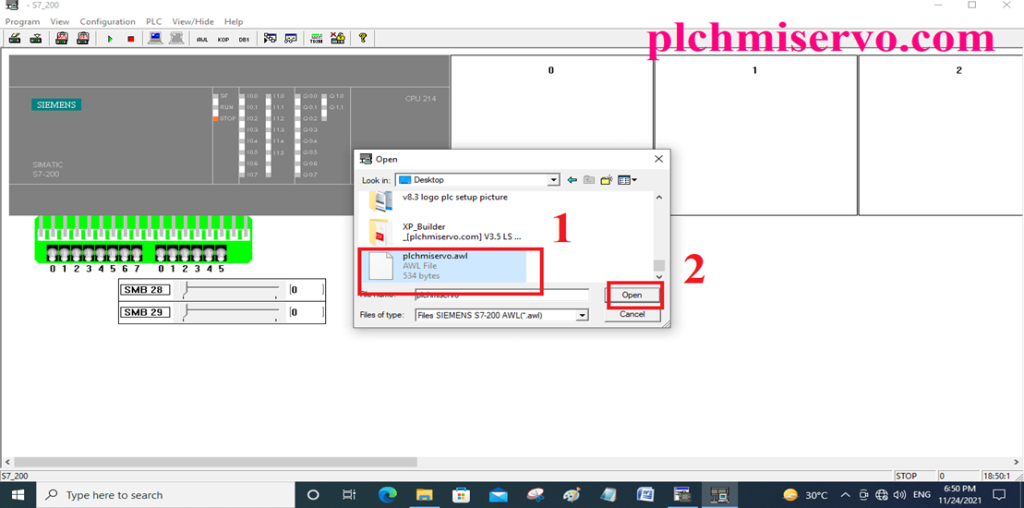
+Then go to “PLC” Then click RUN and Yes

+The go to State Program and click the switch on Screen, For Example, 0 on Switch, 1 Off Switch
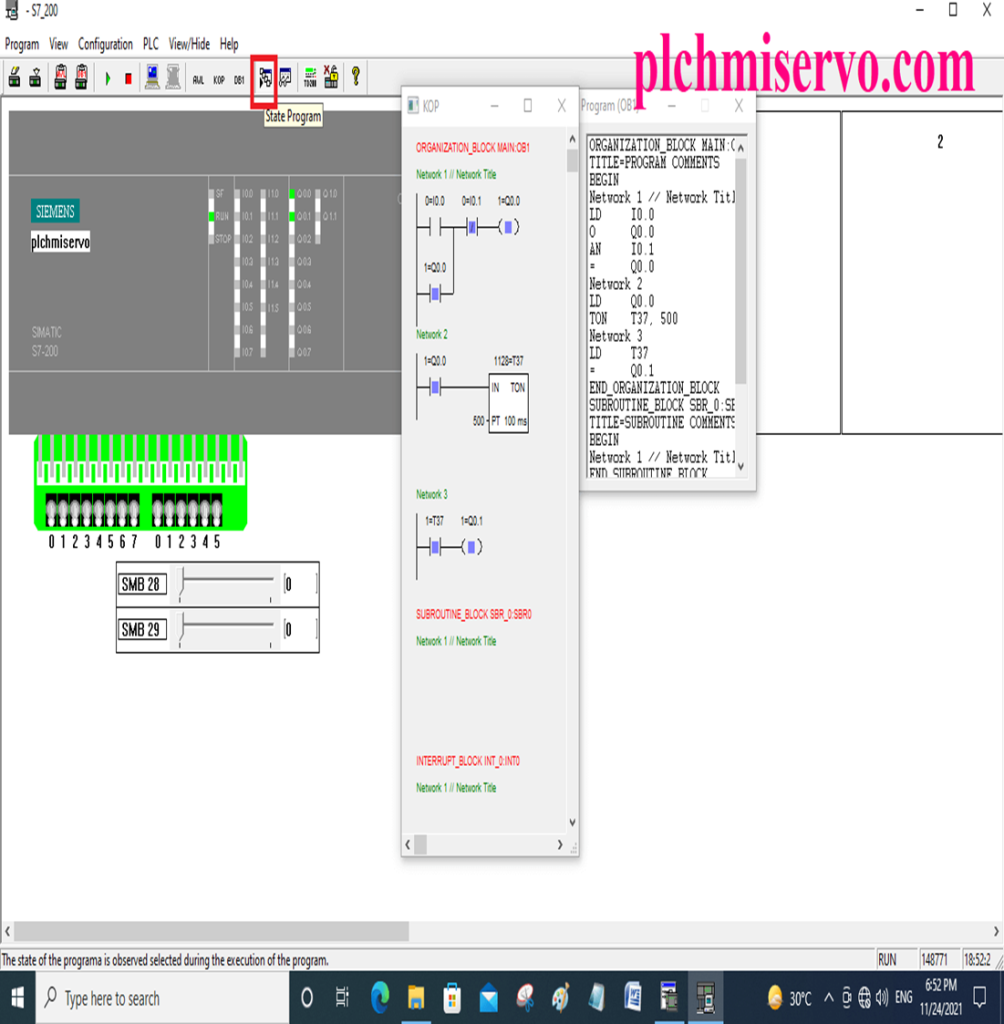
How to Step7 Microwin V4 0 SP9 Free Download?
Instructions to download STEP 7 MicroWin V4 for Windows 10 “S7-200”- Siemens PLC Software:
+First of all, open your PC Internet browser for example Google Chrome, Firefox and Opera mini etc & type MicroWin V4.
+Then create Account, so Go to the Siemens AG Official Website & After creating your Siemens account, follow the steps below to download STEP 7 MicroWin V4 for Windows 10 and begin using your Siemens PLC Software:
+Step 1: Sign into your Siemens account using the login details you created earlier.
+Step 2: Navigate to the Products and Services section of the Siemens website.
+Step 3: Locate the STEP 7 MicroWin V4 software under the Industrial Automation tab.
+Step 4: Click on the software to reveal the download link.
+Step 5: Select the download link that corresponds to your operating system – Windows 10.
+Step 6: Save the file to your preferred location on your computer.
+Step 7: Once the download is complete, open the downloaded file. Or visit the plchmiservo.com website, then click on “Siemens STEP 7 MicroWin V4 Google drive link” and wait for downloading the Software.
>>>> [Download] MicroWin Windows 10 Software Google Drive Link>>>>
We have given the software [Download] MicroWin Windows 10 S7-200 PLC Software (Real) google drive link to download the required software.
+ [Download] Step 7 Micro WIN SP9 PLC Software
Link: https://drive.google.com/file/d/1hkJ02SRFfvbd8zyxLOiIa-JH9myfcCFo/view?usp=sharing
+ [Download] Step 7 Micro WIN V4 -32bit PLC Software
Link:
https://drive.google.com/file/d/1cgWJw35jjXfxRK5Kp0-z1Zoqdisb9hPO/view?usp=sharing
+ [Download] Windows 10 Problem Solution Software
Link:
https://drive.google.com/file/d/1s_NGSolIQscjFIhbcHvOfQG81IyHu0ag/view?usp=sharing
If any problem with software Installation/programming/ Troubleshooting, or also the software link is not found, please contact plchmiservo.com via mail or Below the Comment, Our content will be feedback to you as soon as possible.
Thanks!