[Download] PANATERM Software Download-Panasonic Servo Drive Software Free Download
Panaterm version 6.0.9.1 is the most up-to-date software developed by Panasonic. It was released on September 25, 2023, making it the latest version available. This software is specifically designed to configure and troubleshoot the newest servo models, including the Minas A5 and A6-Series. To provide even greater convenience, we will be offering the opportunity to PANATERM Software Download for free on our website, plchmiservo.com. In this article, you will also find a description about System Requirements of the setup PANATERM ver 6.0.9.1, Setup system of Panasonic PANATERM Software Ver 6.0.9.1, Supported Models of PANATERM 6.0.9.1, and How to Start Up & Close PANATERM Software.
By utilizing PANATERM, users are able to easily make adjustments to control and parameter settings, as well as make and project data tables while the servo is in operation. One of the great advantages of this software is its compatibility with any PC available in the market, making it accessible to a wide range of users. The connection between the software and the MINAS series servo is established through a USB port.
+Panaterm V6.0 Panasonic servo drive software
+AutoShop V4.8.1 Free Download
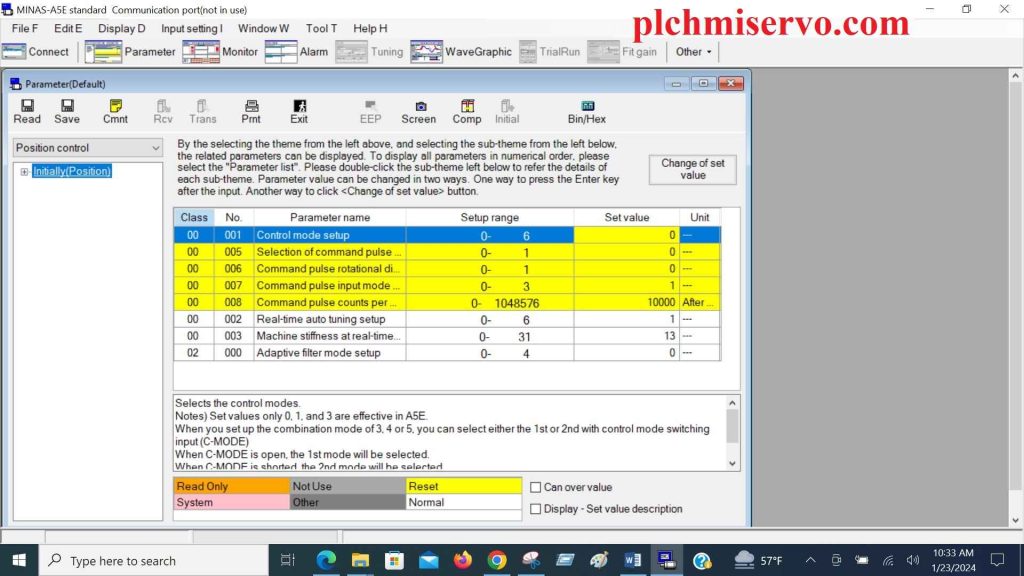
System Requirements of the setup PANATERM ver 6.0.9.1
Ensure that the computer you plan to use for running PANATERM ver 6.0.9.1 software meets the specified minimum requirements:
+OS: Windows 10 (32-bit/64-bit), Windows 11 (64-bit)
+CPU: Follow operating system recommendations
+Memory: Follow operating system recommendations
+Hard disk: 512 MB or more
+Language: English (US), Korean, Japanese, Chinese (Simply)
+Display: 1024 × 768 PIXEL or above
+Display color number: 24-bit color (true color) or above
+Software requirements: .NET Framework 4.8 *6
+Interface: USB 1.1, RS-232C, RS-485
Setup system of Panasonic PANATERM Software ver 6.0.9.1?
+Step 1: Download the PANATERM Software ver 6.0.9.1 on your computer. Double-click on “setup.exe”. Launch the PANATERM Installer for startup.
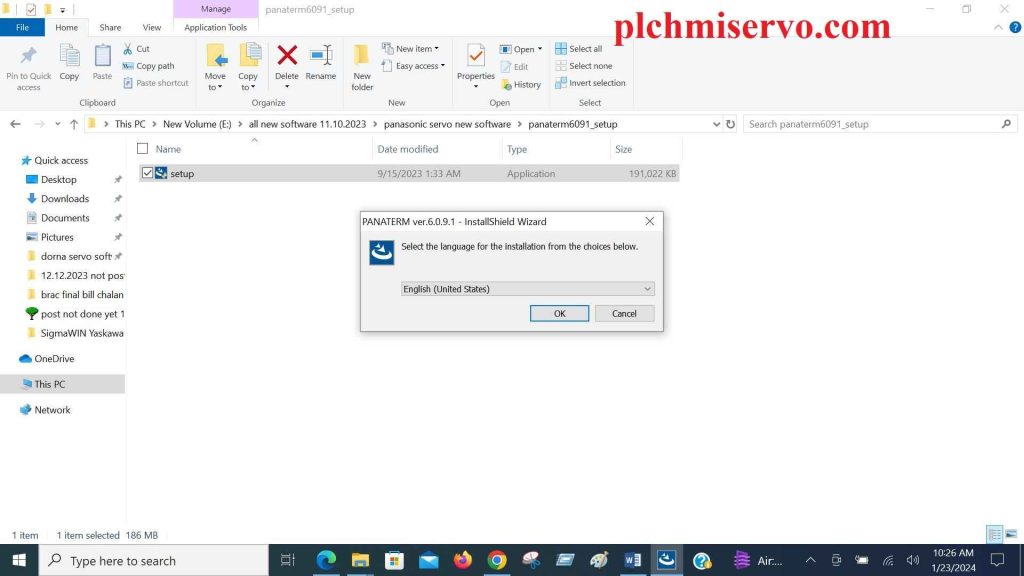
+Step 2: Choose the language (English, Korean, Simple Chinese and Japanese). You have to choose “English (United States)” as language then click “OK.”

+Step 3: PANATERM ver 6.0.9.1 requires the items (displayed on screen) to be installed on your computer. Click “Install” to begin installing the requirements.
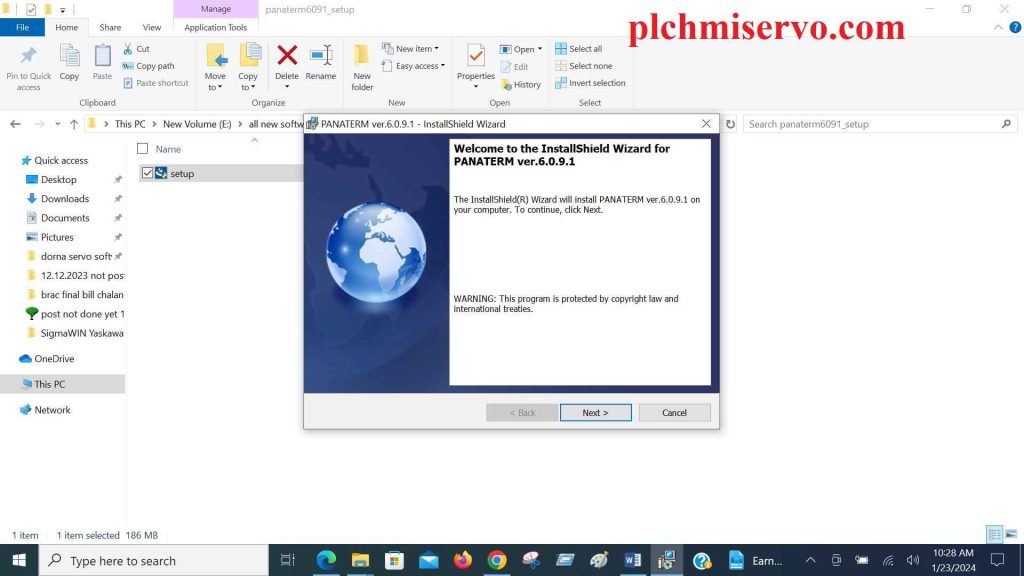
+Step 4: Welcome to the InstallShield Wizard for PANATERM ver.6.0.9.1. The InstallShield(R) Wizard will install PANATERM ver 6.0.9.1 on your computer. To continue, click Next.

+Step 5: Accept the terms in the license agreement after reading attentively. After that, click Next.

+Step 6: Enter the User Name and Organization as “plchmiservo” and click Next.
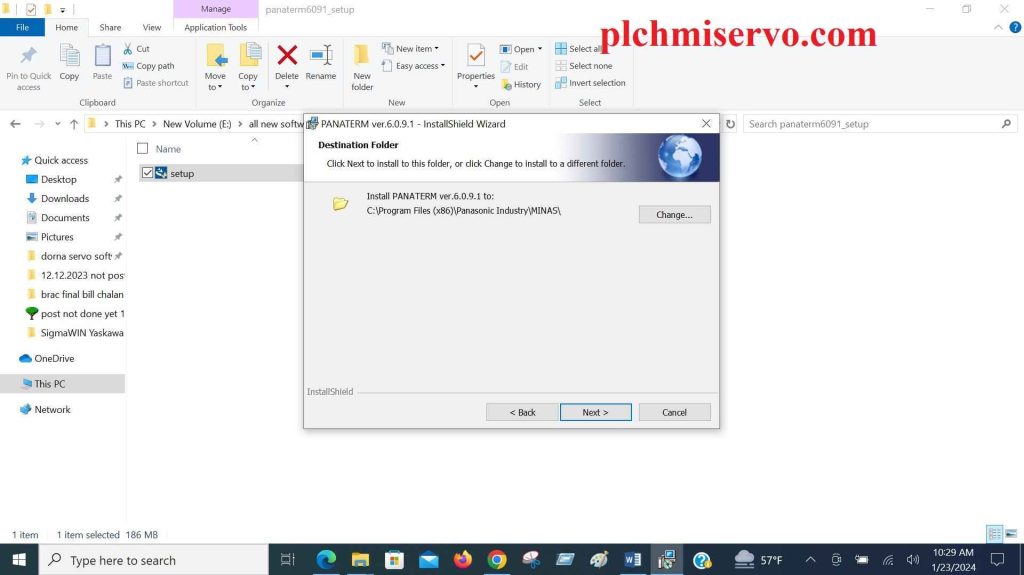
+Step 7: Click “Next” to install the PANATERM ver 6.0.9.1 to the “Destination Folder.”

+Step 8: Now, InstallShield Wizard is ready to begin installation. So, click “Install.”

+Step 9: The InstallShield Wizard has successfully installed PANATERM ver 6.0.9.1. Click “Finish” to exit the wizard.
Supported Models of PANATERM 6.0.9.1?
+MINAS-A5
+MINAS-A5B
+MINAS-A5B(-March2015)
+MINAS-A5BL DD
+MINAS-A5BL LINEAR
+MINAS-A5II
+MINAS-A5L DD
+MINAS-A5L LINEAR
+MINAS-A5L04 (LA4) DD
+MINAS-A5L04(LA4) LINEAR
+MINAS-A5MN
+MINAS-A5N
+MINAS-A5ND1
+MINAS-A5NL DD
+MINAS-A5NL LINEAR
+MINAS-A5 Standard
+MINAS-A5E Standard
+MINAS-A6
+MINAS-A6 (V-frame)
+MINAS-A6B
+MINAS-A5ND1
+MINAS-A5NL DD
+MINAS-A5NL LINEAR
+MINAS-A6
+MINAS-A6 (V-frame)
+MINAS-A6B
+MINAS-A6BL DD
+MINAS-A6BL LINEAR
+MINAS-A6BN LINEAR
+MINAS-A6BU
+MINAS-A6L (V-frame) DD
+MINAS-A6L (V-frame) LINEAR
+MINAS-A6L DD
+MINAS-A6L LINEAR
+MINAS-A6N
+MINAS-A6NL DD
+MINAS-A6NL LINEAR
+MINAS-A6ST

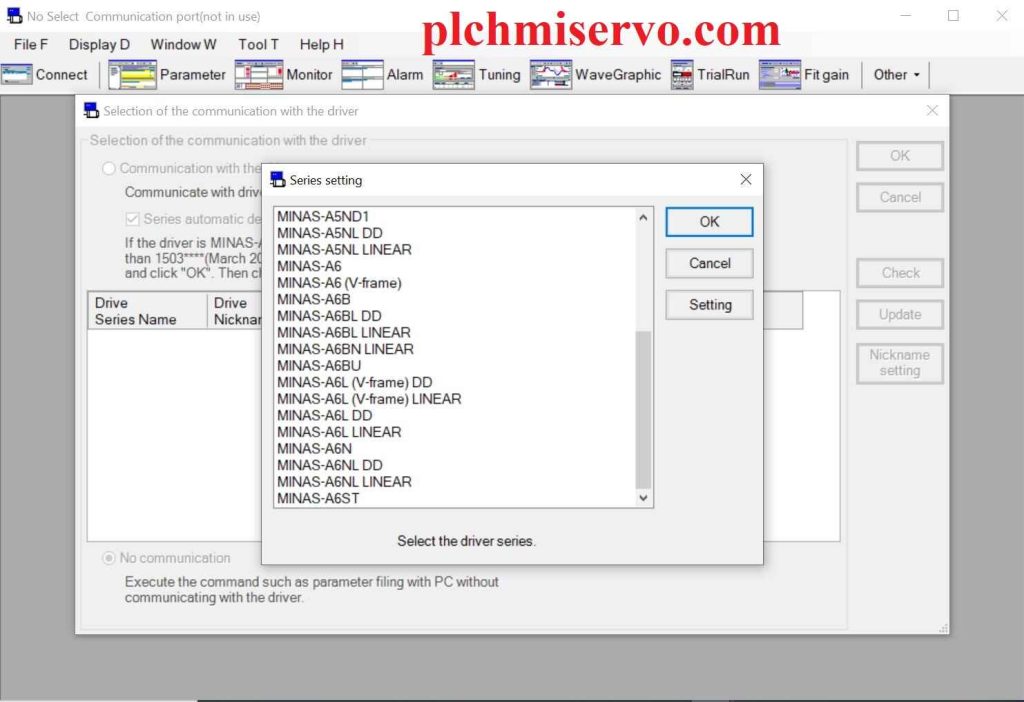
How to Start Up & Close PANATERM Software?
Start up of PANATERM
+Step 1: Begin by powering on the personal computer and initiating the Windows operating system.
+Step 2: Activate the driver.
+Step 3: Press on the desktop shortcut for “PANATERM V6.0” during installation. If there is no desktop shortcut, go to the “start” group on Windows, select “PANATERM”, and press on “PANATERM V6.0” within that group.
+Step 4: The main screen of PANATERM is shown.
Close down of PANATERM
+Step 1: You can tap on “File” and then select “Exit of PANATERM” from the menu on the PANATERM screen to close PANATERM software.
(The action of clicking the cross sign on the right end of the PANATERM screen’s title bar is equivalent to exiting PANATERM).
+Step 2: A pop-up message appears asking if you want to close PANATERM. Click “Yes” for closing it. To keep using PANATERM, click “No”.
(Note: It is important to save any information or data obtained from programs before closing them, as closing them without saving will result in the loss of all the information.)
Conclusion
If you find this article helpful, we ask that you give it a rating and share it with your acquaintances and associates. If you have any problems downloading or installing the PANATERM Software, please leave a comment and we will help you. If you need any other software, let us know and we will put it on our website. Many many thanks for supporting us.
***The information in the article has been discussed using the source mentioned below-
https://www3.panasonic.biz/ac/e/motor/fa-motor/ac-servo/panaterm/setup.jsp
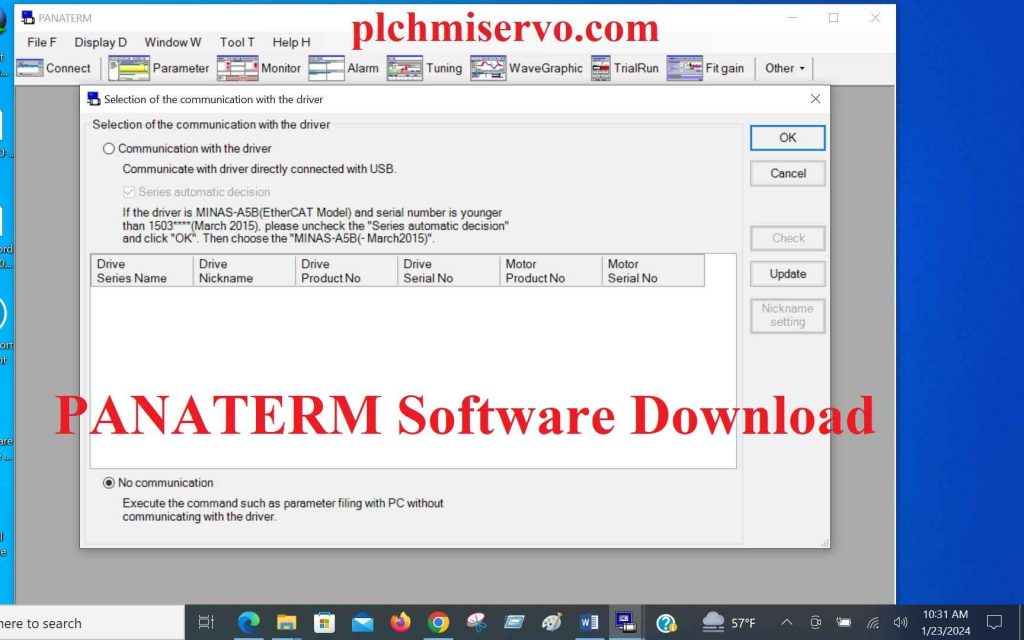
![[Download] Kinco HMI Software Download](https://plchmiservo.com/wp-content/uploads/2024/01/Download-Kinco-HMI-Software-Download-150x150.jpg)
![[Download] Inovance AutoShop Software](https://plchmiservo.com/wp-content/uploads/2024/01/Download-Inovance-AutoShop-Software-150x150.jpg)