[Download] XDesignerPlus XTOP HMI Software-M2i HMI Software
XDesignerPlus V4.8.31 is a remarkable software launched by M2I Corporation. M2I is a company based in South Korea that specializes in HMI solutions. This software version (V4.8.31) was released on September 23, 2022. Its initial task is to serve as an XTOP Editing Program. It is important to note that, this software is particularly suited for products that are no longer being produced such as HTOP/ XTOP series. Today, in the following article, we (https://plchmiservo.com) want to describe the topic of [Download] XDesignerPlus XTOP HMI Software, also How to Download the Software.
By utilizing the XDesignerPlus program, users are able to create and design programs on various touch machines. This versatile software can be used across a range of products, including XTOP, HTOP, and ATOP Series. Each of these series represents a different type of touch product, with XTOP Series being the newest, HTOP Series representing the brand new handheld products, and ATOP Series being older.
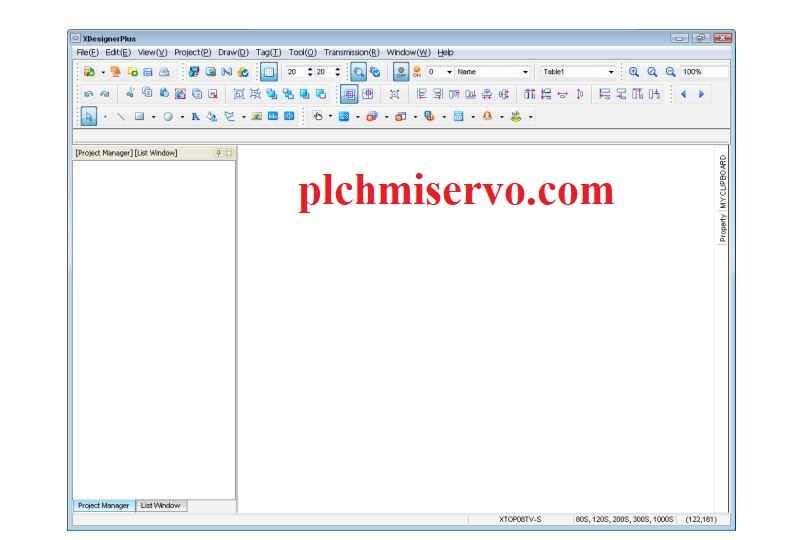
About M2I Corporation
M2I Corporation is a company situated in Korea that specializes in the production and distribution of HMI (human machine interface) devices. Their extensive range of offerings encompasses wireless access points (APs), communication cables, option modules, sandisk (SD) cards, and various other products. In addition to their hardware offerings, the company also provides intelligent SCADA (supervisory control and data acquisition) solutions, as well as smart factory solutions. M2I Corporation has a long-standing history since its foundation in 1999. It is headquartered in South Korea.
Supported Models of XDesignerPlus XTOP HMI Software
Models that the XDesignerPlus V4.8.31 software supports:
+HTOP05TV-SD/ HTOP05TQ-SD
+HTOP05TV-SD2/ HTOP05TQ-SD2
+XTOP05MQ-ED/ XTOP05MQ-SD
+XTOP05TQ-ED/ XTOP08TS-SD/ XTOP05TQ-SD
+TOP10TS-ED/ TOP08TQ-ED/ TOP10TV-ED
+XTOP10TS-SA/SD
+XTOP10TV-SA/SD
+XTOP08TV-SD/ XTOP12TS-LA
+XTOP15TX-SA/SD
+XTOP12TS-SA/SD
+XTOP07TW-LD/ XTOP04TW-UD/ XTOP10TW-UD
+XTOP07TW-UD/ XTOP05TW-UD
Supported Windows of Software & PC Hardware Specification
XDesignerPlus Software requires to design of touch screen. The Minimum and Recommended requirements of Supported Windows and PC Hardware specifications to operate XDesignerPlus Software are as follows:
+Windows (OS)
Min. requirement spec.: Windows 2000/XP or higher
Recommended spec.: Windows 2000/XP or higher
+CPU
Min. requirement spec.: Pentium 3 800MHz or higher
Recommended spec.: Pentium 4 1.2Ghz or higher
+Memory
Min. requirement spec.: 512 MB or more
Recommended spec.: 1 GB or more
+HDD Space
Min. requirement spec.: 500 Megabytes or more
Recommended spec.: 1 Gigabyte or more
+Mouse
Min. requirement spec.: Windows supporting mouse
Recommended spec.: Windows supporting mouse
+Key Board
Min. requirement spec.: Windows supporting keyboard
Recommended spec.: Windows supporting keyboard
+Printer
Min. requirement spec.: Windows supporting printer
Recommended spec.: Windows supporting printer
+Graphic Adapter and Monitor
Min. requirement spec.: SVGA(800*600) with 16-bit color or higher
Recommended spec.: SVGA(1024*768) with 32-bit color or higher
#Note: The XDesignerPlus program functions well on Windows 7 and Windows Vista. But it may be challenging to use on Windows 7 64-bit due to limitations on USB transmission.
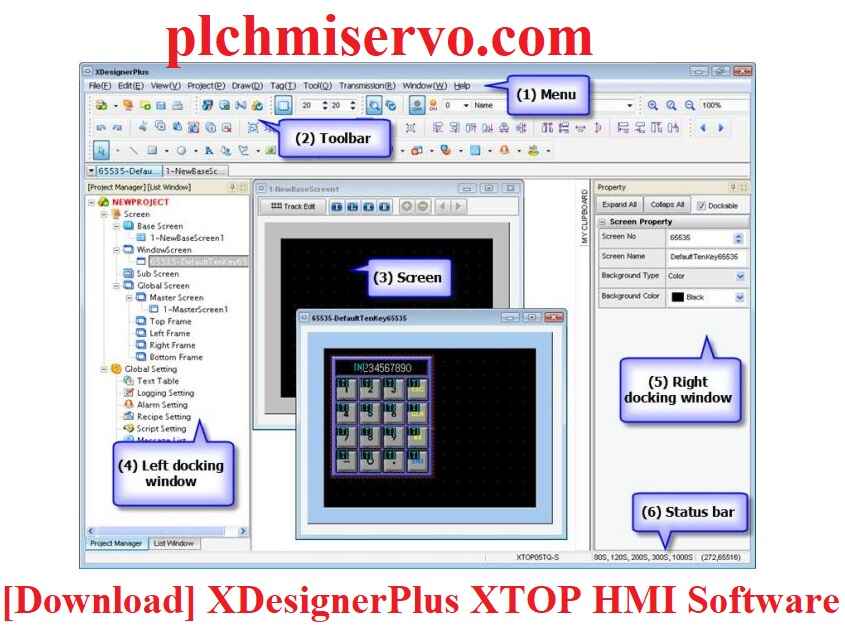
How to calibrate touch position
In the event of Analog Touch, the touch position may be affected by external factors such as temperature, resulting in distortion. To correct this, calibrate the touch position as described below:
+Step 1: To reset the touch screen calibration, first turn off the power. Then, touch the bottom half of the screen to split it vertically in half. The screen will turn white and enter calibration mode once you remove your finger or pen.
+Step 2: On the screen, there is a message telling you to touch any point for calibration. A countdown then begins, showing numbers from 8 to 0. You need to press anywhere on the screen before the countdown reaches 0.
+Step 3: A black square appears on the screen with a message asking you to touch the center point. Use a touch pen to touch the point accurately. Then, consistently touch the corners of the square, starting with the upper left, then upper right, lower left, and finally lower right points.
+Step 4: Once a position is selected, a message saying “Touch to save” will appear. If you touch it again, the touch calibration process will finish and a message saying “Data writing…” will be displayed.
How to Download XDesigner Plus M2i HMI Software
To initiate the download process of XDesignerPlus XTOP HMI Software, access the website (http://plchmiservo.com). Find and click on the option that says “XDesignerPlus V4.8.31 Google drive link” when you are on the site. After clicking this option, patiently wait for the download of the Software to finish.
Extract password: plchmiservo.com
Conclusion
If you run into any issues while downloading the XDesignerPlus XTOP HMI Software, just drop a comment on the article. The plchmiservo.com team will respond to you shortly. If you think the article is instructive, confirm to share it with the people you know.
***We have provided the presentation of this article following the below reference-


