[Download] Wecon Levi Studio Download “Wecon HMI Software” Free Real (Google Drive)

WECON Levi Studio is the programming software for WECON Levi Series HMI (Human Machine Interface). WECON HMI Software is designed by Wecon Technology Company Ltd… WECON LEVI Series HMI Supports Many Types of PLCs, Some Servo Motors, Meters, and SCM. However, Today plchmiservo.com would like to share the WECON Levi Studio Download “Wecon HMI Software also how to download the software and install it.
Supported Windows of Wecon Levi Studio Software
WECON HMI Software Supports the Operating Systems Below.
>Microsoft Windows -XP
>Microsoft Windows -Vista
>Microsoft Windows -7
>Microsoft Windows-8
>Microsoft Windows-10
Supported Model of Wecon Levi Studio Software
General Series:
LEVI 700E/ LEVI 700LK/ LEVI 700EM / LEVI 102E / LEVI 102L/ LEVI 430E / LEVI 430TV / LEVI 350T / LEVI 350TV/ LEVI 777TV / LEVI 908TV / LEVI 777A / LEVI 102A / LEVI 777T / LEVI 700L / LEVI 908T / LEVI 910T / LEVI 430T
2000 Series:
LEVI 2070/LEVI 2070_TV/LEVI 700ML /LEVI 700ML_TV /LEVI 2035T/LEVI 2035T_TV /LEVI 2043T/LEVI 2043T_TV /LEVI 2043E/LEVI 2043E_TV /LEVI 2043E-N /LEVI 2043E-N _TV/LEVI 2070S /LEVI 102ML /LEVI 102ML_TV /LEVI 750ML /LEVI 750ML_TV /LEVI 2070D/LEVI 2070D_TV.
Setup Process of Wecon Levi Studio Software
WECON Levi Studio Download the Software from our Website then Unzip the Software.
+01: Then Double Click Levi StudioU.exe and click Yes.
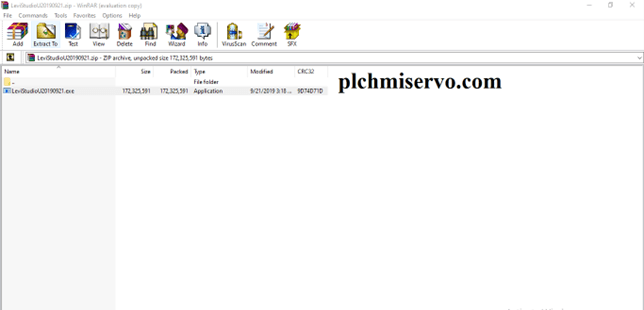
+02: Select Setup Language and Click OK.
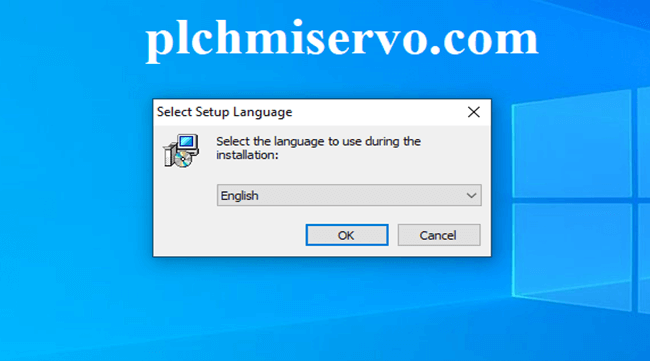
+03: Welcome to the LeviStudioU Setup Wizard Then Click next.

+04: Click I accept the Agreement and click next.
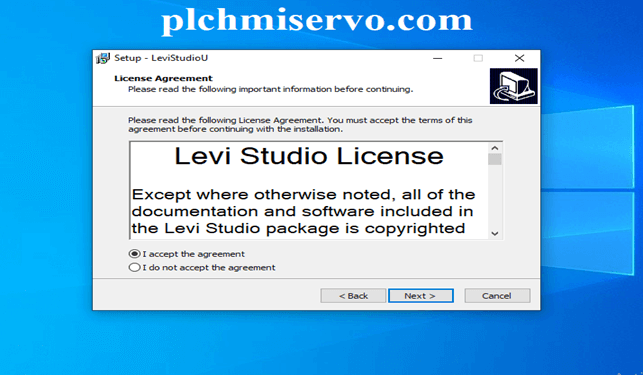
+05: Select the “Destination Location” and click Next.
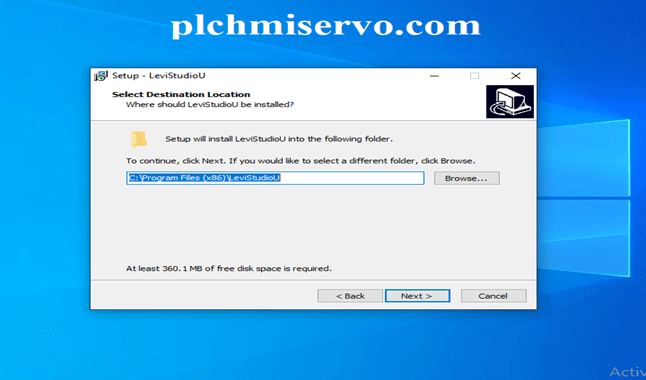
+06: Select Start Manu Folder which should set up the Program and Click Next.
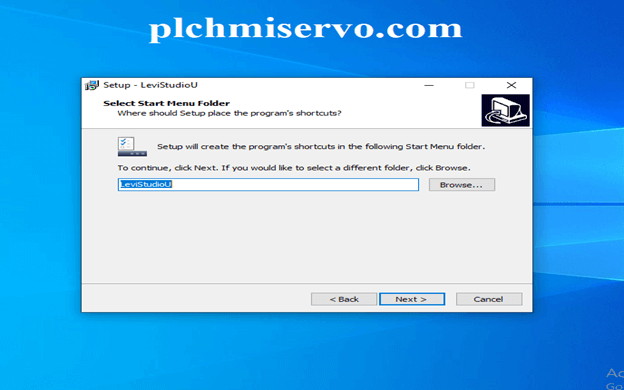
+07: Click Create a Desktop icon…(If you Want)
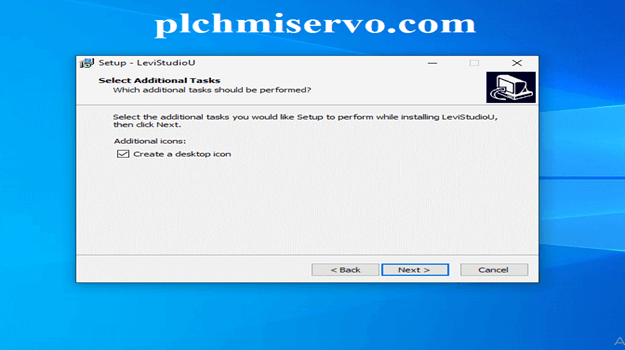
+08: Ready to Install Click Install and Wait to Complete the Installation…
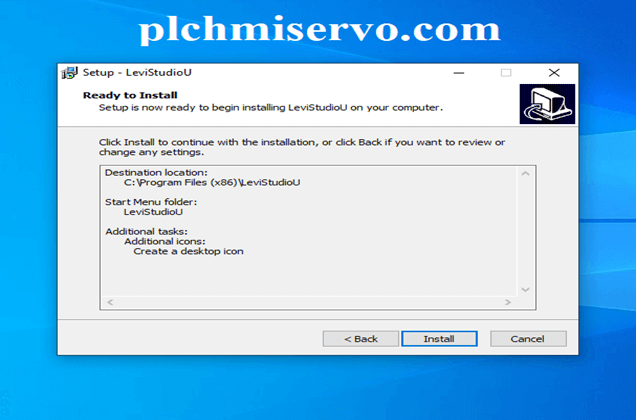
+09: Click ‘Finish’
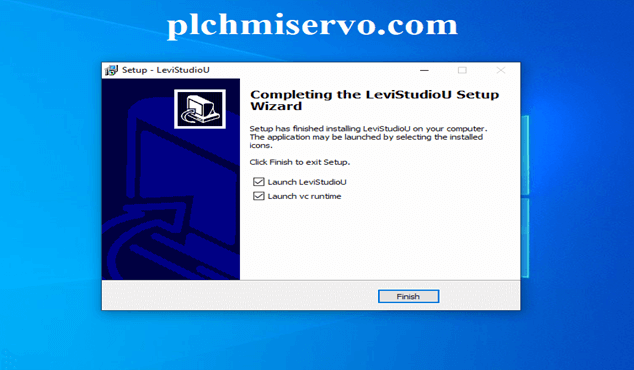
+10: Properly Install the Microsoft Visual C++ 2008 and Click Finish.
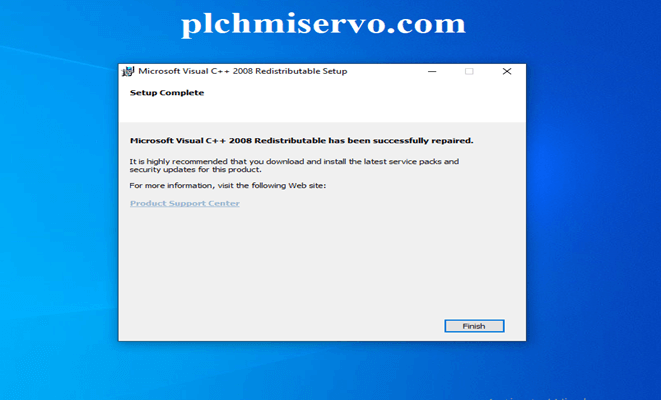
After Setup Shown As Figure
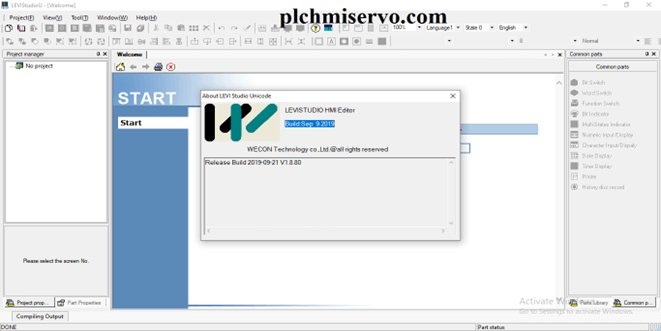
How to Create Project and Programming
- Open the Software LeviStudioU
- Then Click Manu brand Click Project then Click New Project.
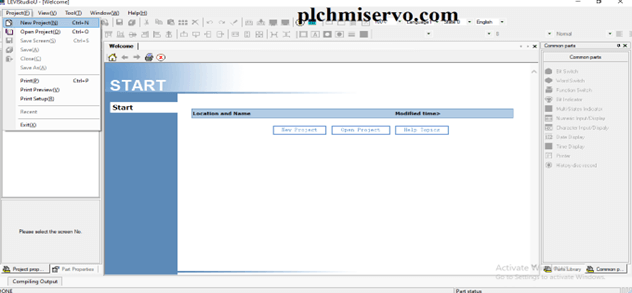
>Select Location and Select >HMI Series and Model and> Click Next.
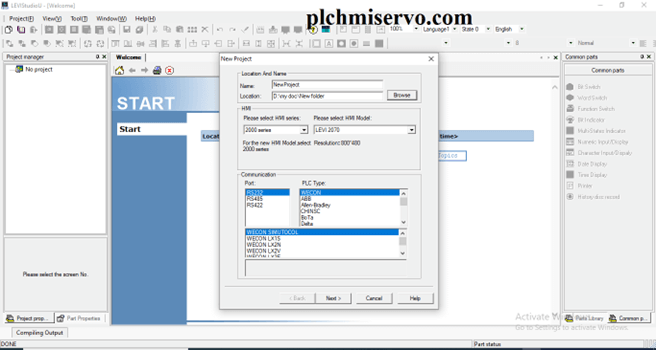
>Click “Finish”
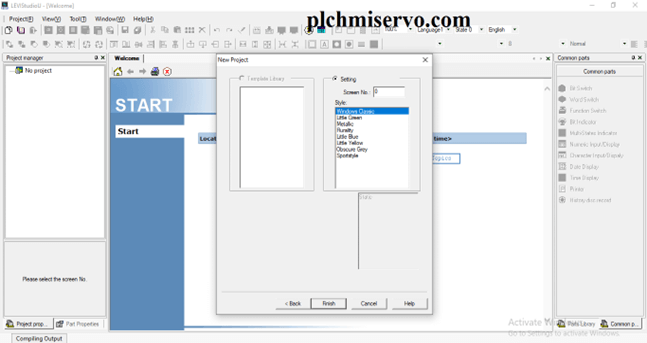
Programming of WECON HMI Software:
- Open The Software Levi Studio
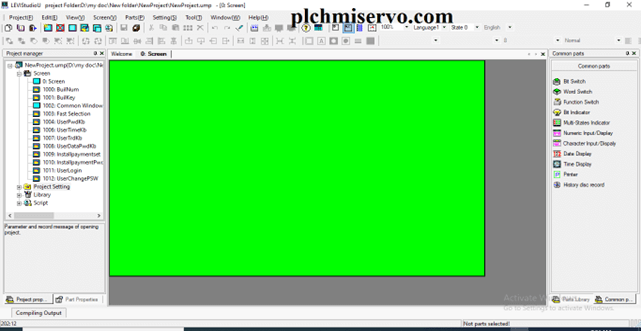
Design the Programming Input Switch Bit Switch output Bit Indicator Shown in Figure
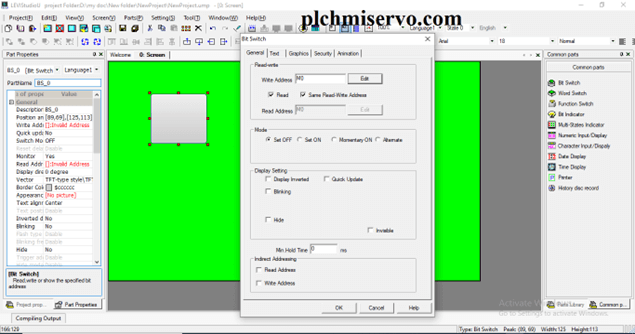
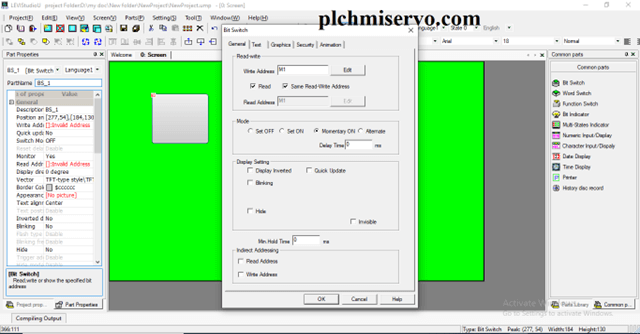
After Programming Shown in Figure
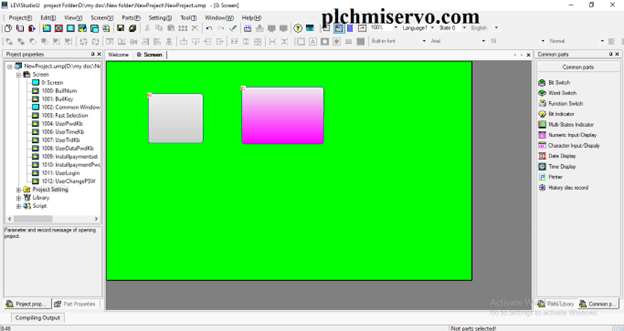
How to Communication Setting:
- Go to Setting then Click Communication.
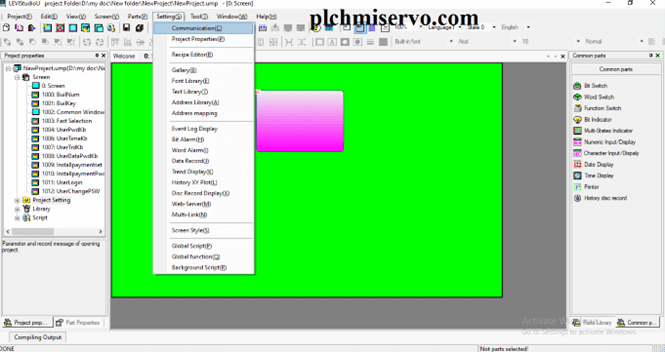
>Go to the Setting
- Then select the PLC Port Number and HMI Model and Click OK
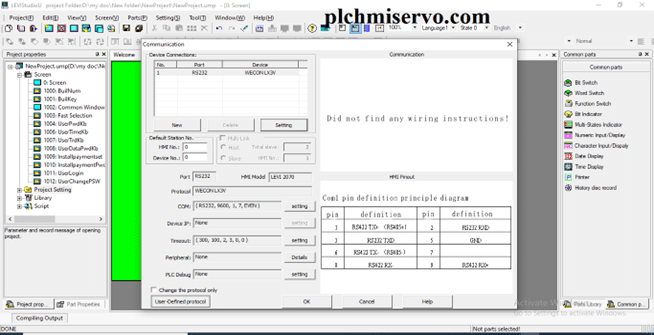
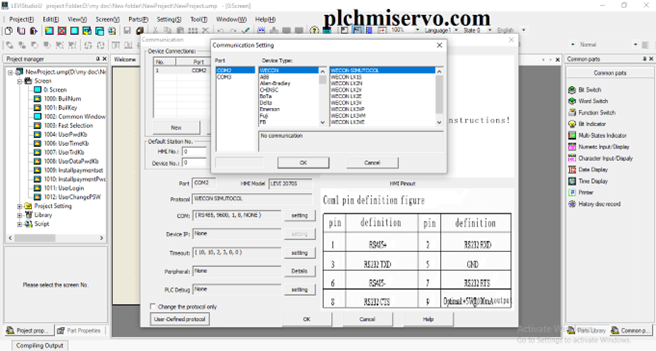
How to Compile Program of WECON HMI
Go to Tools and click Compile. When compile successfully and with No Errors then Download the Program your HMI.
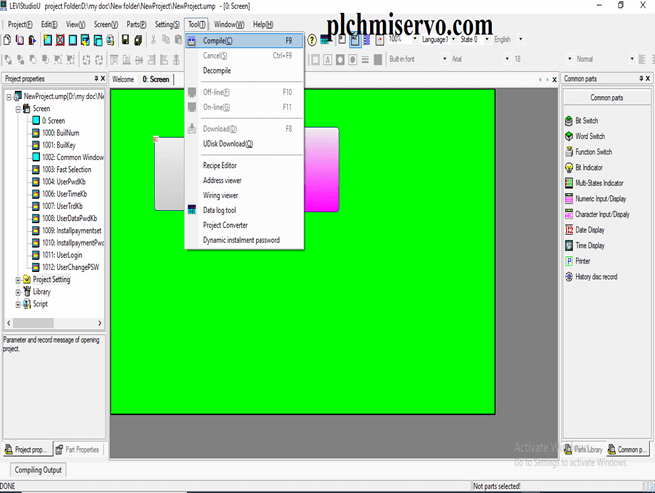
Levi Studio Software Download and Program Upload and Download System:
WECON HMI Software Programming and Upload and Download system are Very Easy So please see the below.
Download:
After Editing Program we need to Compile Project then Go to Tools and Click Download.
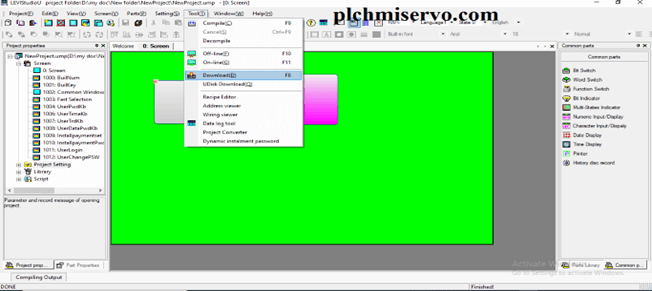
Click PC->HMI
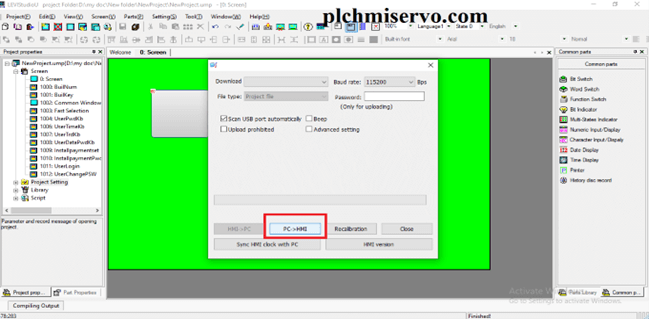
OR
Go to Download Tools and Click PC->HMI to download the Project.
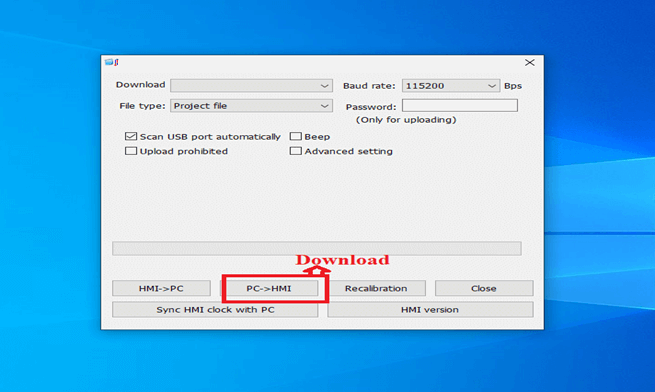
Upload:
Click Go to Download Tools Click the HMI ->PC.
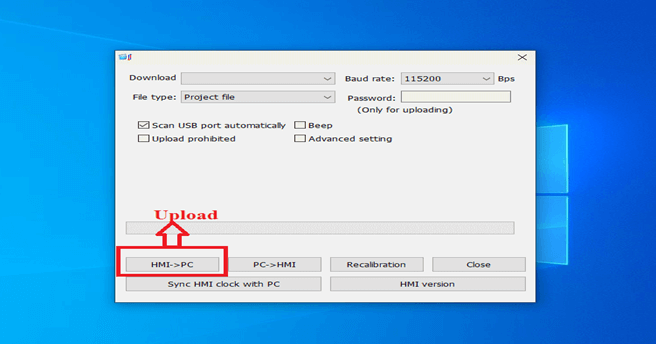
Programming Cable:
For the WECON HMI Program Upload/Download, we need to USB Printer Cable.
>>>>Download Google Drive Link>>>>>
We have given the WECON Levi Studio software google drive link so click on the link to download the required software.
+ [Download] Levi Studio “Wecon” HMI Software
Link: https://drive.google.com/file/d/1ztTshQh_pt3AQfGQk1tn15EPTXdQnH5t/view?usp=sharing
Thanks for Visiting our Website, If you need any Help With Wecon Levi Studio Download “WECON HMI Software /Installation/ Programming/Program Upload & Download, Then Please contact us via mail at plchmiservo1@gmail.com or Contact via Phone/WhatsApp Number at +8801713722455 and +8801911300632
If you find the above articles useful, Please share the post……….
Others Helping Software