[Download] Melsoft GX Works3 “Mitsubishi PLC Software”-Real

Software GX Works3 is the Latest Version of Programming Software for Mitsubishi series FX CPUs/ R CPUs/ FX5 CPUs/ Q CPUs/ L CPUs/ NC CPUs. However, We will describe the Melsoft GX Works3 Mitsubishi PLC Software Real and how-to programming and upload the download program by using GX Works3. GX Works3 Software was designed by Mitsubishi Electric Co., Ltd.
If we want to work with Mitsubishi New Series FX5U PLCs, You have to use the latest version of software GX-Works3. If you want to program Mitsubishi FX Series PLCs or Q Series PLCs or without 5U PLCs, you do not need to install GX-Works 3, all you have to do is install GX-Developer and GX-Works2 software. The software is much upgraded from GX-Works2. This software includes many such as GX-Works3/ GX-Works2/ PX-Developer/ GX-Developer/ MR Configurator2/ GX-Log Viewer.
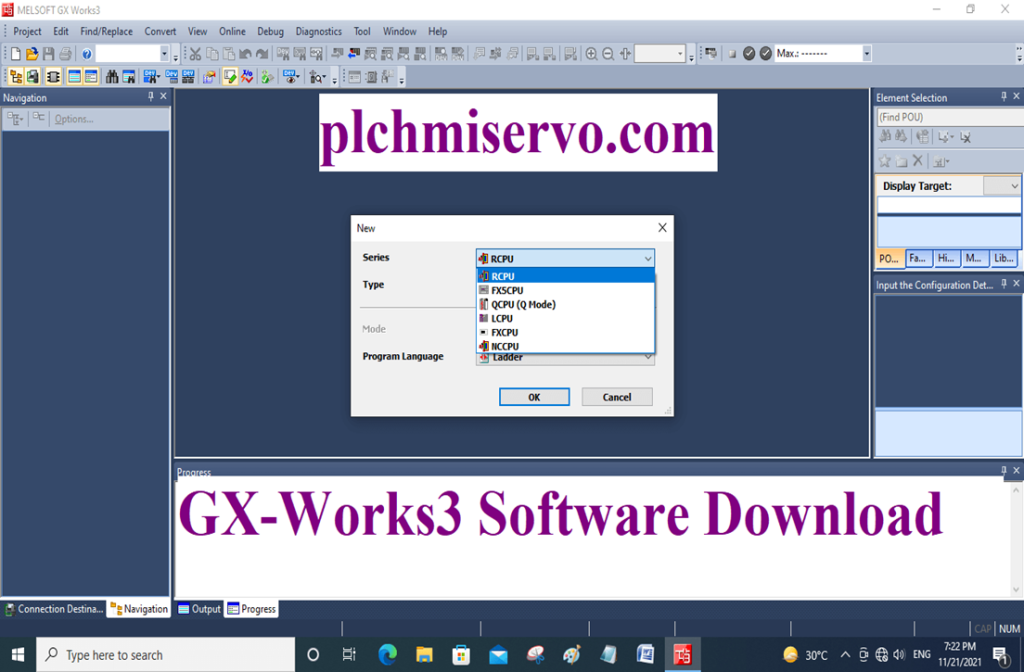
Supports Programming Language of GX Works3 Mitsubishi Software
GX Works3 supports the following programming language
+LD (Ladder Diagram)
+ST (Structure Text)
+SFC (Sequential Function Chart)
+FBD (Function Block Diagram)

Features of Melsoft GX Works3
+ High Efficiency.
+ Programmers can easily find faults and fix them easily.
+ No separate simulation software is required
+ Simulation can be done without plc.

Supported PC Operation System
Melsoft GX Works3 software supports the following operating systems
+MS Windows-Vista/ XP/ Windows -7 (32bit Version / 64bit Ver.)/ Windows -8- (32bit Version / 64bit Ver.)/ Windows -8.1- (32bit Version / 64bit Ver.)/ Windows -10- (32 Version / 64bit Ver.)

“Programming Cable” Setting System
+Go to the “Online”
+ Then click on “Current Connection Destination”
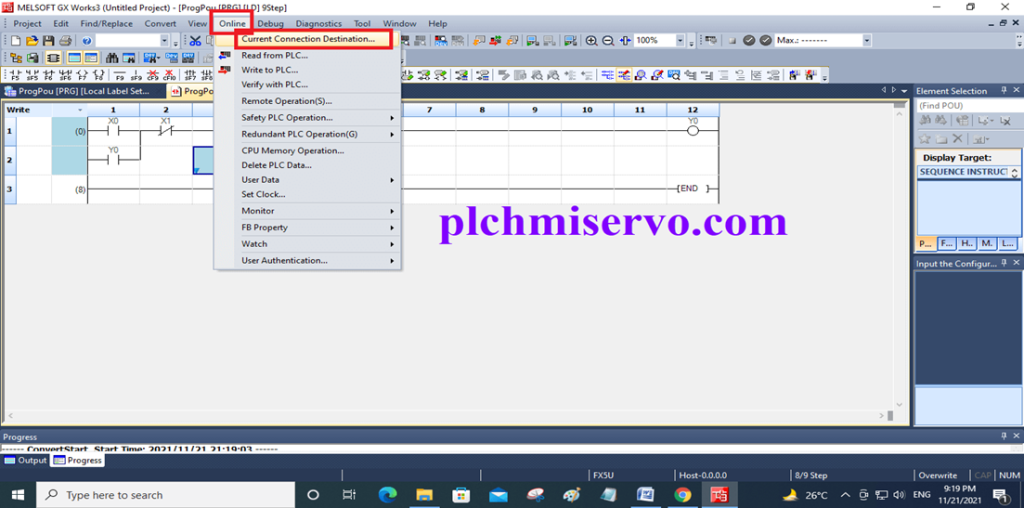
+ Step 1 Then Select “Direct Connect to CPU” If we want to connect the Ethernet Cable then Connection Test
+ Step 02 if we want to connect “USB/Serial Cable (2)” Select the Cable and Click “Connection Test (03)” then “ok (04)”.
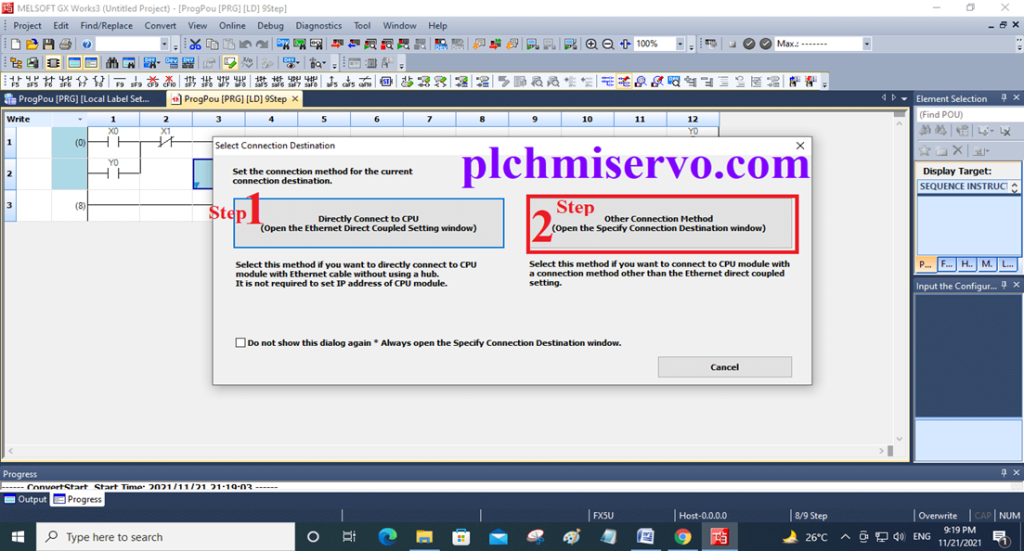
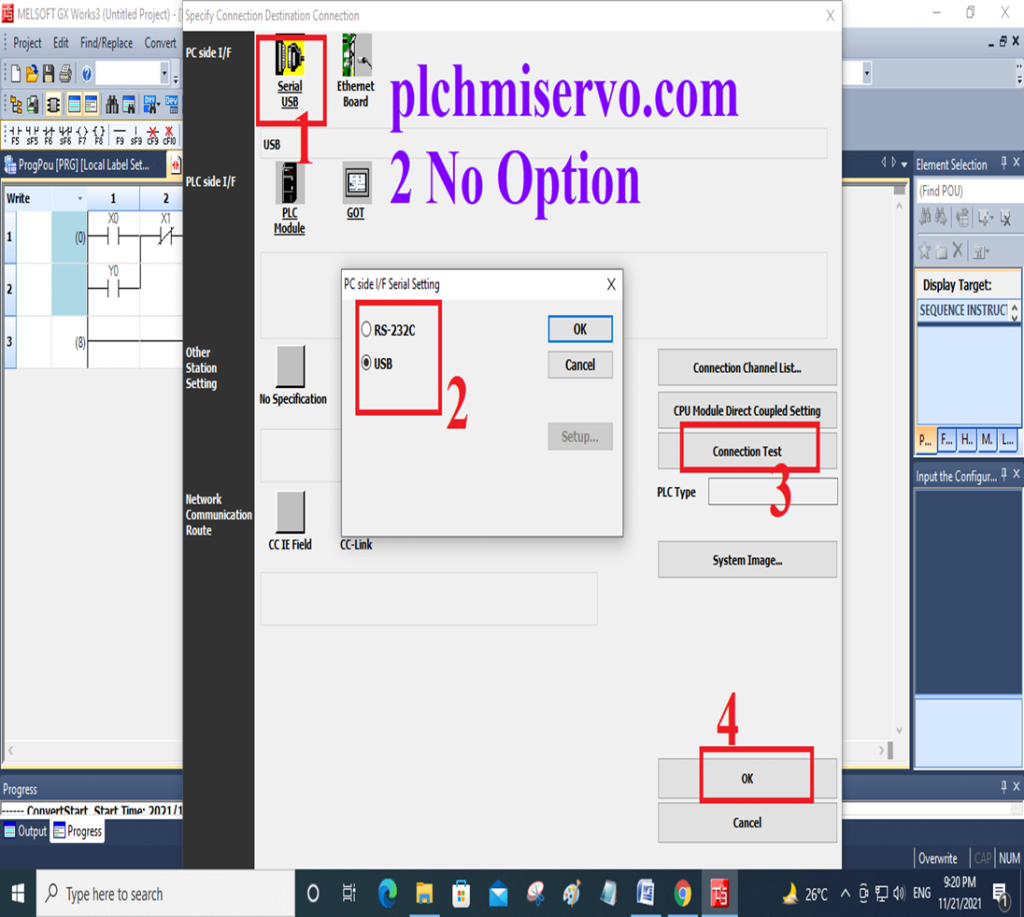
Upload/Download system by using Melsoft GX Works3 Software
Download System:
+ For Download first of all open the software Gx Works3 then go to “online” Then Click >“Write to PLC”
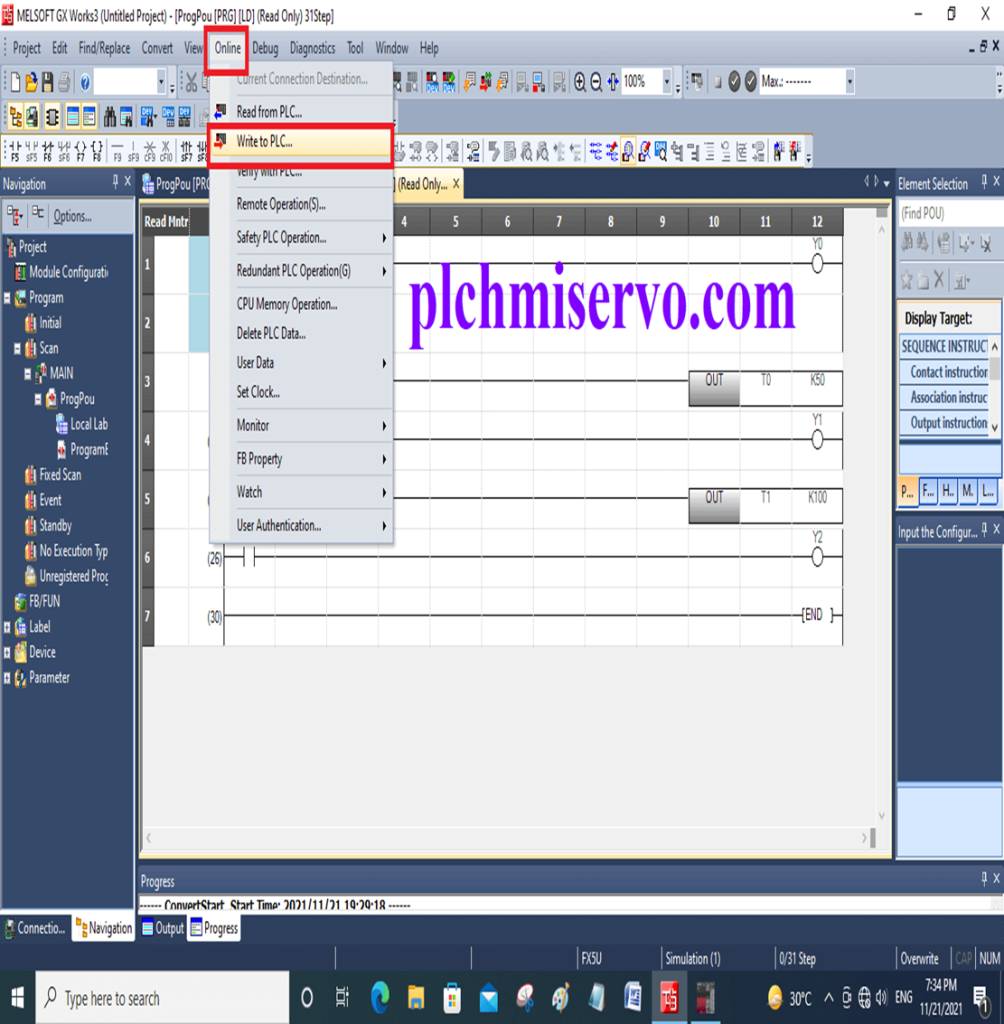
+Then Click on “Parameter + Program” then click on “Execute” and Click “Yes”
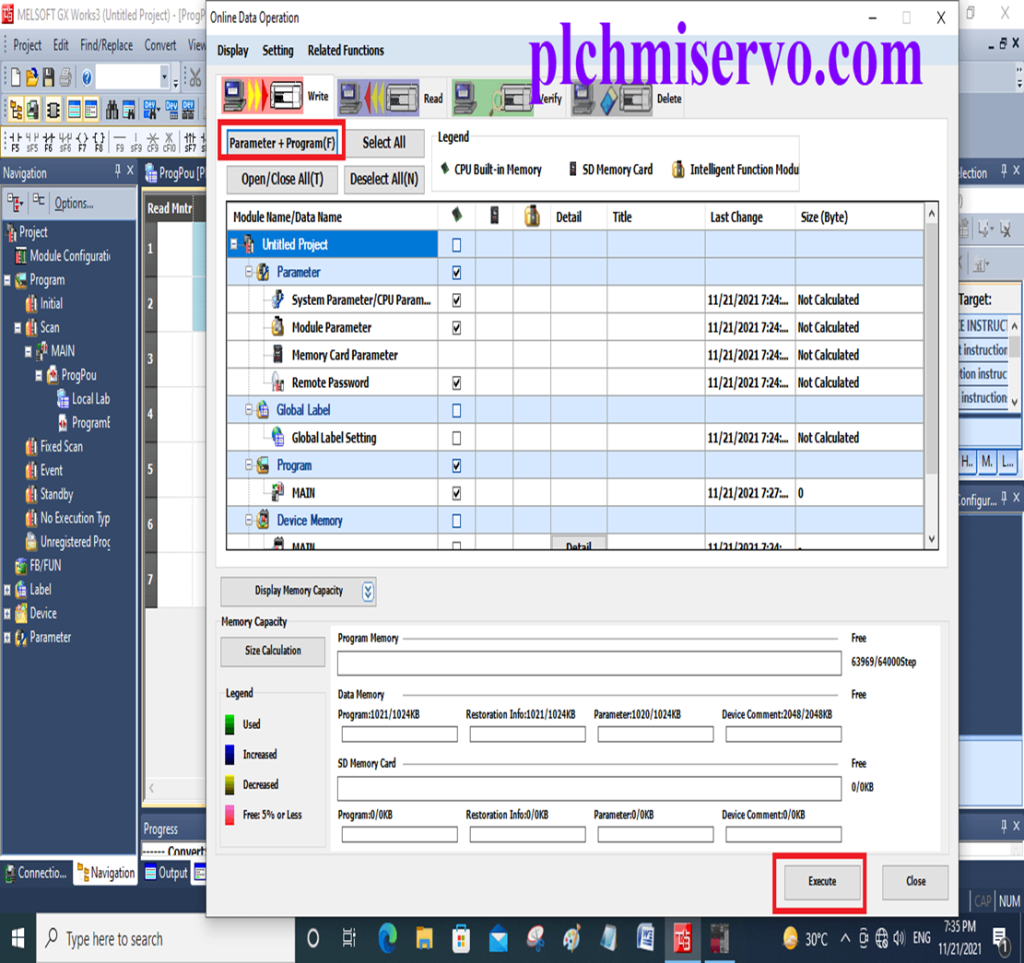
Upload System:
+ For Upload go to “online” Then Click <” Read From PLC” Then Select “Parameter r+ Program” and Click ‘Execute’
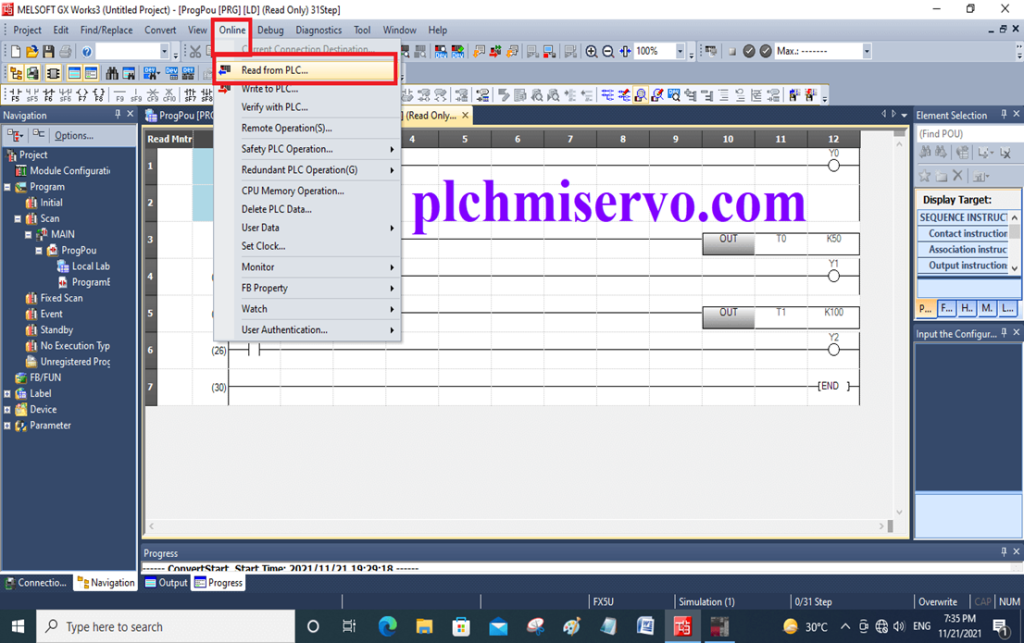
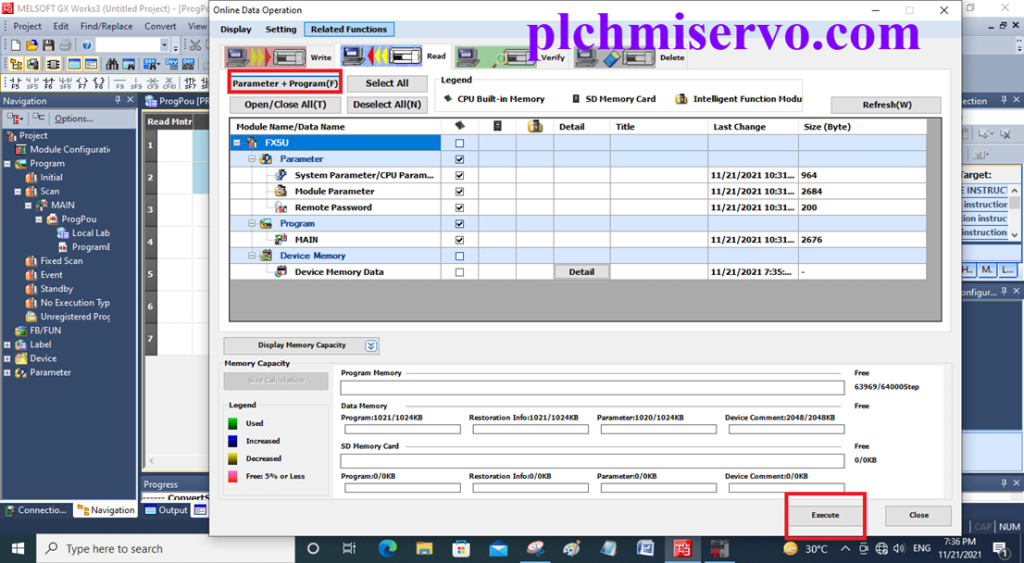
Installation Process of Melsoft GX Works3
GX Works3 Mitsubishi PLC Software Software Setup System is very easy like GX-Works2/MT-Works2, although software setup takes a little longer, about half an hour or more.
Extract the file >then click on >Autorun then click GX Works3> Click Next
Then >User details and >Serial Key: 095- Key-095-394462924 and click >>>>>Next Five times then wait for installation after finishing Installation click> OK >Then Restart your PC then Finished installation………………..
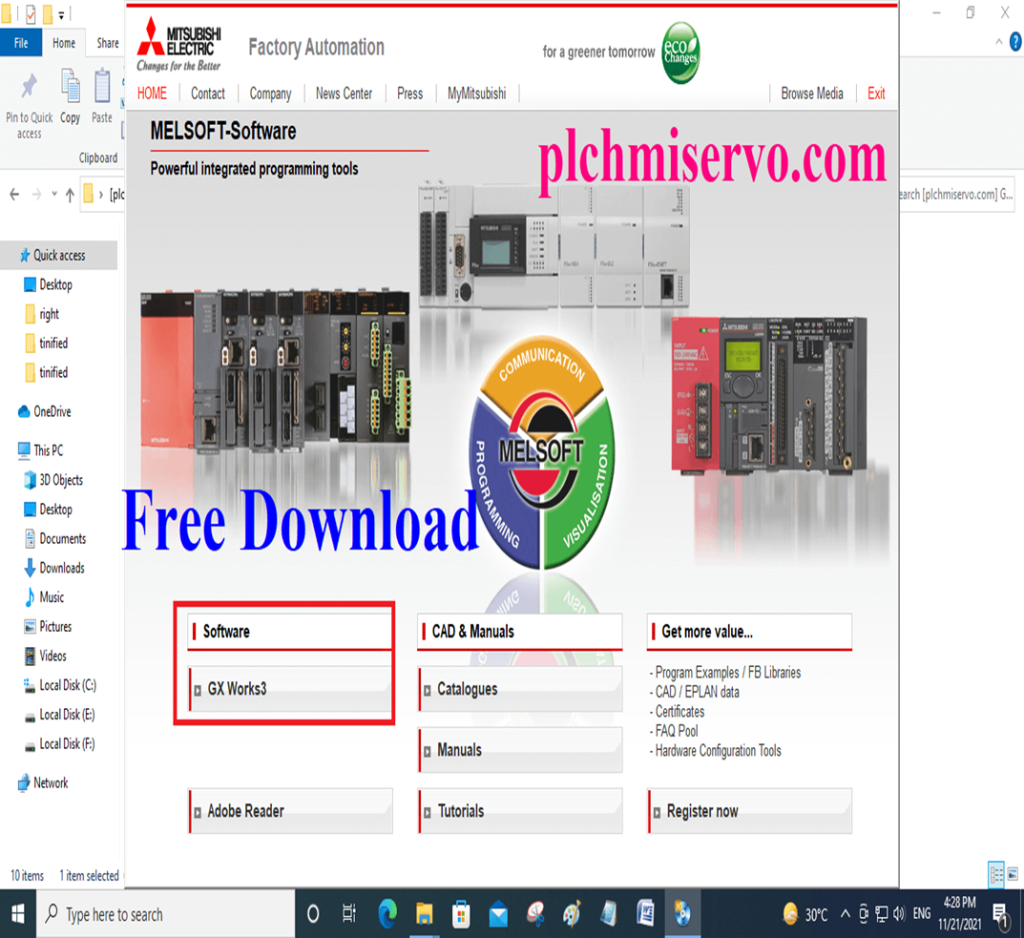
>>>> Download Google Drive Link>>>>
We have given the GX Works 3 Software google drive link to download the required software, So Download here the Software.
[Download] GX-Works3_V1.038 Q “Mitsubishi PLC” Software”
Link: https://drive.google.com/file/d/1ryokgFZUGz8xmQa5Z0Ix85i8yh-AC2gy/view?usp=sharing
Thanks and Best Regards, If you need any help with programming, troubleshooting, or any device needed please contact us via email or WhatsApp number at +8801713722455
###For Helping Software