[Download] GT Designer 3 Download “GT Works3″Mitsubishi HMI Software
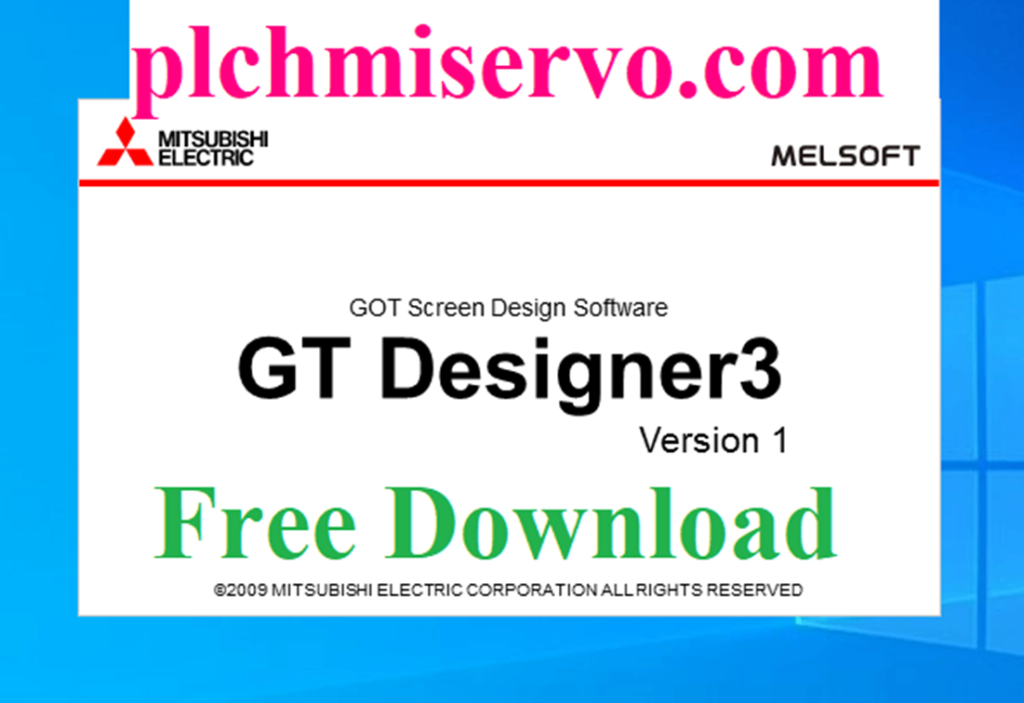
Hi Guys!
Today plchmiservo.com would like to share all students and all automation engineers GT Works3 / GT-Designer3 V1.217B Software, This software Supports Mitsubishi New Series HMIs also Supports Mitsubishi 1000 Series and GS Series HMIs. However, We will describe the [Download] GT Designer 3 Download-GT Works3 Mitsubishi HMI software in this section and also Describe how to Download and install, the program by using GT Designer 3 software.
GT Designer3 (GD3) Software has many features and is used to Configure/Screen Design/Programming of New and Some Old series HMIs.

Supported Models of GT Works3/GD3
GT Designer3 software supports the below models
GOT1000 Series: –
+GT16 Series/ GT15 Series/ GT14 Series/ GT12 Series/ GT11 Series/ GT10 Series/ GT SoftGOT1000
GOT2000 Series: –
+ GT SoftGOT2000
GT21 Series…………
+ GT2103-PMBD/ GT2103-PMBDS/ GT2103-PMBDS2/ GT2103-PMBLS/ GT2104-PMBD/ GT2104-PMBDS/ GT2104-PMBDS2/ GT2104-PMBLS/ GT2105-QTBDS/ GT2105-QMBDS/ GT2104-RTBD/ GT2107-WTBD/ GT2107-WTSD
GT23 Series…………..
+ GT2310-VTBA/ GT2310-VTBD/ GT2308-VTBA/ GT2308-VTBD
GT25 Series…………
+ GT2510-WXTBD/GT2510-WXTSD/ GT2507-VTBD/ GT2507-VTSD/GT2507S-WTSD/ GT2512-STBA/ GT2512-STBD/ GT2512F-STNA/ GT2512F-STND/ GT2510-VTBA/GT2510-VTBD/ GT2510-VTWA/GT2510-VTWD/ GT2508-VTBA/ GT2508-VTBD/ GT2508-VTWA/ GT2508-VTWD/ GT2510F-VTNA/ GT2510F-VTND/ GT2508F-VTNA/ GT2508F-VTND/ GT2506HS-VTBD/ GT2505-VTBD/ GT2505HS-VTBD
GT25 Series…………
+GT2715-XTBA/ GT2715-XTBD/ GT2712-STBA/GT2712-STBD/GT2712-STWA/GT2712-STWD/GT2710-STBA/GT2710-STBD/GT2708-STBA/GT2708-STBD/ GT2710-VTBA/GT2710-VTBD/GT2710-VTWA/GT2710-VTWD/GT2708-VTBA/GT2708-VTBD/ GT2705-VTBD
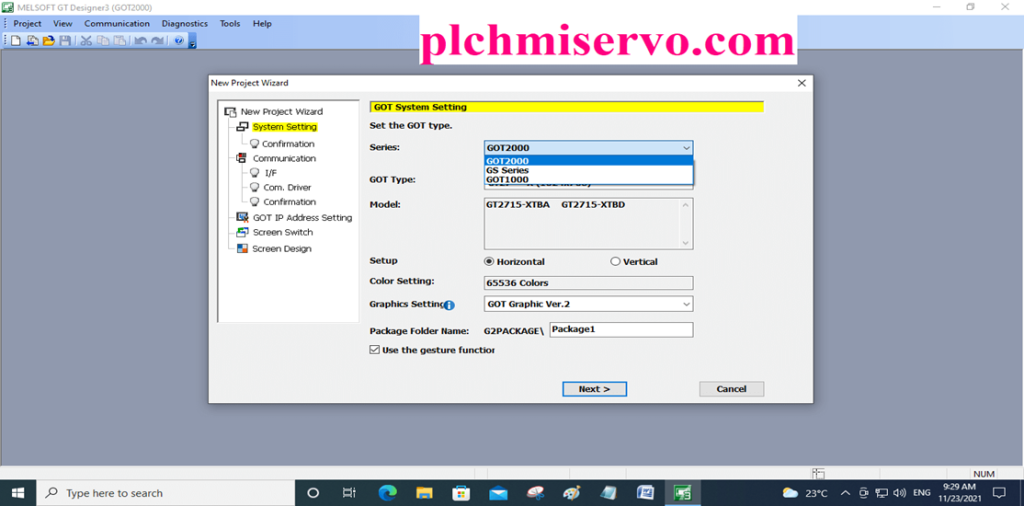
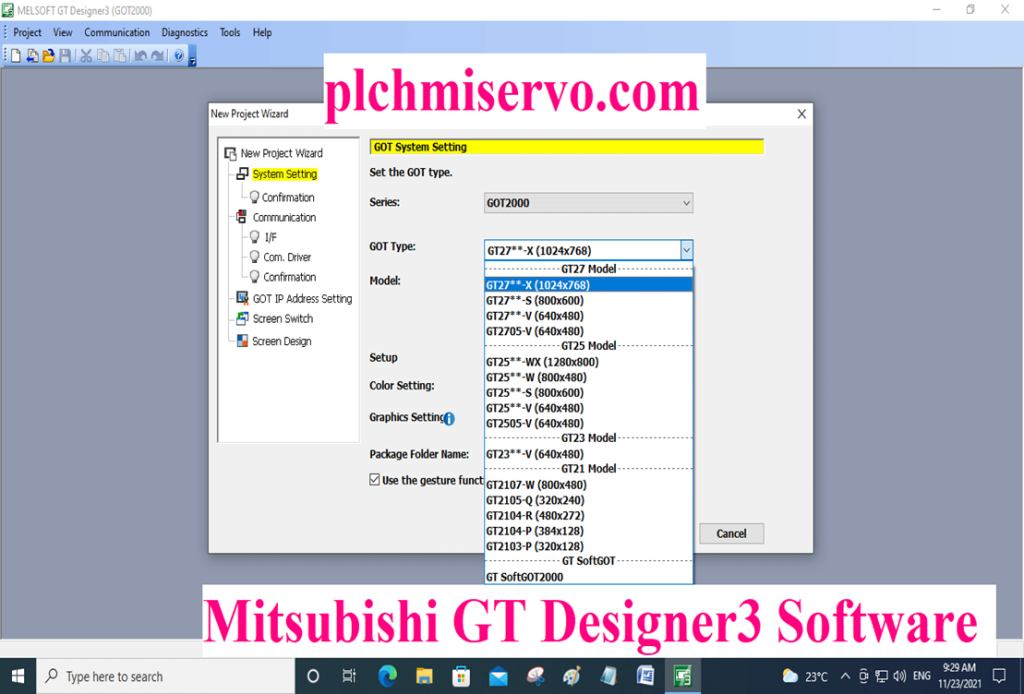
Supported “Computer OS” of GT Designer 3 Download
+ Microsoft Windows 7 -Professional/Ultimate/Enterprise – (32 Bit/64 Bit)
+ Microsoft Windows 8 -Enterprise and Pro-(32 Bit/64 Bit)
+ Microsoft Windows 8.1 -Enterprise/Pro-(32 Bit/64 Bit)
+ Microsoft Windows 10 Enterprise /Pro /and home-(32 Bit/64 Bit)
+ Microsoft Windows XP is not supported
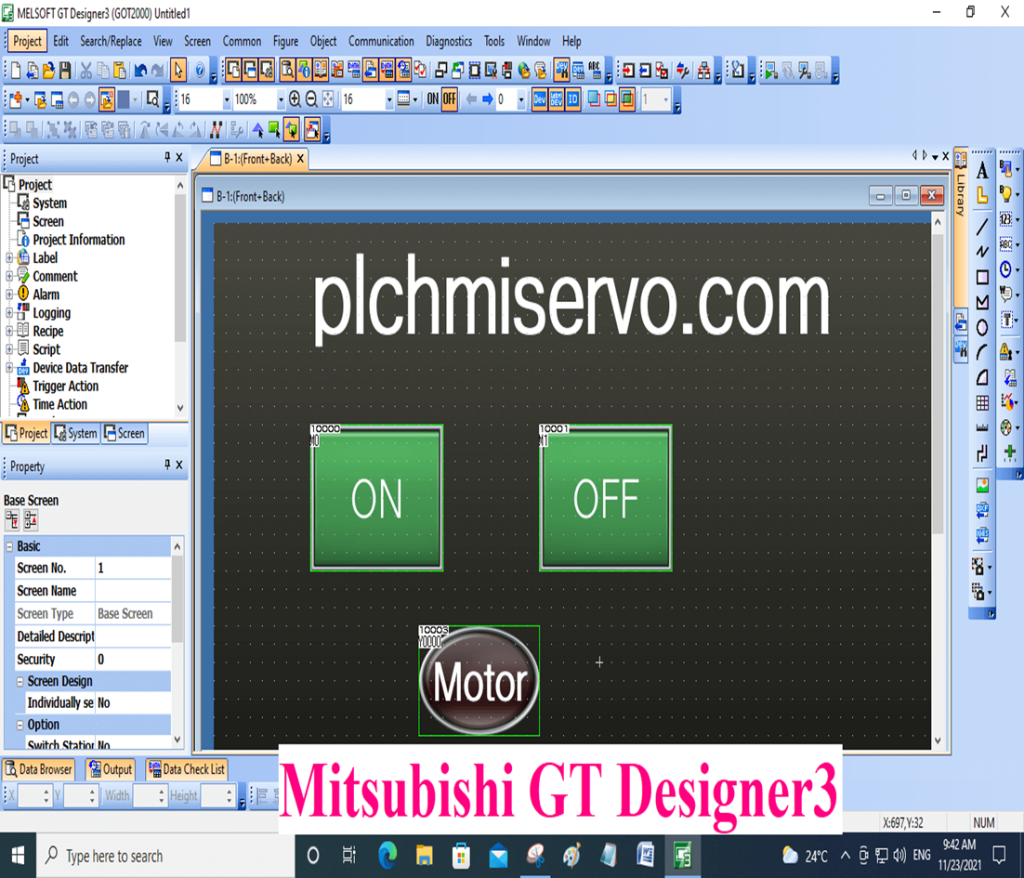
Software GT Designer 3 Download GT Works3 Setup Process
+Step 01: first GT Designer 3 Download then Extract the file and Double Click on autorun.exe
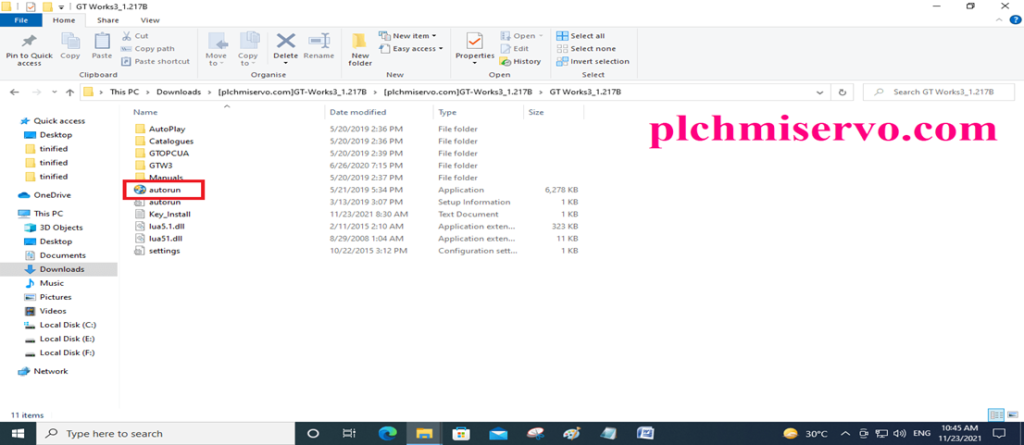
+Step 02: Then Click on “GT Works3” and Click “Next”
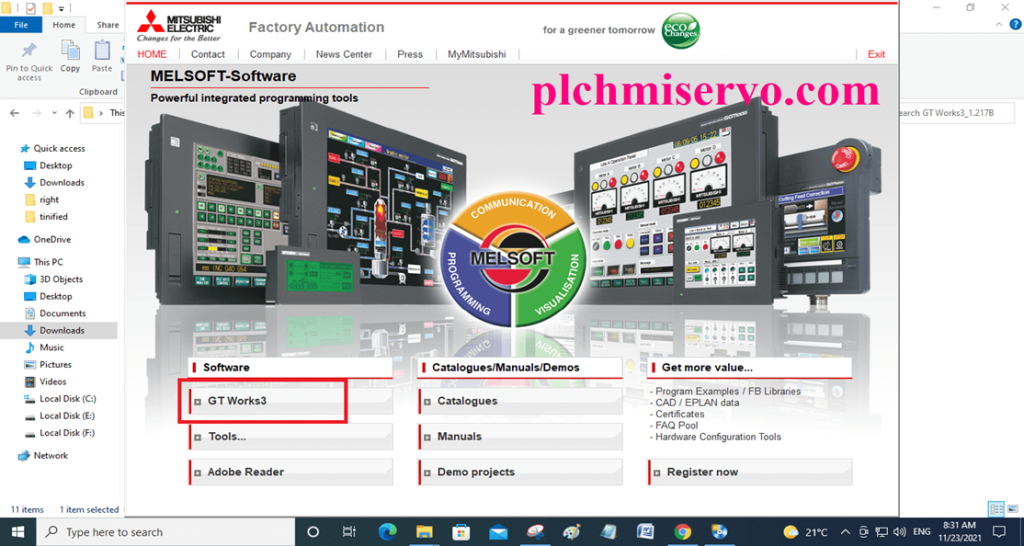
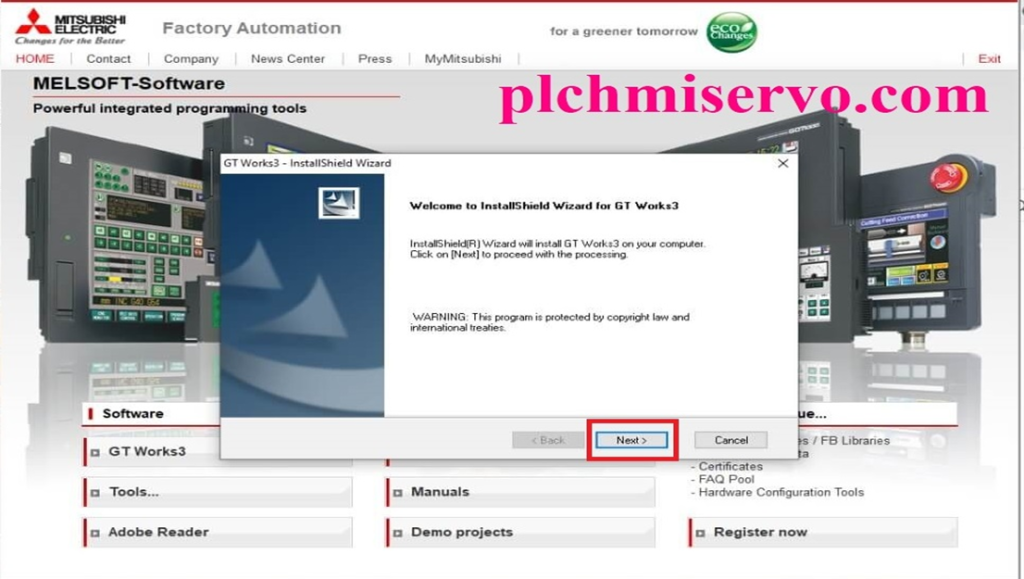
+Step 03: Type “Name” and “Company” then Serial Number 095………and next
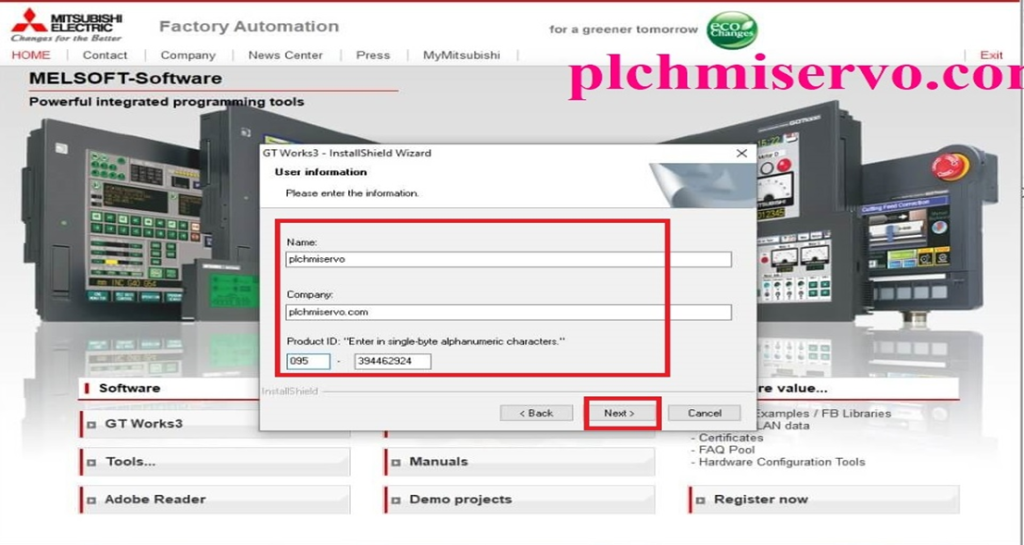
+Step 04: Select of Installation Folder, then next

+Step 05: Select the Next Two >> (02) Times
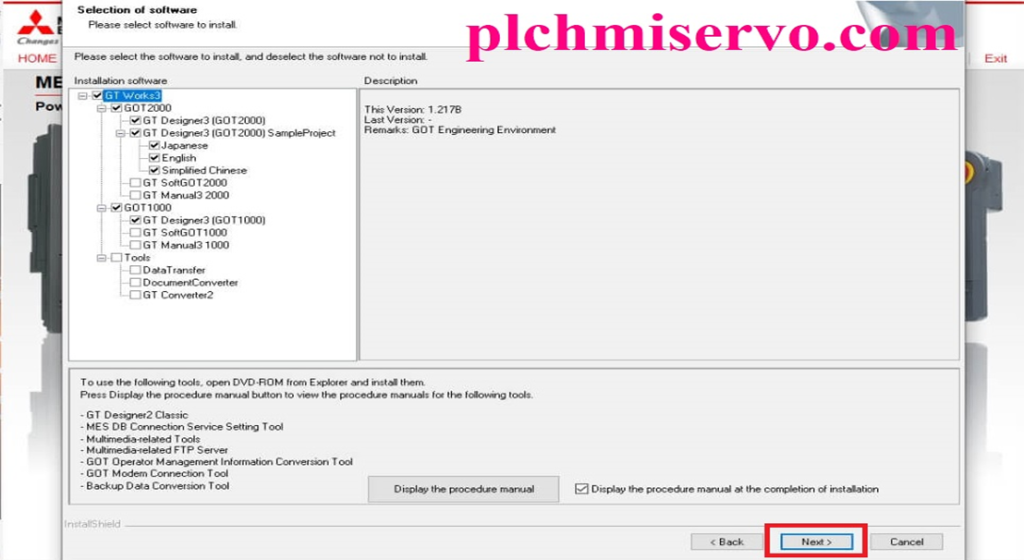
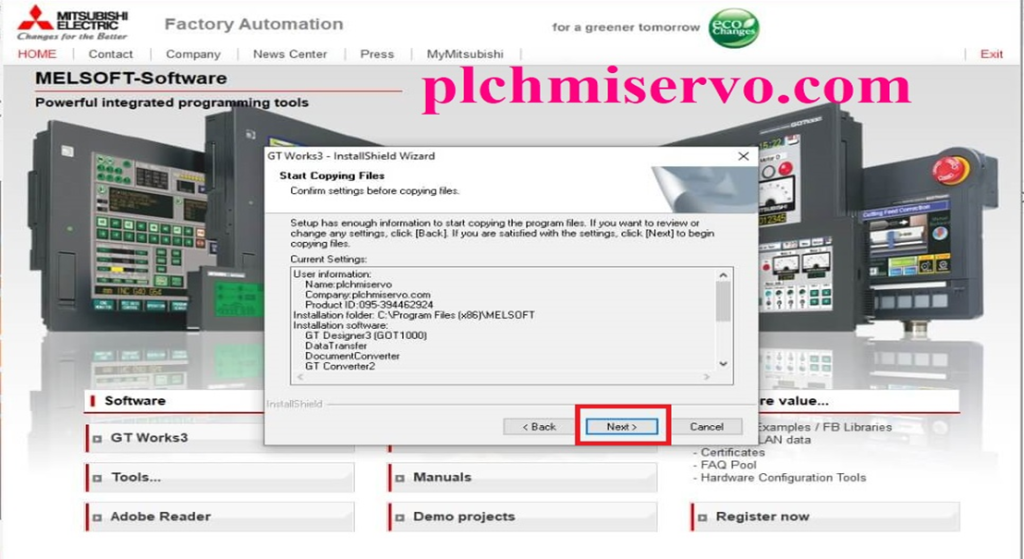
+Step 06: Then wait 15-25 Minutes for the installation of GT-Works3 Software, Then Next
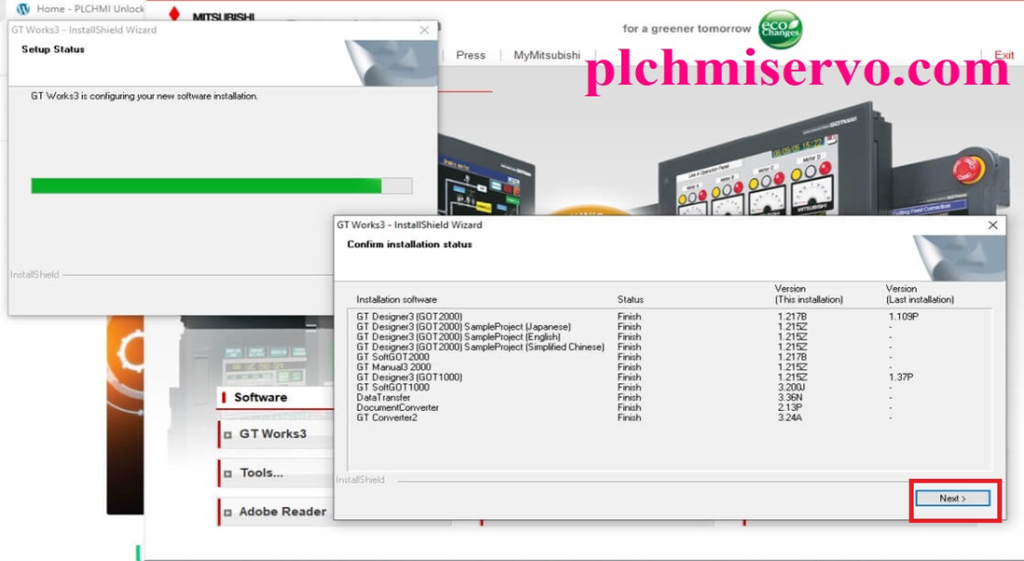
+Step 07: For Desktop Shortcut Item, Click “Select all” and “OK” Then Select Yes, I want to Restart My Computer Now
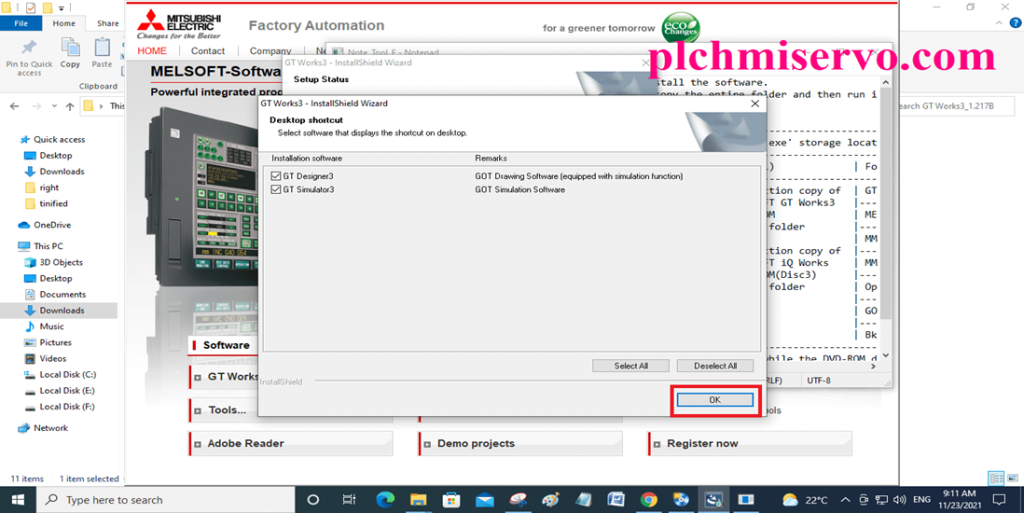
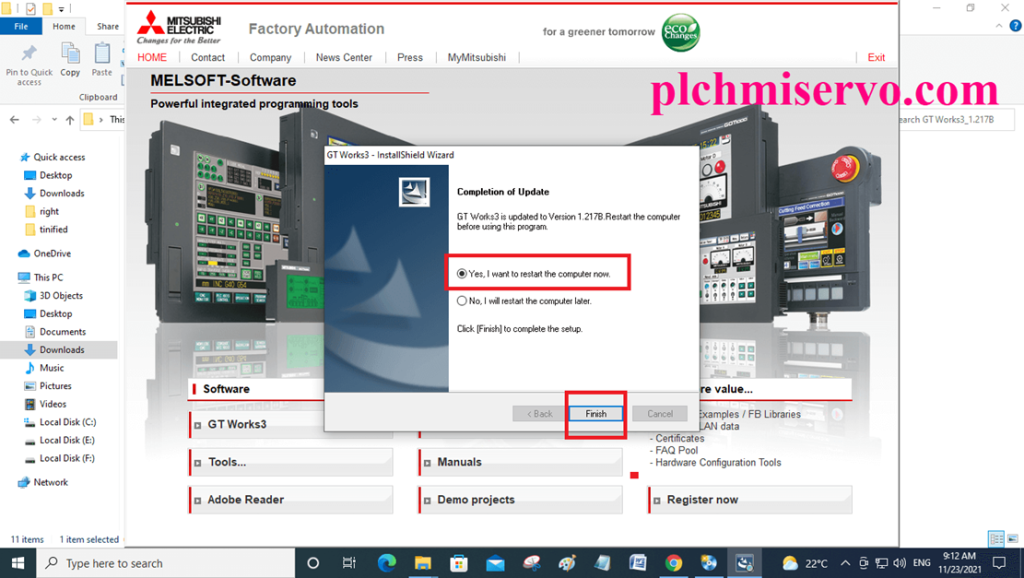
Upload/Download system of GT Designer 3
Download
+ Go to Communication Setting
+ Select the Cable then Text and OK
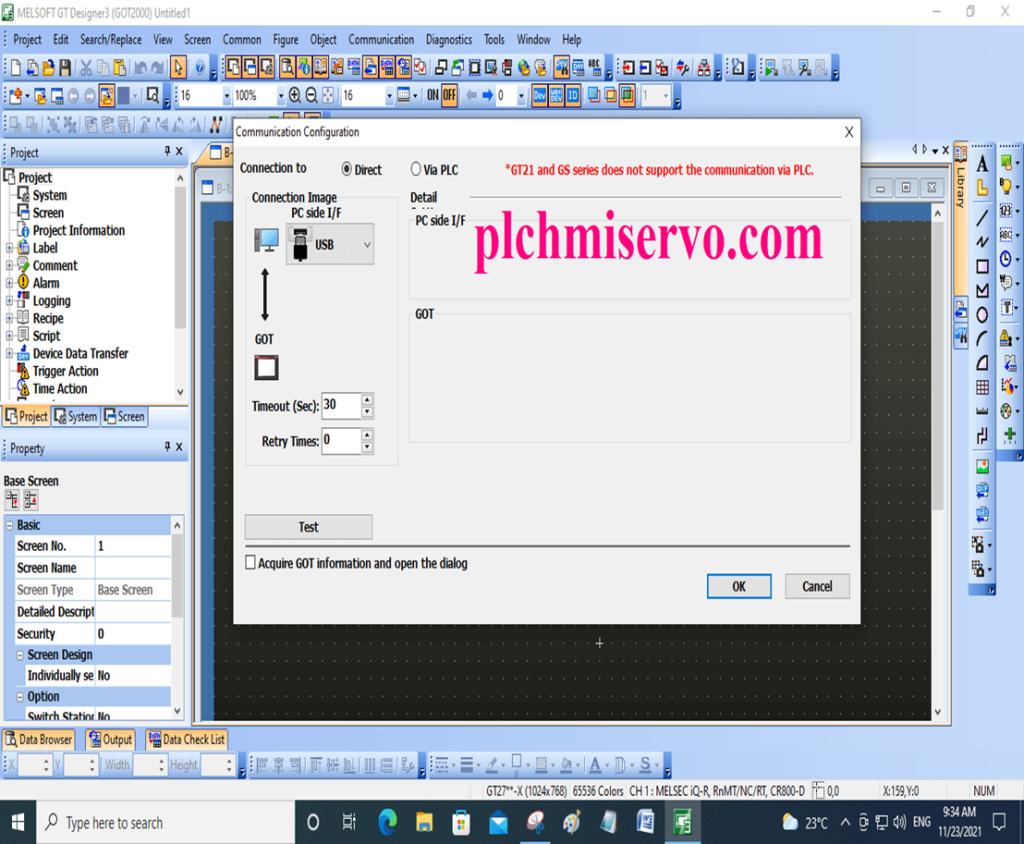
+ Click on Communication
+ Write to GOT
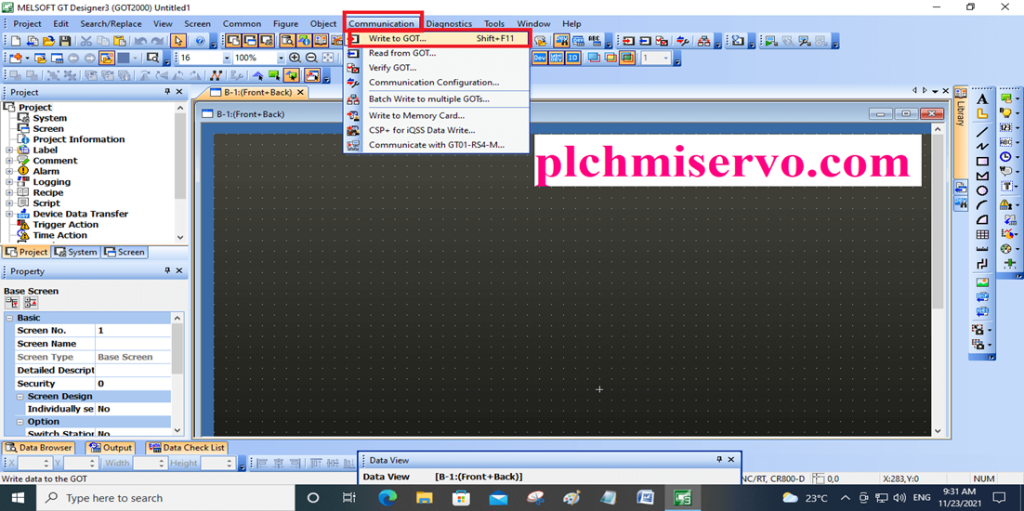
+Select the Cable and OK

+Then Click on GOT Write
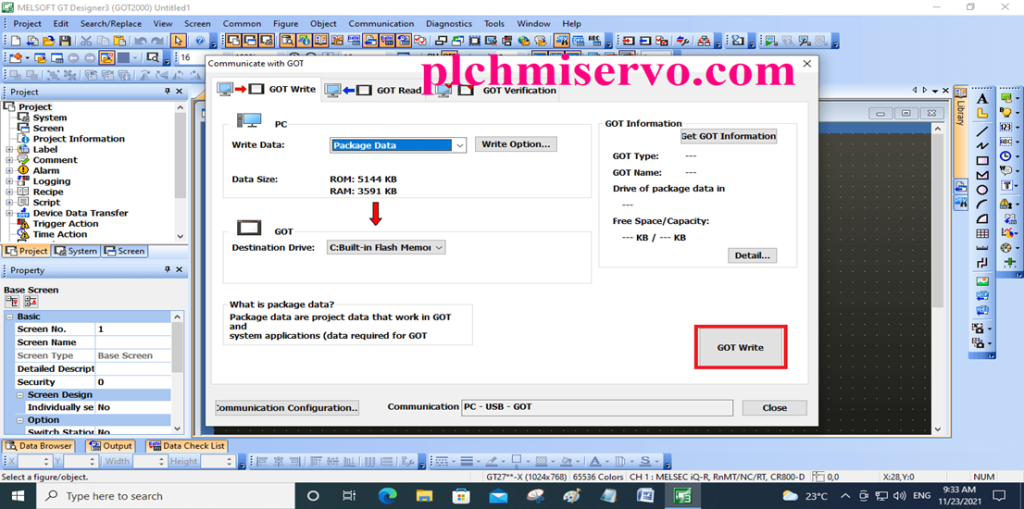
Upload
+ Go to Communication
+ Click Read From GOT
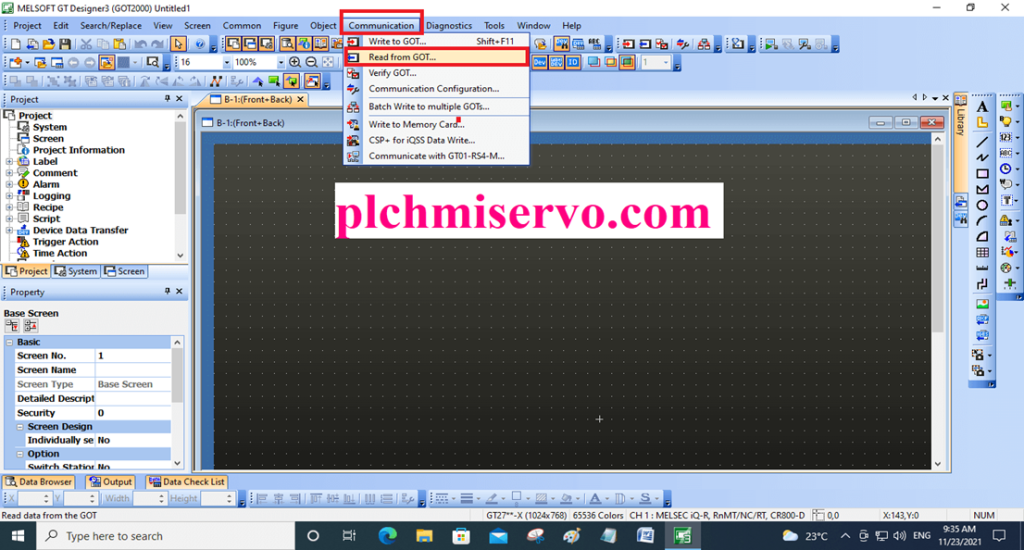
+ Then Communication setting & set the communication Cable.
+ Click GOT Read
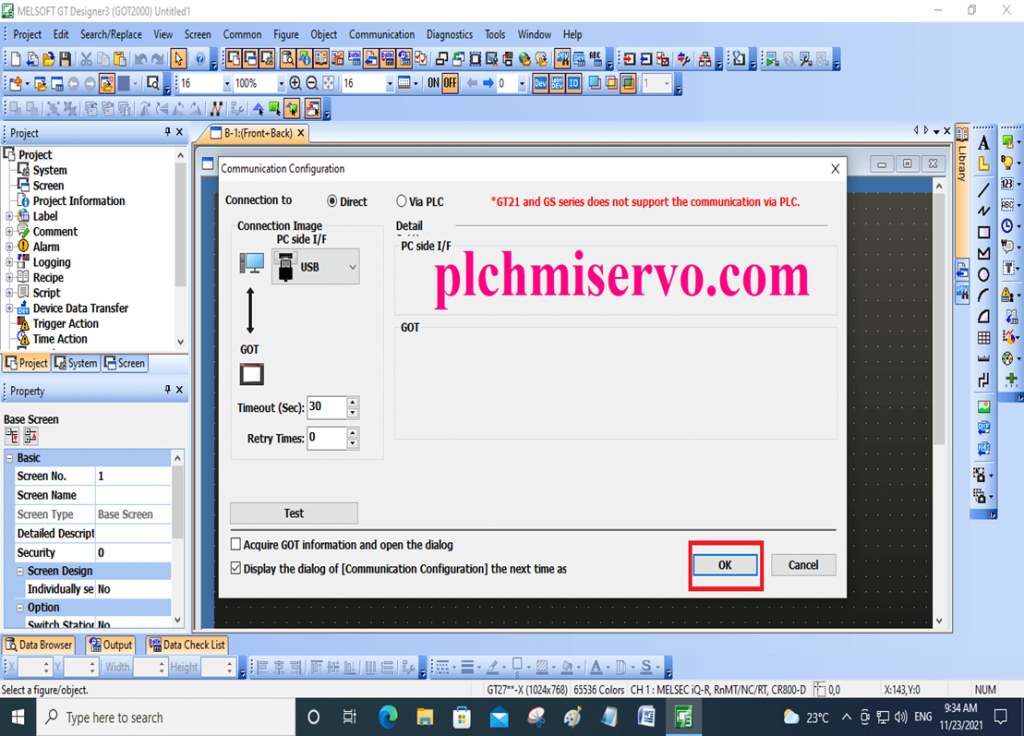
+ Yes
+ Then Project Name and Data Click Save
+ Open the Program and check the features
Note That:
+For Program Upload and Download/Troubleshooting we need to USB-GT1020/30 for Mitsubishi GT1020/GT1030 Series HMI Programming Cable.
+Before downloading and Uploading the program must check your Programming Cable and Comport, Also you must install this driver CH341SER.ZIP.
>>>> Download Google Drive Link>>>>
we have given here [Download] GT Designer 3 Download-GT Works3 Mitsubishi HMI google drive link below to download the required software.
+ [Download] GT-Works3/GT Designer3 “Mitsubishi HMI Software”
Link: https://drive.google.com/file/d/1StBiZAwYAE3G-o5C1YfaWdfVuYUpH3tG/view?usp=sharing
If any problem For Software installation/ Programming/ Upload/ Download or any query please contact plchmiservo.com via email or WhatsApp number at +8801713722455
Thanks for reading our content
+Download MR Configurator Mitsubishi Servo Software