[Download] Haiwell Happy PLC Programming Software
The Haiwell Happy is the programming software for use with Haiwell PLCs. It is in compliance with the IEC 61131-3 standard. The software includes a built-in simulator and offers support for 3 different programming languages: FBD (Function Block Diagram), LD (Ladder Diagram), and IL (Instruction List). This software is compatible with various Windows operating systems, including Microsoft Win XP, Microsoft Win 98, Microsoft Win 200X, and later versions. In this regard, today, we (plchmiservo) are ready to discuss in detail about Haiwell Happy PLC Programming Software along with the download and installation process of the software.
Haiwell is a Chinese Company that boasts its complete ownership of intellectual property rights for both its software and hardware offerings. Haiwell PLCs and their accompanying software cater to the diverse needs of various industries. Haiwell PLCs (programmable logic controllers) come in two different types: the Classic-type black PLC and the Card-type white PLC (A series PLC). These PLCs are highly versatile and offer exceptional performance.
Supported Models of the Haiwell PLC Software
Haiwell PLC software supports the following Haiwell PLC Series Models:
+C Series/ AC Series (Economic PLC MPU)
+H Series/ AH Series (High performance PLC MPU)
+T Series/ AT Series (Standard PLC MPU)
+N Series (Motion Control PLC MPU)
+B Series/ E Series.

Installtion process of Haiwell PLC Programming Software?
+Step 1: At first, download the Haiwell PLC Programming Software from plchmiservo.com website. Then extract the software file.
+Step 2: After extraction, Double Click on the Setup file of the Haiwell Happy PLC Programming Software.
+Step 3: Welcome to the installer Window of Haiwell Happy is appeared. Then Click Next.
+Step 4: Choose the option- “I agree to the terms of this Agreement.” After that, Click Next.
+Step 5: Choose the “Installation Folder.”
+Step 6: Choose Next.
+Step 7: From “Ready For Installation Window”, click “Install.”
+Step 8: After installing the software successfully, click “Finish” tab.
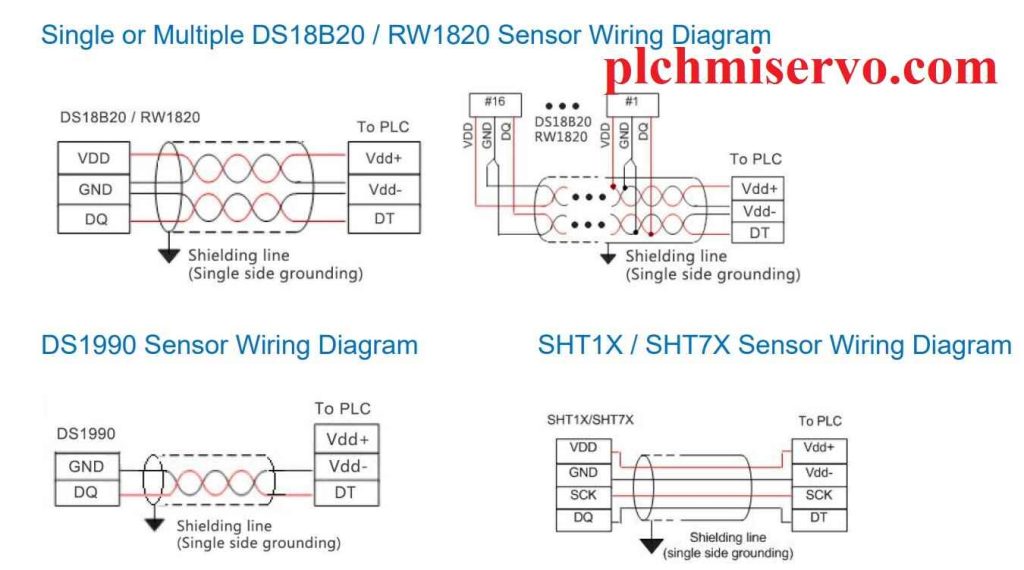
How to Download the Haiwell PLC Software?
To download the Haiwell PLC Software, follow the below procedure:
+Step 1: Firstly, visit google.com. Then go to search and type “[Download] Haiwell Happy PLC Programming Software”
+Step 2: Go to official website of Haiwell PLC (https://www.haiwell.com/).
+Step 3: Select the “software” option under “Download” section from menu. Or click here- http://haiwell.com/download/download.php?class2=34
+Step 4: Choose the updated version of Haiwell PLC Software. Then Click on the “download” button of the software.
+Step 5: Then you have to Wait for the software downloading.
#(Note: Before you download the Haiwell PLC software, it may be necessary for you to translate the Chinese webpage of the Haiwell website into English).
+++You also have the option of visiting the website (http://plchmiservo.com) and accessing the Google Drive link titled “Hailwell PLC Software download.” After clicking the link, you will be able to download the software.
How to Create Program by using the Software?
In order to create a program using Haiwell PLC Software, follow this procedure:
+Download and install the Haiwell PLC software on your computer.
+Open the PLC software and create a new project. Specify the name and location of project.
+Use the programming language supported by the PLC software (e.g., ladder logic) to create the program logic. This involves defining inputs, outputs, and the desired functionality of the program.
+Use the software’s simulation features to test and debug your program logic. Verify that the program operates as intended.
+Once the program logic is validated, go online with the PLC and download the program to execute it on the real PLC hardware. Then transfer and release the program.
How to Program Upload and Download by using the Haiwell PLC Software?
Program Upload:
+At first, open the Software> Haiwell PLC.
+Make Online with PLC, and select Comport. Then the Haiwell PLC will be selected. After that, exit the Window.
+Now, all information of the Haiwell PLC is displayed.
+Use the menu [program upload- PLC to PC]. Then select the PLC upload and click on “Upload.”
+Program Upload is completed.
(Note: If the internal program of the PLC is not encrypted and does not have the “Forbidden to upload” setting, it can be successfully uploaded. However, if it is encrypted or has the “Forbidden to upload” setting, it cannot be uploaded).

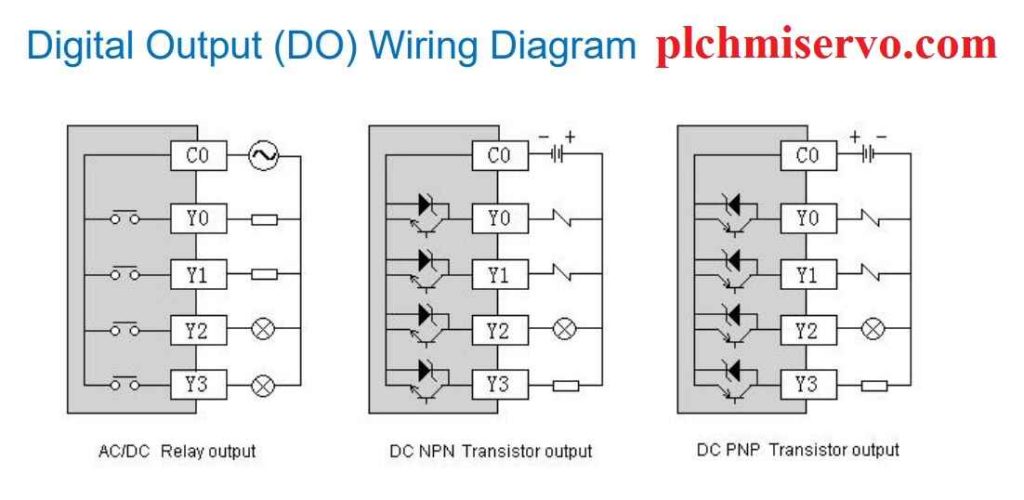
Download:
+Go to the menu> “PLC Download (PC to PLC).”
+Follow the instructions for Haiwell PLC Program Download.
+Save the program with this name- “Haiwell PLC.”
+After saving program, a page will appear for downloading the program. From here, click on “Download.”
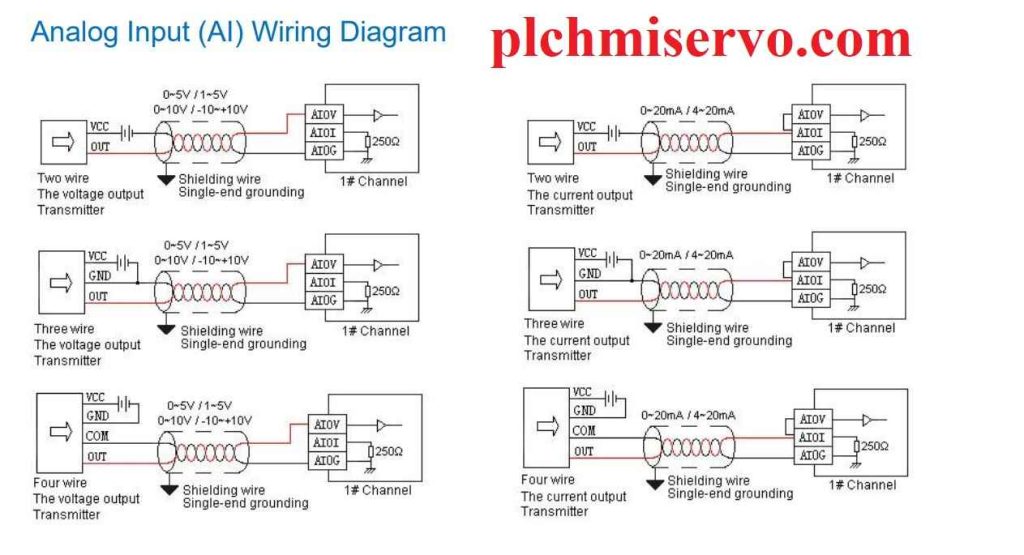

Conclusion
We cordially ask for your support by sharing this article. If you need any Haiwell PLC Programming Software, please share your thoughts in the comments. We will promptly respond to address any questions you have. Thank you for reading our post and we send our best regards to you.
***This content relies on the below references for information-
https://roking.rs/en/products/products-information/haiwellhappy-programming-software-features

![[Download] ABB Drive Composer Pro Download](https://plchmiservo.com/wp-content/uploads/2024/02/Download-ABB-Drive-Composer-Pro-Download-150x150.png)
