[Download] DMV VGR 0.9.65.0 Delta Machine Vision Software
DMV VGR 0.9.65.0 is the latest version Machine Vision Software of Delta. It was released on January 11, 2024. This software provides advanced machine vision capabilities for various industries. The software was created to fulfill the growing needs of automated processes in industrial production lines. Definitely, today, we plchmiservo are prepared here to provide a comprehensive discussion on the DMV VGR 0.9.65.0 Delta Machine Vision Software, including information on how to download and install the software.
The DMV VGR series, in particular, stands out for its high-speed, intelligent, and multitasking interface, making it user-friendly and efficient for use on the production line. It offers a variety of visual inspection features, including dimension inspection, edge status, edge breadth, edge calculation, edge corner, mark inspection, blemish inspection, sample search, size matching, coordinate estimation/search, OCV, angle computation, trend margin, and auto-alignment. These features make it a reliable and comprehensive solution for all inspection requirements.
Operating Systems & PC Requirements
The Delta Machine Vision Software is compatible with the following Operating Systems and PC Requirements:
#Operating Systems:
+Windows 10 (64 bit)
+Windows 7 (64 bit)
#PC Requirements:
+Processor: Intel Core i5 or higher
+Memory: 8GB RAM or more
+Storage: A fast SSD is recommended for processing high resolution images and videos efficiently. 256GB or higher of SSD storage would be suggested.
+Graphics card: A dedicated NVIDIA or AMD graphics card with at least 2GB of memory is recommended.
+Display: Minimum resolution of 1920×1080
+Network: Ethernet or Wi-Fi connectivity
+Language: Multilanguage
Why use Delta DMV VGR?
There are several reasons why one should consider using the Delta DMV VGR:
+Incorporating the Delta DMV VGR into production line guarantees a myriad of advantages, ranging from improved product quality to increased efficiency.
+The Delta DMV VGR offers substantial savings on labor costs as it performs tasks that would otherwise require a considerable amount of time and effort from human workers.
+This cutting-edge technology is highly precise and integrated, effectively eliminating any errors that may arise due to occupational weariness.
+Unlike humans, who are prone to making mistakes, this advanced system is capable of detecting even the most minute product defects that are often invisible to the human eye.
+It excels in the task of assembling intricate machinery with utmost precision. As a result, it significantly reduces the rate of returns and exchanges (RMA rates) as faulty items are effectively identified and eliminated during the manufacturing process itself.

How do i modify startup image and icon of Delta Machine Vision Software?
+Step 1: Choose the image file you want to modify. The image should be in either BMP, JPG, or PNG format.
+Step 2: When it comes to the *.png file format of image, it is important for users to assign specific names to the startup image and icon. The startup image should be named SplashScreen.png, while the icon should be named ICON.png.
+Step 3: Put the image files in the specified default installation location for the Delta Machine Vision Software
+Step 4: When you open the Delta Machine Vision Software, the image files for the startup image and icon are modified with the ones you choose.
How to Download the DMV VGR?
To download the DMV VGR, follow the steps below-
+Step 1: Visit the Download Center of Delta website (https://downloadcenter.deltaww.com/en-US/DownloadCenter).
+Step 2: Click on the “Select Product” section. Then enter “Machine vision” under the “Keywords” option.
+Step 3: Navigate to the Machine Vision (DMV VGR) Software page. Or click here directly- https://downloadcenter.deltaww.com/en-US/DownloadCenter?v=1&q=Machine%20Vision&sort_expr=cdate&sort_dir=DESC
+Step 4: Select the latest version (DMV-VGR-0.9.65.0) of the software. Then click on the ZIP File to start downloading.
+Step 5: Once the download is complete, locate the installation file.
+>>>You can also choose to go to the website (http://plchmiservo.com) and find the Google Drive link called “DMV VGR Software download.” Then simply press on the link for downloading the software.
How to Install the DMV VGR 0.9.65.0 Delta Machine Vision Software
+Step 1: To install the DMV VGR Delta Machine Vision Software, download the software from (plchmiservo.com). After that, unzip the software.
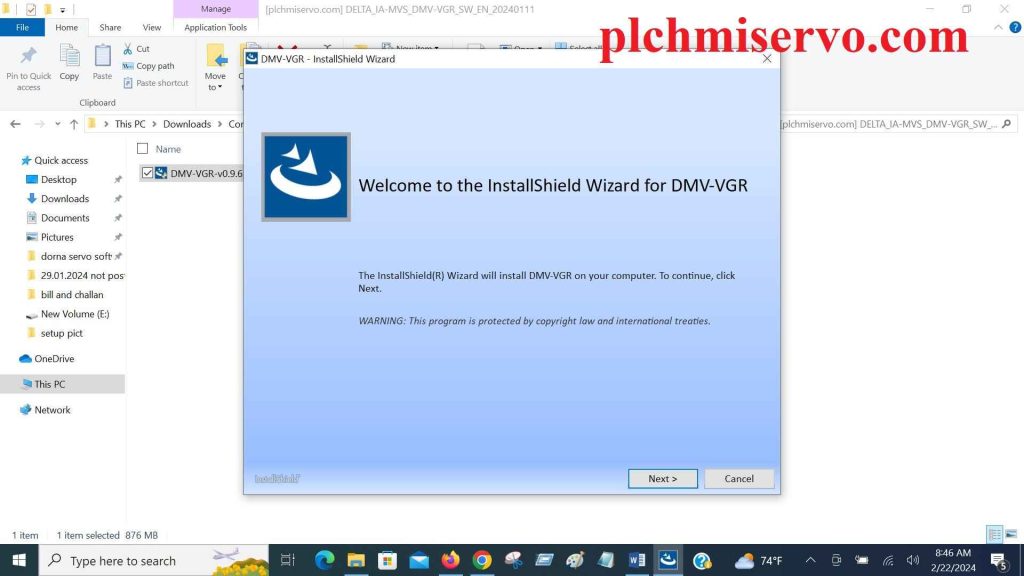
+Step 2: Double-click on the installation setup file and click on next.
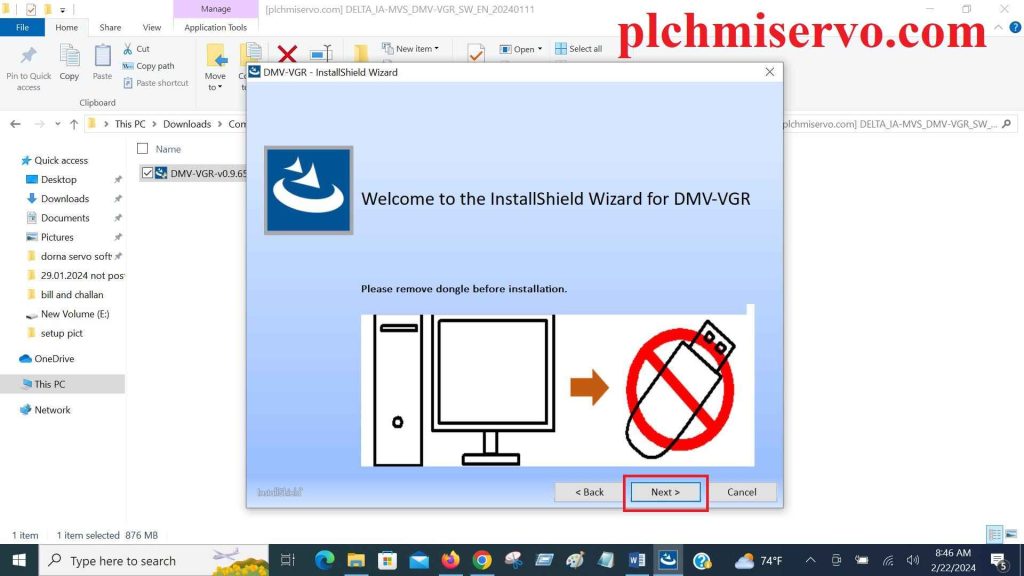
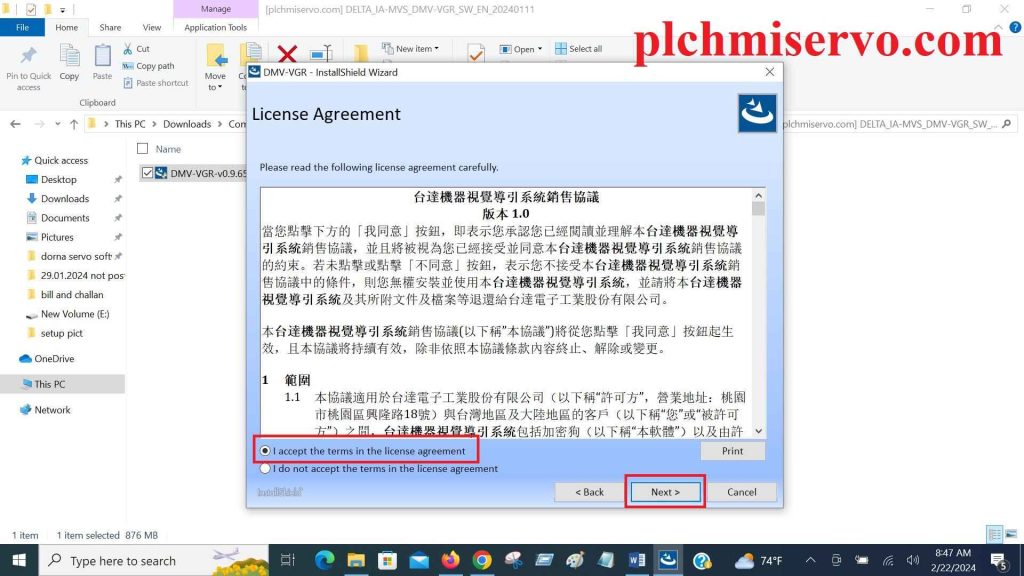
+Step 3: Then click on next, then select I accept the terms license agreement & click gain next
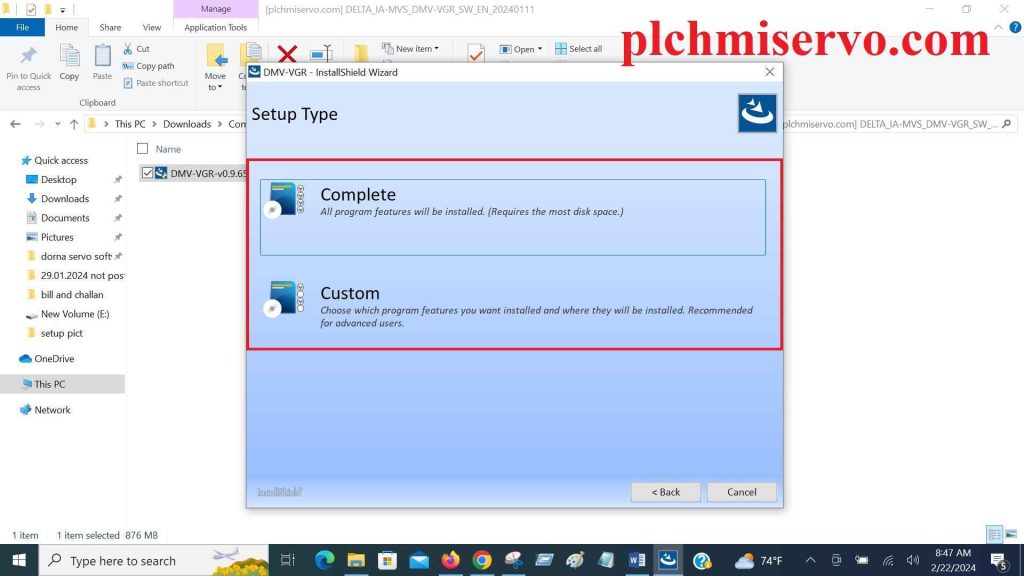
+Step 4: Then select the setup type (Custom or Complete) then click on next.
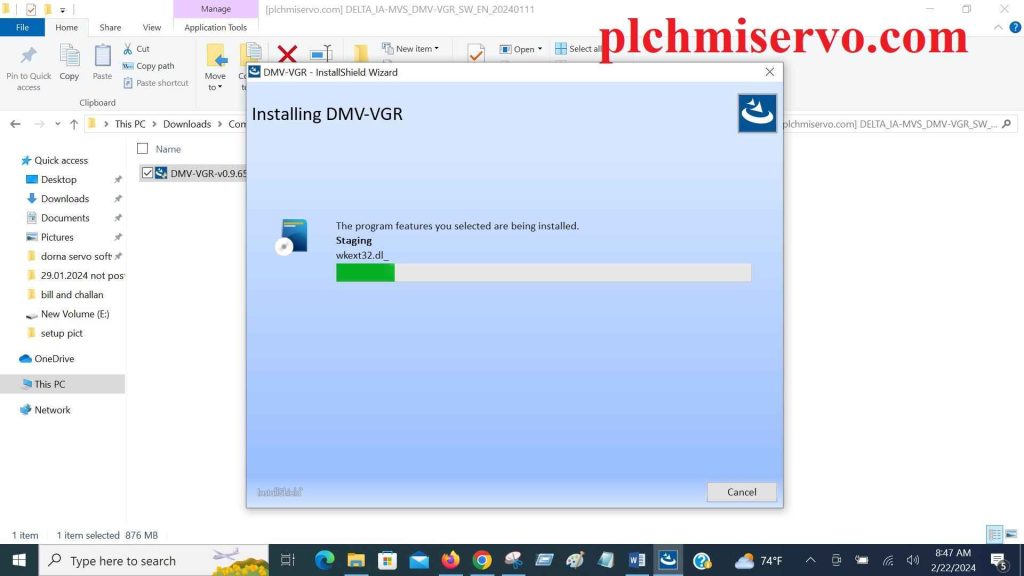
+Step 5: Then Wait for the installation to complete.
+Step 6: Once the installation is finished, you can launch the Software.
Done! You have successfully installed Delta Machine Vision Software on your computer.
Conclusion
We hope you have learned everything about DMV VGR 0.9.65.0 Software. If you have any remaining queries, please don’t forget to share with us in the comment box. We are really happy to assist you further.
***The information in this content depends on the references below-
https://www.delta-emea.com/en-us/FAQ/2297
https://industrialautomation.delta-emea.com/en/machine-vision-systems-665.htm


