[Download] PANATERM Software V6.0 “Panasonic” Servo Software-Real
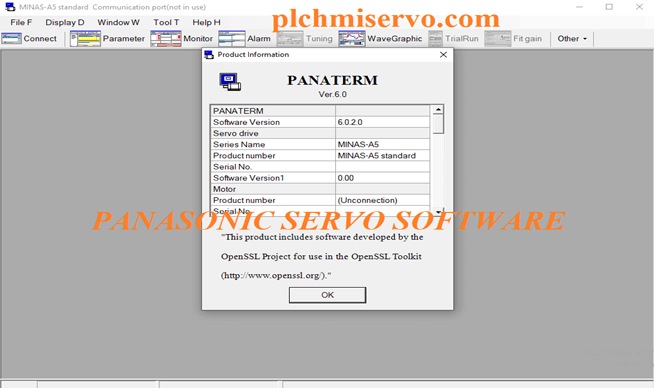
Panaterm Software V6.0 is the latest version of Panasonic servo drives. This Software supports Minas A5/A6 Series Panasonic Servos. It is used for servo configuration and motor installation. This software Supports Windows XP/Vista/7/8/8.1/10 (32-bit & 64-bit), however, I would like to share the [Download] PANATERM Software V6.0 Panasonic Servo Software also download and installation process.
+PANATERM V6.0.9.1 Latest version
Configuration of PC:
- CPU-Processor 800MHZ or More.
- Memory-System Memory 512MB or More and Graphics Card Memory 32 MB or More.
- Hard Disk-512MB+
- Communication-USB port/Com Port/WLAN.
- Display Resolution-1024*768 or +
“Supported Series of Panasonic servo Software
Panaterm Version 6.0 Supports only Panasonic MINAS-A5Series and MINAS-A6 Series.
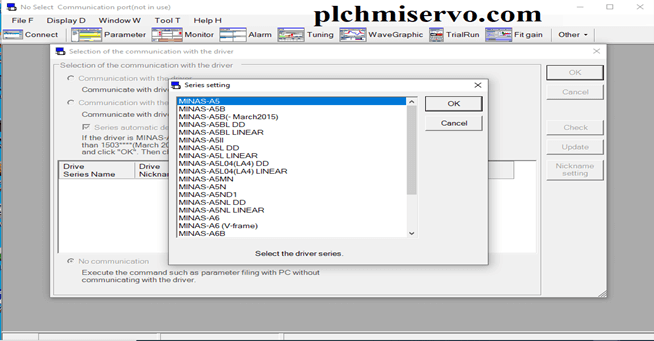
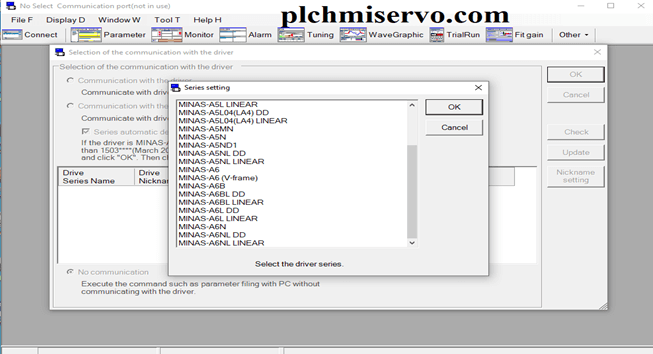
Setup Process of Panasonic Servo Software V6.0:
01. Double Click Setup.exe and click “yes”.
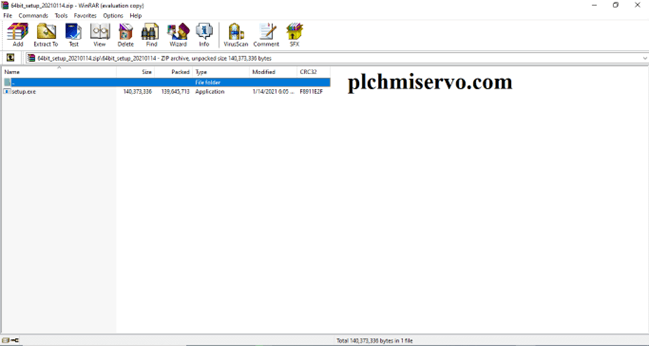
+02. Select the language and click ok.
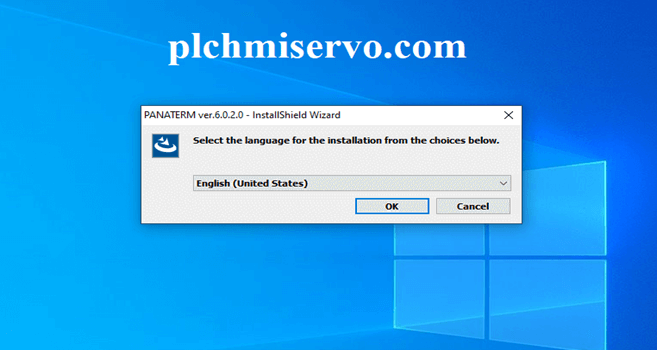
+03. “Welcome to the Installation wizard for PANATERM V6.0.2.0” Click Next.
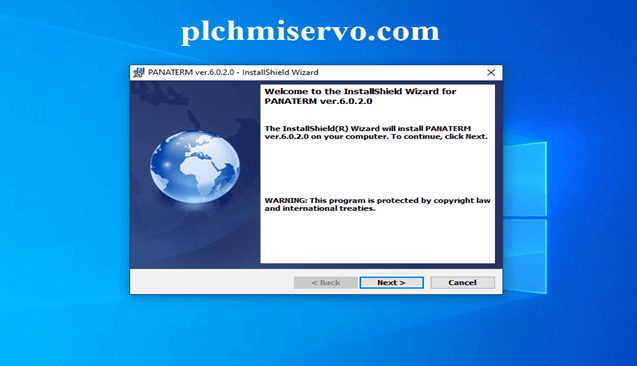
+04. Click “I accept the terms in the License agreement” Click Next.
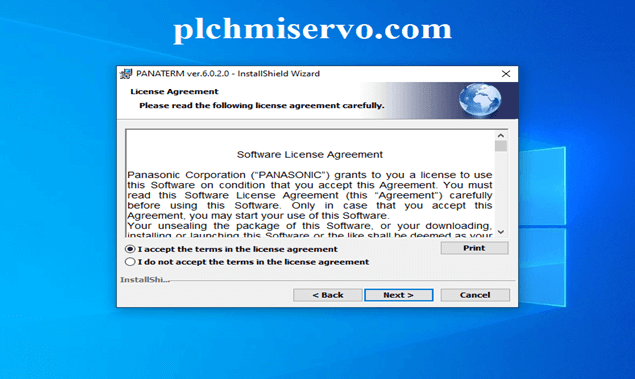
+05. Type the User name and Password: plchmiservo.com and click Next.
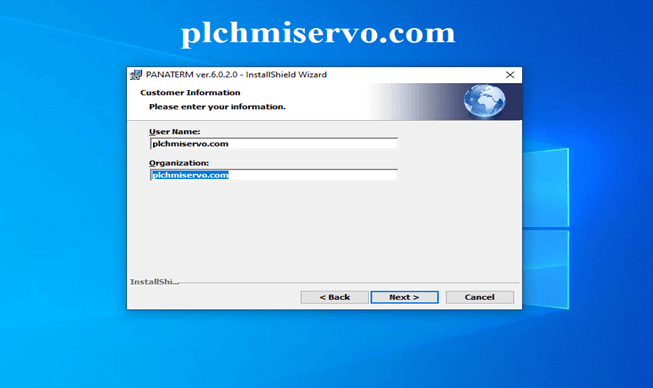
+06. “Select the Destination” Location and Install Panaterm Ver6.0 Click Next.
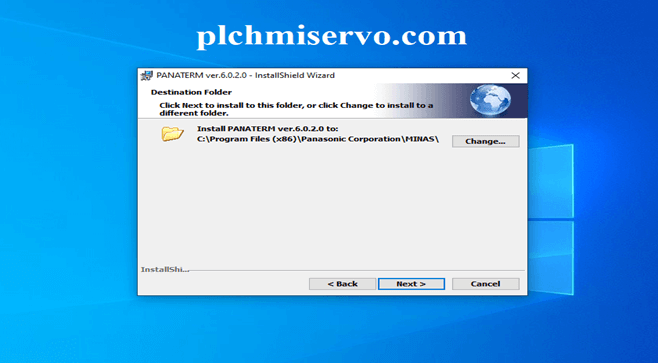
+07. “Ready to Install the Program” Click Install and Begin the Installation.
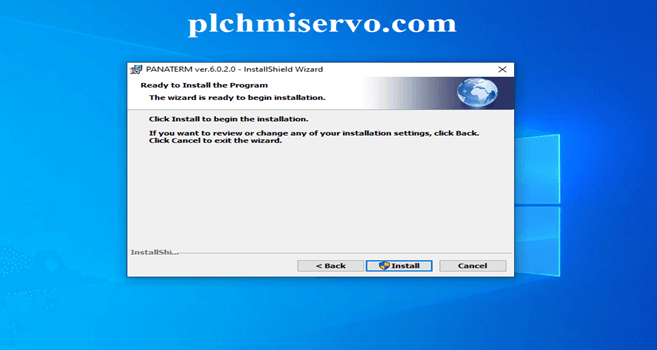
+08. “Installation Wizard Completed” Click Finish
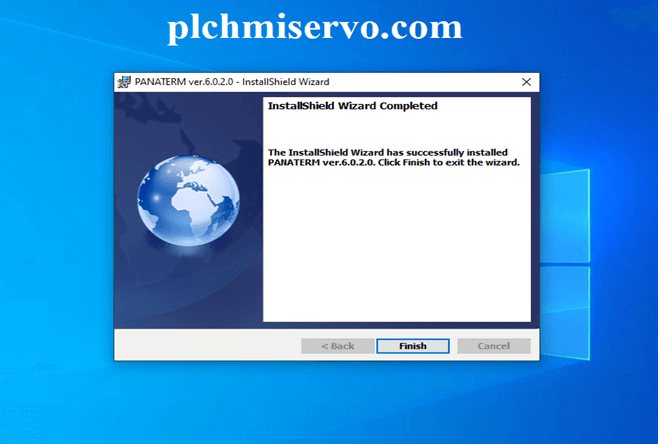
+09. “Welcome to the Install Wizard for Panasonic MINAS” Servo Click Next and Continue.
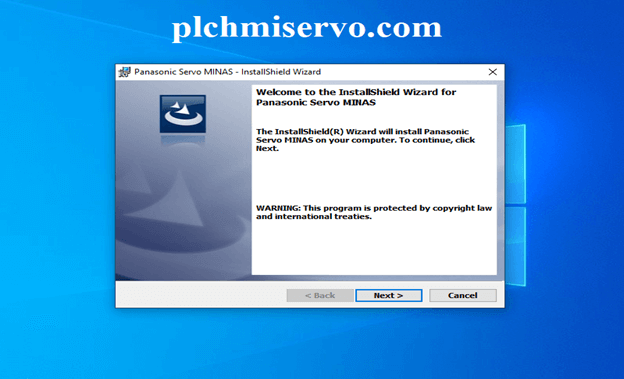
+10. Click the Install to “Begin Installation”.
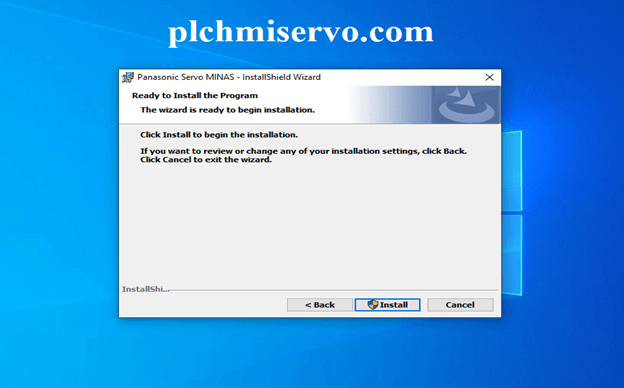
+11. “Would you like to install the device drives” Click Install

+12. Click “Finish”. When Setup is Completed.
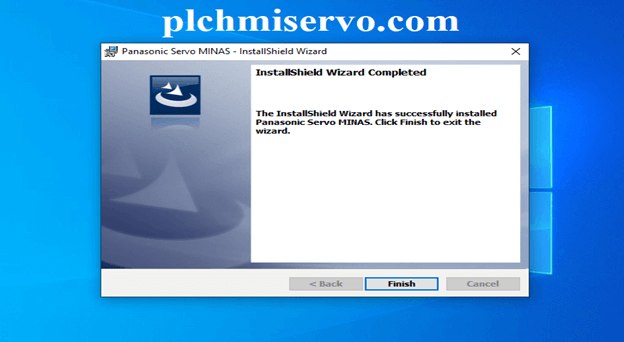
How to Cable/PortCheck:
- Go to Connect then Select “Communication with the drive communicate with drive direct connected with USB”.
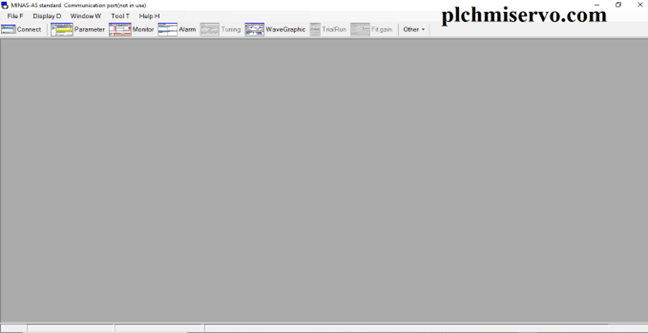
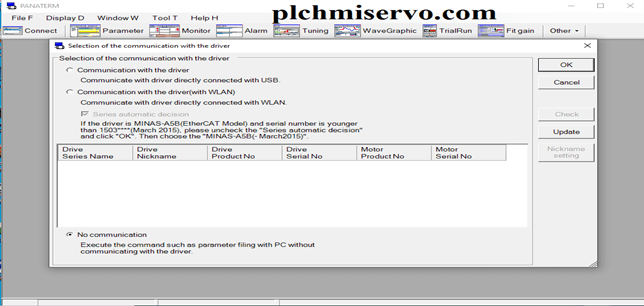
“Program Upload and Download System”:
Upload:
+Click Connect and click the“Communication with the drive communicate with drive direct connected with USB” (01) Shown as a Figure then Click update.
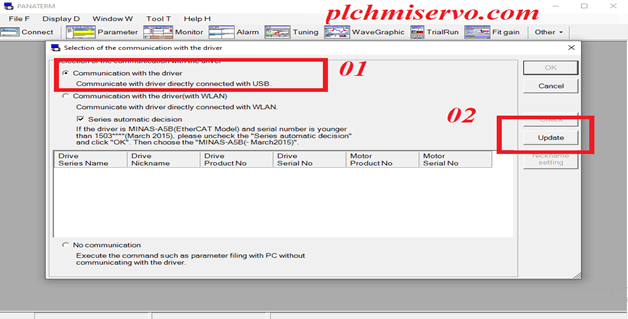
+Then Select the Panasonic Servo series (03) and Click OK.
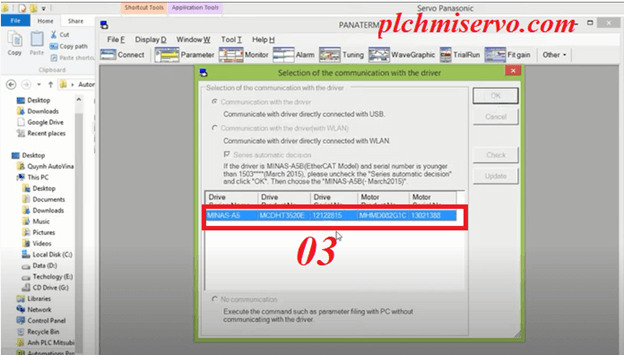
+Click on Parameter and click read out from the driver (04) Click OK.
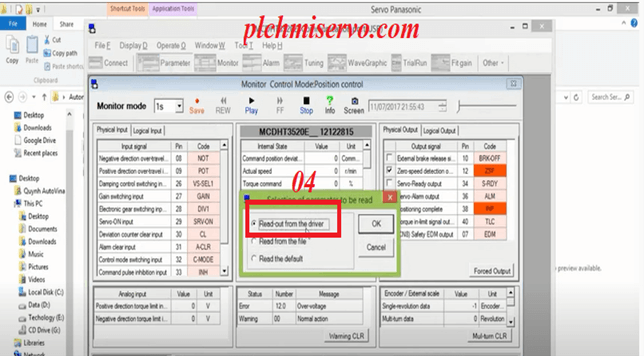
Or Read Parameter and click OK.
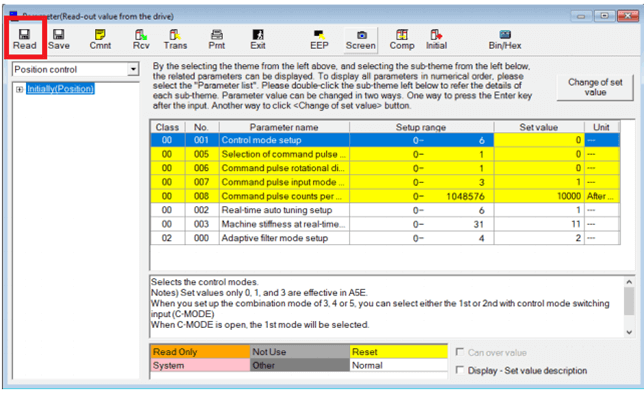
+Save the Project type your project name and click OK.
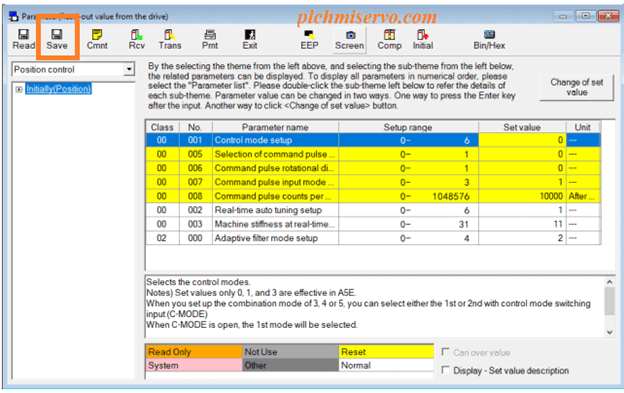
Download:
- After Setup the Programming Cable.
- Open the Save Program then Click Trans (Download).
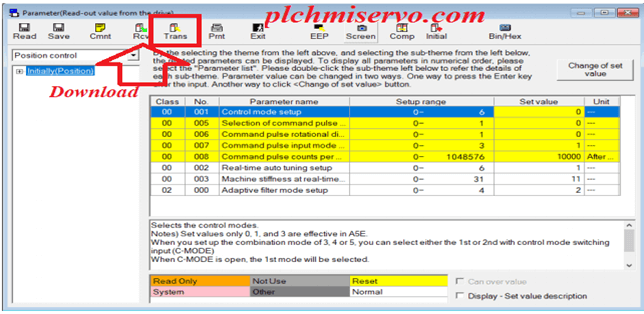
Programming Cable:
For Program Upload/Download we need to USB-MINI Cable.

[Download] Panasonic Servo Software Download Google Drive Link:
We have given the [Download] PANATERM Software V6.0 Panasonic Servo Software googles drive link so click on the link to download your required software.
https://drive.google.com/drive/folders/1lRR-5ChmZw7muwBxj2k0Ohh7E2INMzsg?usp=sharing
For Software installation or any query don’t hesitate to get in touch with us and Comment below…………
If you find the above articles useful, Please share the post……….