[Download] FPWIN Pro 7 “Panasonic” PLC Software Real (Google Drive)

Control FPWIN Pro Version 7.1 is the programming software of Panasonic PLC. FPWIN supports various types of International programming languages such as Ladder Language (LD), Function Block Diagram (FBD), Instruction List (IL), Sequential Function Chart (SFC), and Structured Text (ST). However, Today plchmiservo.com would like to share the FPWIN Pro 7 “Panasonic PLC Software” with you Also How to program and Program upload and download.
+Control FPWIN GR Panasonic plc software free download
Origin of Panasonic Company
previously “Panasonic” known as “Matsushita Electric” Industrial Company, Ltd. (till 2008), is a distinguished Japanese manufacturer of consumer electronics and electric appliances. The company is Renowned for its diverse range of brands including Panasonic, JVC, National, Quasar, Technics, and Victor. The Panasonic company’s main headquarters are situated in Kadoma, near Ōsaka, Japan. Founded in 1918 by Matsushita Konosuke, the company initially focused on producing and marketing electric lamp plugs and sockets. It introduced a wide array of devices such as light bulbs, radios, irons, and phonographs during the 1930s. In 1935, the Co. rapidly expanded into diversified electrical product rows/lines. In the 1950s, the company revolutionized the market with the production of large household appliances, transistor radios, tape recorders, television sets, and stereo equipment. It continued its innovation in the following years, introducing videotape recorders, air conditioners and microwave ovens. In addition to these consumer products, Panasonic also specializes in nonconsumer items, including cathode-ray tubes, telephone equipments, minicomputers, solar and chemical batteries, and electrified motors. The company’s commitment to research and development is evident through its substantial investments in this area. Each manufacturing division is supported by its own research team, complementing the company’s main research laboratories. Panasonic’s global presence is reflected in its significant sales in foreign markets, particularly in Europe and North America. With manufacturing and sales subsidiaries in numerous overseas locations, Panasonic has established itself as a leading player in the industry.
Some Features of FPWIN Pro 7 “Panasonic PLC Software”
+One Software and Supports All Panasonic PLC Series
+PLCs have USB/Ethernet and RS232 Communication Systems and also Upload and Download Programs easily
+Multiple Language Supports and High Protection Level.
Supported Windows of FPWIN Pro Software
Microsoft Windows –XP/Windows –Vista/Windows-7/Windows-8/ and Windows-10
Supported Series of FPWIN Pro 7:
FPWIN Software Supports the following models
PLC FP-X0/FP-X/ FP-SIGMA/ FP0R/ FP-e/FP7/FP2/FP2SH Series.
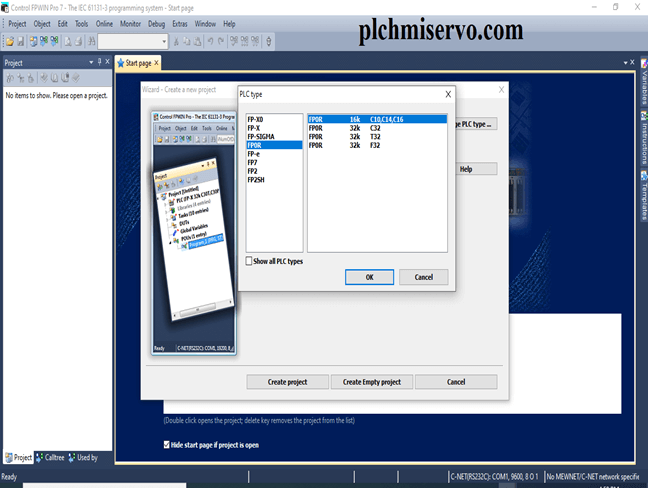
Setup Process of FPWIN Pro V7.1:
Download the Panasonic software FPWIN Pro V7 from our website and Extract It.
+Step 1: Then Double Click on FPWIN.exe and click Yes.
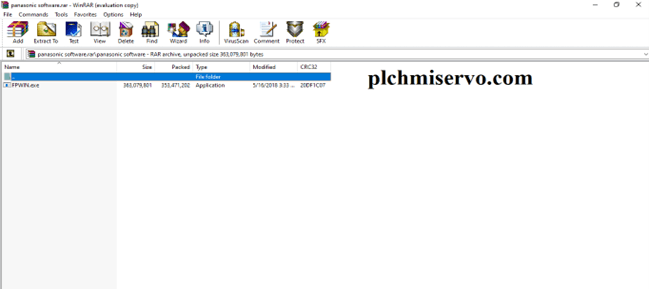
+Step 2: “Welcome to the Install Shield Wizard for Control FPWIN Pro v7.1 Basic Version” Click Next to Continue.
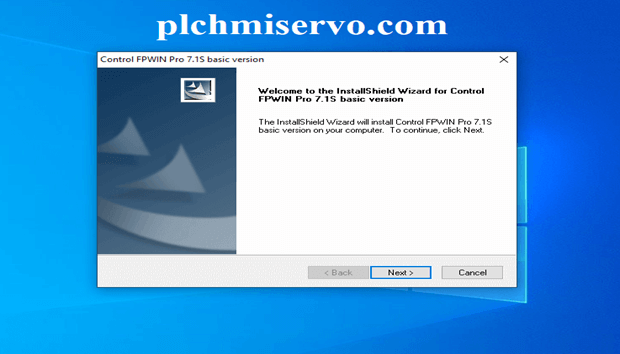
+Step 3: Then click “I accept the terms of the License Agreement” and Click Next
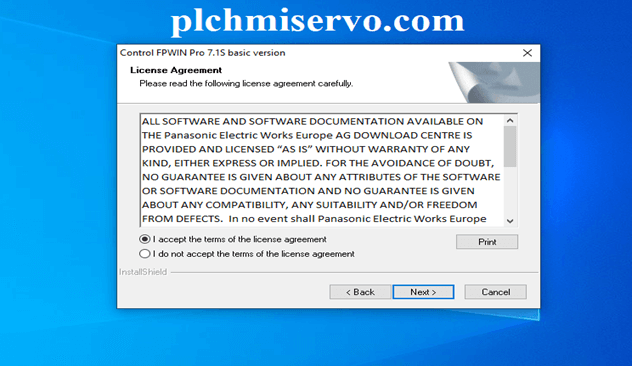
+Step 4: Type User name: plchmiservo.com, Company name: plchmiservo.com, and click Next.
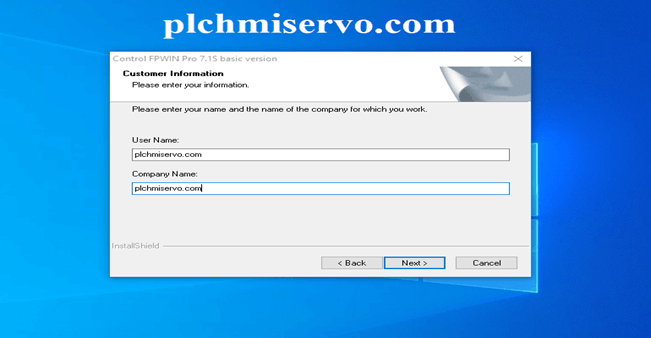
+Step 5: Then ‘Choose Destination Location’ and Click Next.
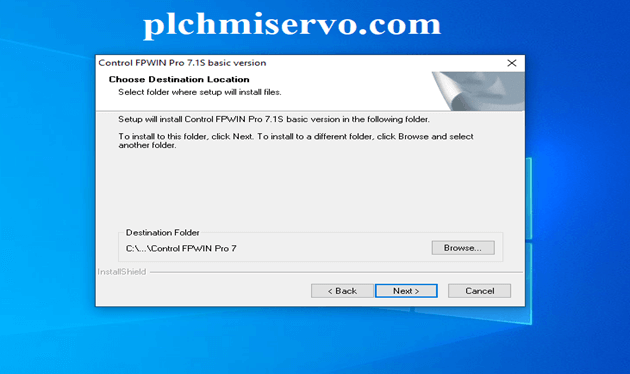
+Step 6: Select the language and click “Next”.
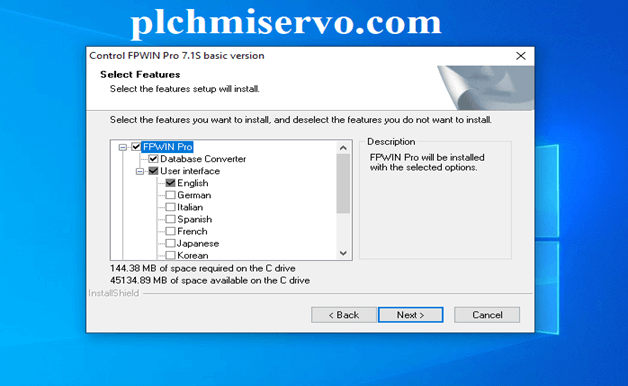
+Step 7: Select the Program folder’ then click “next”.
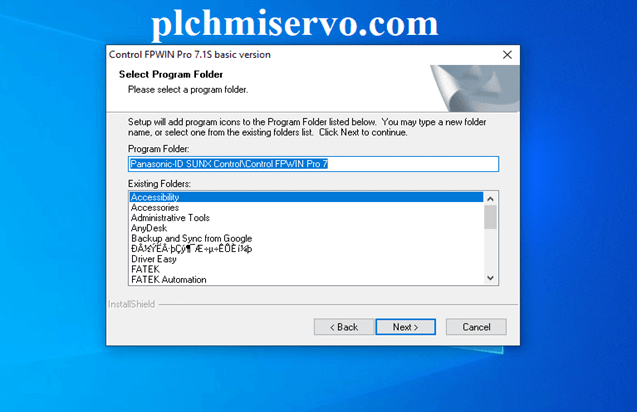
+Step 9: “Start Copying File” is shown as a figure and Click Next.
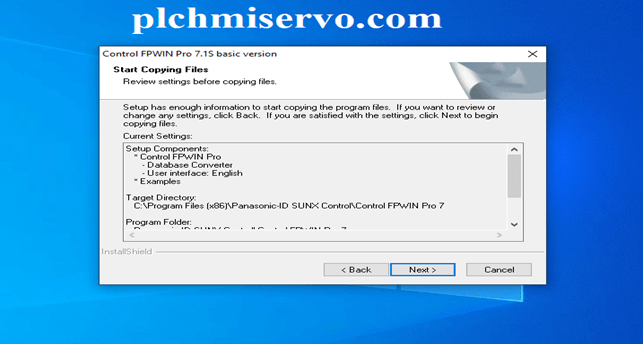
+Step 10: “Would you like to install this device software” Yes Click Install
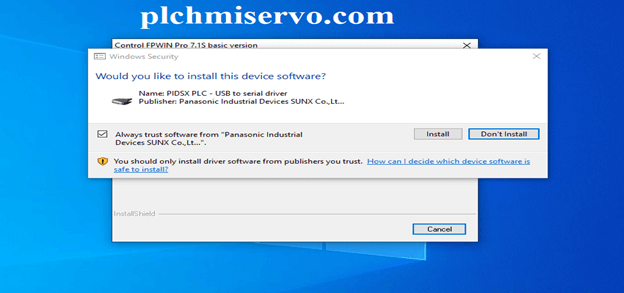
+Step 11: When Software Successfully Installs Click “Finish”
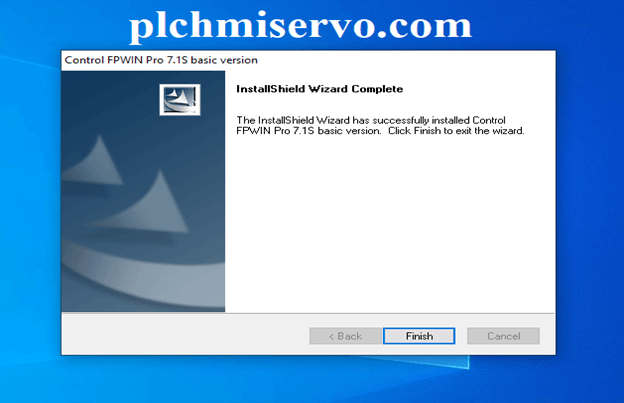
Version Check Shown as Figure.
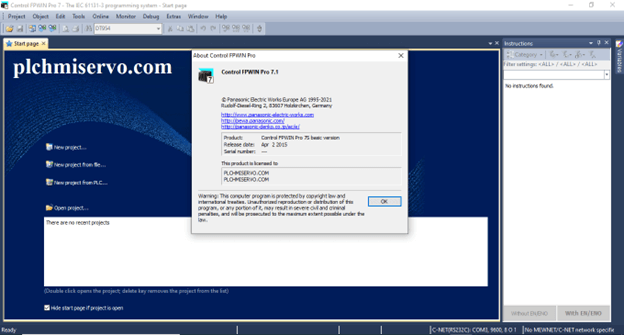
“Create Project and Programing” by using FPWIN Pro 7 Software:
- Double Click on the Software Control FPWIN Pro 7.
Then Go to the Manu bar Click on Project and click on New then Click Project Wizard
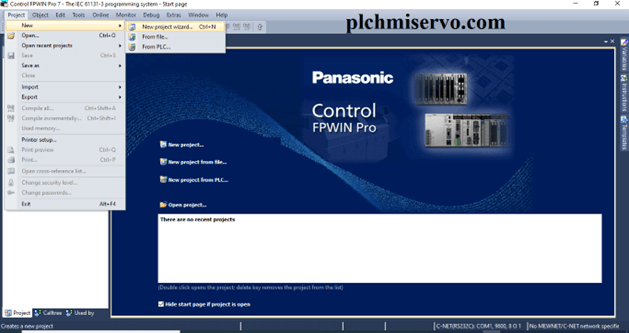
Then Click Change PLC Type Select Series and Model and Click OK.
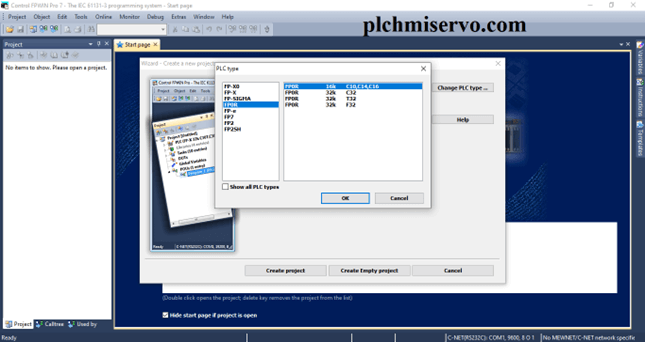
Then Select Language and Click Create Project.
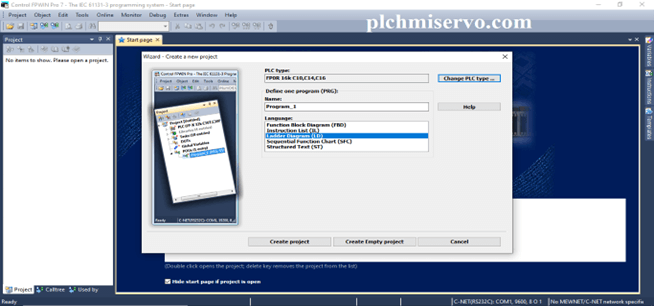
After All, the Setting is Shown in the Figure below.
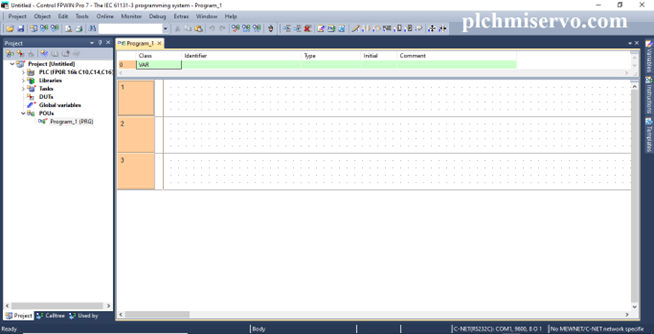
PLC Programming and Break contact System Click Switch also Click Negation shown as Figure below.
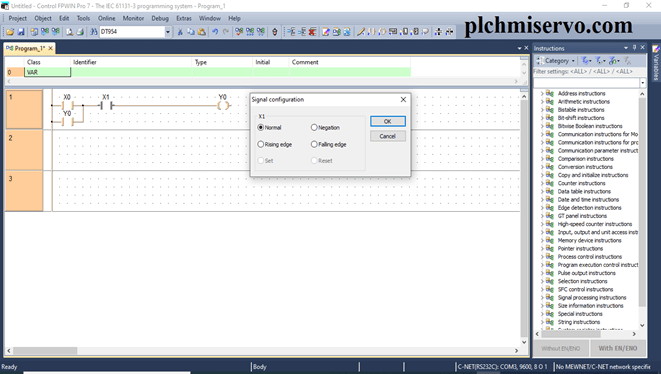
After editing the Program.
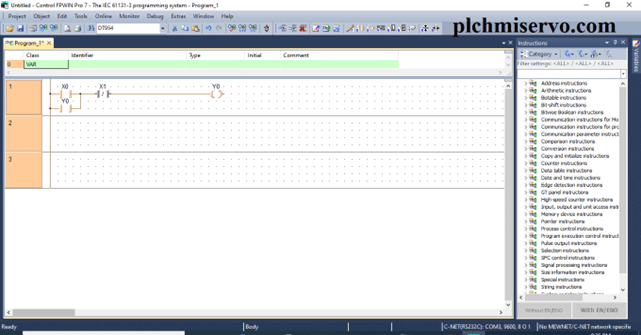
How to Cable/Port Check:
- Go to the Device Manager Click Ports (Com &LPT) and Check the Port Number.
- Click on online Click Communication Parameter.
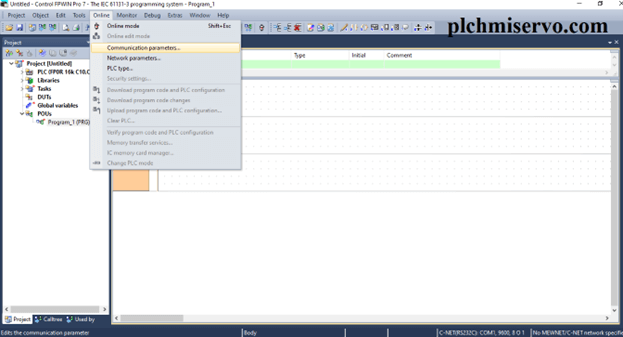
Select the Network Type and Port number and click OK.
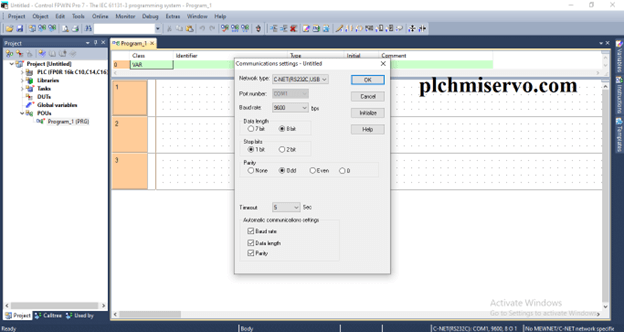
“Program Upload and Download System”:
Download:
- After Checking the Cable Go to Online and Click online Mode “Do you want to Download program” and Code Click OK…
Then Click the Download program code and PLC Configure
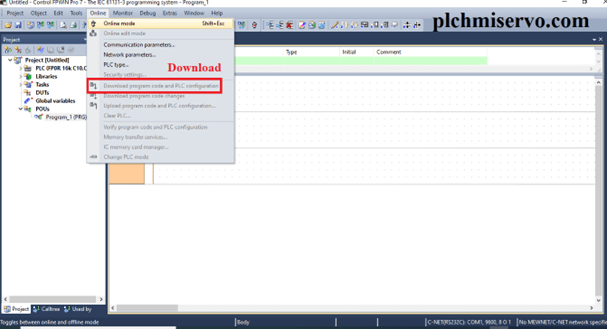
Upload:
- Open the Software FPWIN Pro 7.
- Go to the New Project from PLC Select the cable and Click ok.
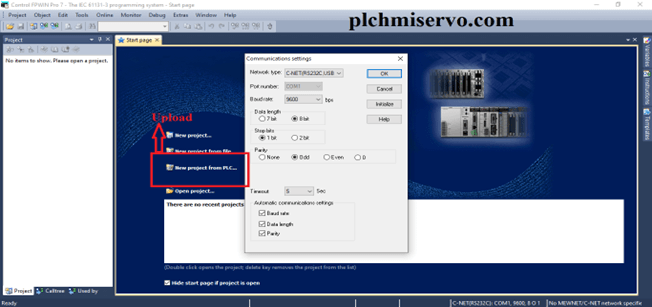
- An Error Occurs information in the comment memory is incorrect Click OK.
- Go to online and Click online mode Then again click online and click Upload program code and PLC Configure.
- Then click the Upload and Program Convert program code into a new Project then Click OK. Go to The POUs then Click GR_Program (PRG).
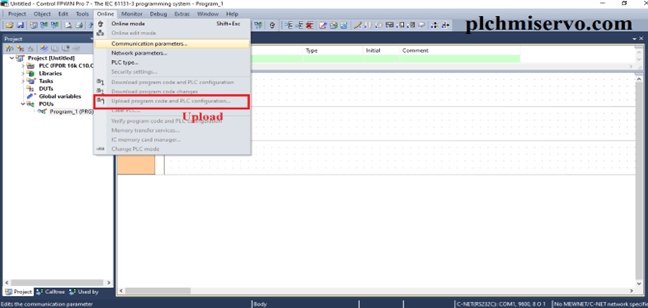
Programming Cable:
For Program Upload/Download we need to AFC8513Programing Cable for Panasonic FP0/-FP-2/FP-M/FP-X Series PLC GT10/GT30 HMI.
FPWIN Pro V7.1 Software Download Google Drive Link:
We have given the [Download] FPWIN Pro 7 “Panasonic PLC Software” Google Drive link, So please read our content and then click on the download link to download the required software.
https://drive.google.com/file/d/1R98-SjdEotqEd8hLQ0h3qAKBrJrgv70B/view?usp=sharing
For Software installation or any query please contact us and Comment below…………
If you find the above articles useful, Please share the post……….
+GTWIN Panasonic HMI Software +Wecon PLC Editor Wecon PLC Software