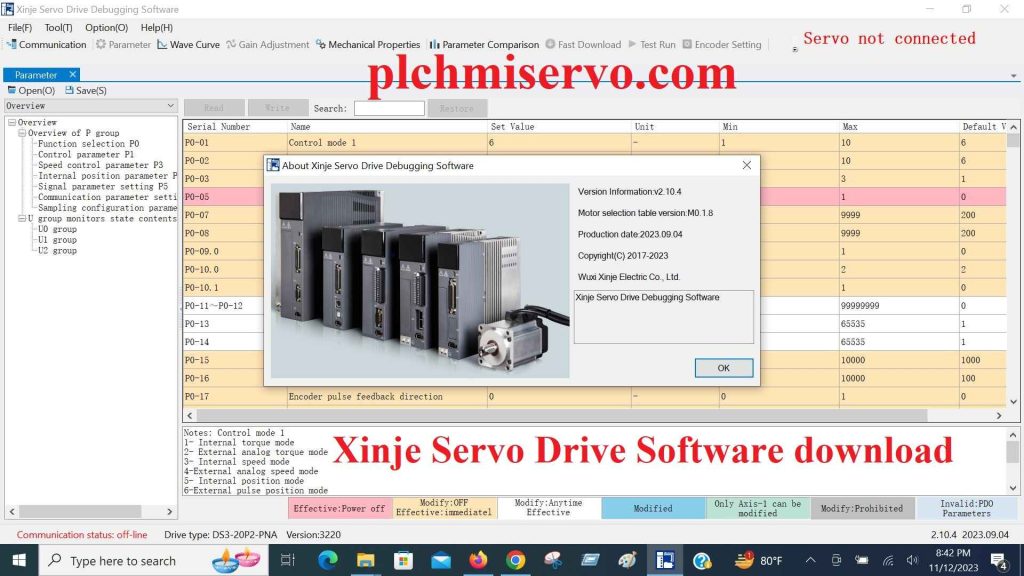Xinje Servo Drive Software download
Xinje Servo V2.10.4 EN is the latest version programming software of Xinje Servo drive, released on September 4, 2023. This software is specifically designed for the purpose of executing and monitoring programs for Xinje Servo Drive. The software is also referred to as Xinje Servo Drive Debugging Software. The software was developed by Wuxi Xinje Electronics Co., Ltd., a renowned Chinese company specializing in the application, analysis and development of industrial automation products. The company offers a wide range of root products, including VFD (variable frequency drives), servo control systems, HMI (human machine interfaces), and PLC (programmable logic controllers), as well as advanced products like information networks, teaching-based robotic arms, intelligent machine vision systems, and robots. In case you require capabilities of debugging, downloading/ uploading programs for Xinje Servo Drive, you must have the Xinje servo software, which is compatible with Windows 7/ 8/ 10, and Windows XP. Considering the information provided above, here we (https://plchmiservo.com/) are going to relate Xinje Servo Drive Software download, also How to Download the software Xinje Software Servo drive, and How to Servo connect to PC and Communicate Servo drive with PC.

About Xinje Servo Drive
The Xinje Servo Drive, produced by Xinje Electronics Co. Ltd., is a versatile servo drive that is specifically designed for controlling and driving servo motors in a wide range of industrial applications. Xinje Electronics specializes in providing high-performance servo systems, inverter products, and stepper systems that are known for their exceptional response, rigidity, and precision. Xinje Servo Drive is able to support bus control, making it a reliable and efficient choice for various servo applications. The Xinje servo system consists of servo drives and servo motors, with offering a range of options to cater to different needs. These include the DS5 series for ordinary and mini-sized servos, the DF3 series for low-voltage servos, and the MS/MF series for servo motors. Xinje also offers a diverse selection of servo drive products, such as the W5E3 series, which integrates drive and control functionalities, as well as the DS5 series in pulse type, basic, and bus type variations. Additionally, the DM5 series offers even more options for customers to choose from. Some key features that set Xinje Servo Drive apart from its competitors include its high precision control, ensuring accurate positioning and movement of machinery. It also boasts a fast response time, allowing for quick adjustments and adaptability in dynamic industrial environments. With a wide speed range, Xinje Servo Drive offers flexibility in speed control, accommodating varying operational requirements.
Supported Models of Xinje Servo Software V2.10.4
#DS3E_L Series Servo Models:
+DS3E_L-20P1-PFA
+DS3E_L-20P2-PFA
+DS3E_L-20P4-PFA
+DS3E_L-20P7-PFA
+DS3E_L-21P0-PFA
+DS3E_L-21P5-PFA
+DS3E_L-22P3-PFA
+DS3E_L-22P6-PFA
+DS3E_L-41P5-PFA
+DS3E_L-43P0-PFA
#DS5B Series Servo Models:
+DS5B-20P1-PTA
+DS5B-20P2-PTA
+DS5B-20P4-PTA
+DS5B-20P7-PTA
+DS5B-21P5-PTA
+DS5B-22P3-PTA
+DS5B-22P6-PTA
+DS5B-43P0-PTA
+DS5B-45P5-PTA
+DS5B-47P5-PTA
+DS5B-415P0-PTA
+DS5B-422P0-PTA
+DS5B-432P0-PTA
#DS5L Series Servo Models:
+DS5L-20P1-PTA
+DS5L-20P2-PTA
+DS5L-20P4-PTA
+DS5L-20P7-PTA
+DS5L-21P0-PTA
+DS5L-21P5-PTA
+DS5L-22P3-PTA
+DS5L-22P6-PTA
#DS5E Series Servo Models:
+DS5E-20P1-PTA
+DS5E-20P2-PTA
+DS5E-20P4-PTA
+DS5E-20P7-PTA
+DS5E-21P0-PTA
+DS5E-21P5-PTA
+DS5E-22P3-PTA
+DS5E-22P6-PTA
+DS5E-41P0-PTA
+DS5E-41P5-PTA
+DS5E-43P0-PTA
+DS5E-43P0-PTA-H
+DS5E-45P5-PTA
+DS5E-45P5-PTA-H
+DS5E-47P3-PTA
+DS5E-47P5-PTA
+DS5E-47P5-PTA-H
+DS5E-411P0-PTA
+DS5E-415P0-PTA
+DS5E-422P0-PTA
+DS5E-432P0-PTA
#DS3 Series Servo Models:
+DS3-20P2-PNA
+DS3-20P4-PNA
+DS3-20P7-PTA
+DS3-21P5-PTA
+DS3-22P3-PTA
+DS3-20P1-PQA
+DS3-20P2-PQA
+DS3-20P4-PQA
+DS3-20P7-PQA
+DS3-21P5-PQA
+DS3-22P3-PQA
+DS3-41P5-PQA
+DS3-43P0-PQA
+DS3-45P5-PQA
+DS3-47P5-PQA
+DS3-411P0-PQA
+DS3-415P0-PQA

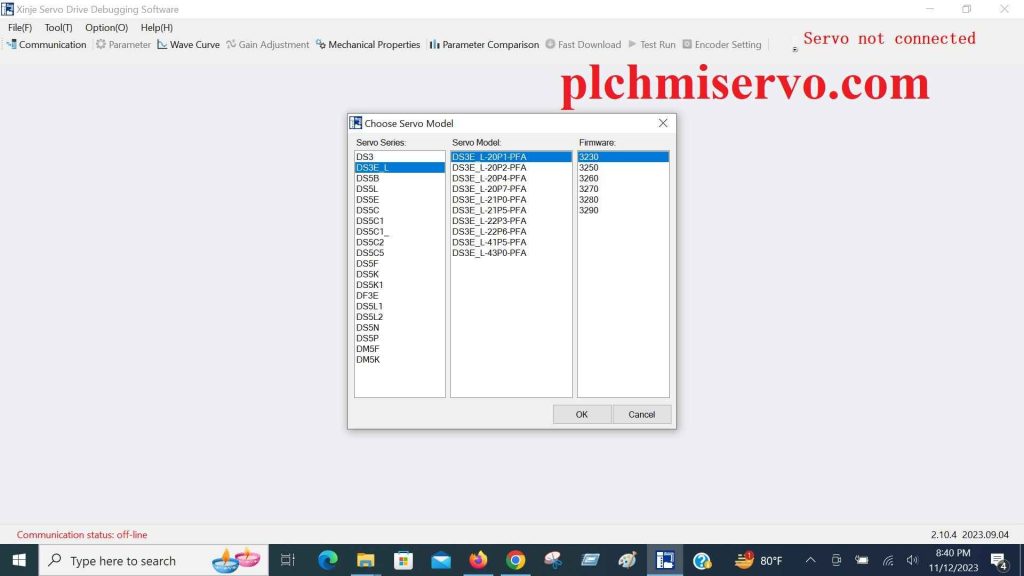

How to install the Xinje Automation Software Xinje Servo
+Step 1: Download the Xinje Automation Software, Xinje Servo from plchmiservo.com website.

+Step 2: Double Click on XinjeServo_2.10.4_EN_2023.09.04 and click Yes.

+Step 3: Select Destination Location where Setup will install Xinje Servo Drive Debugging Software and click “Next” to continue.

+Step 4: Now, <“Select Start Menu Folder”> Window is appeared where Setup will create the program’s shortcuts. Click “Next” to proceed.

+Step 5: Check the Tikbox on the text- “Create a desktop shortcut.” Again click “Next.”

+Step 6: Click “Install” to continue with the installation after appearing the “Ready to Install” page.
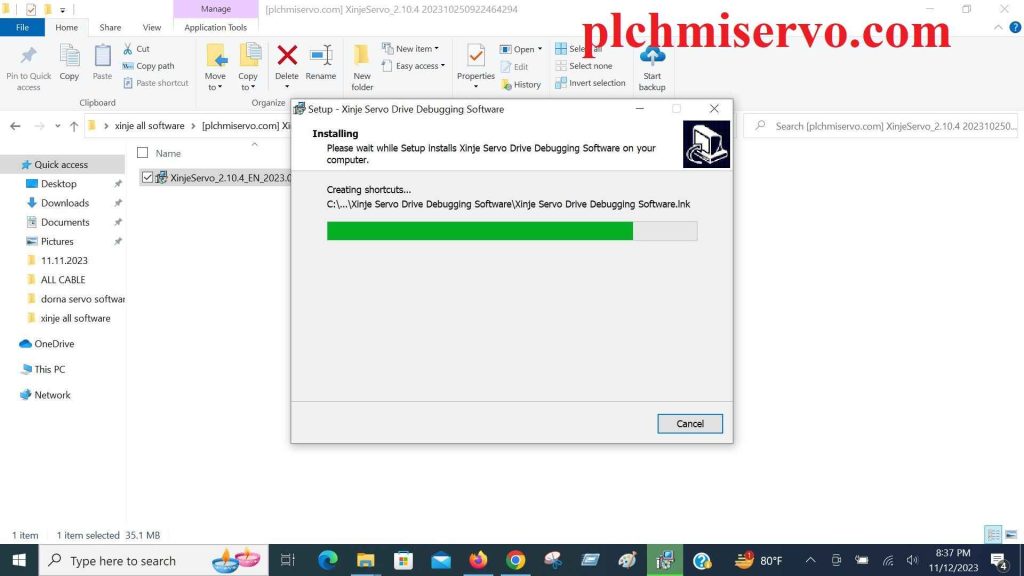
+Step 7: Wait while Setup installs Xinje Servo Drive Debugging Software on your computer.

+Step 8: Click on “Finish” when Setup has completed installing the software.
How to Download the software Xinje Software Servo drive
+Step 1: Visit google.com from any of your web browser. Type “Xinje Servo Drive Software download” in the search filter.
+Step 2: Go to the Xinje website at- http://m.xinje.com/
+Step 3: Click on the “Downloads” or “Download Center” section.
+Step 4: Search for the Xinje Servo Drive Software.
+Step 5: Click on the download link for the software.
+Step 6: Follow the on-screen instructions to complete the download.
+>+The Xinje Servo Drive Software is also available for download on the plchmiservo.com website through the Google drive link.
How to Servo connect to PC and Communicate Servo drive with PC
In order to connect a servo to a PC and establish communication between the servo drive and the PC, a wired communication mode is used. This involves connecting a DB9 cable to the computer, with the PC requiring a USB convertor, and the other end of the cable is connected to the servo driver. The connection mode is display in the following way:
PC + USB convertor + DB9 cable + Servo driver
To initiate the communication between the servo drive and the PC, you need to follow a few stages-
+Firstly, on the main interface, locate the “communication” option and click on it. This action will prompt a window titled “communicate with drive” to appear, which will display relevant information about the drive and motor.
+In order to proceed with the communication setup, you have two options. The first option is to click on “Serial Port” under the “Communication” tab.
+Alternatively, you can choose the “Auto Connect” option and then click “ok” to confirm.
By following these stages, you will effectively establish a connection between the servo drive and the PC, allowing for uninterrupted communication.
Conclusion
We would be delighted to offer our assistance in installation, programming, & download, or in case you encounter any difficulties finding software links. Do not hesitate to reach out to us via email at plchmiservo1@gmail.com or through WhatsApp at +8801713722455. If you find this article effective, we kindly encourage you to share it with your friends as well.